Shadows below ground-level
-
Can one make shadows below ground-level? For example, if one has a ditch next to the garden wall. The shadows in SU don't seem to go down into the pit, hole, or excavation below ground-level.
-
They should. The ground level is set at the red-green axis plane. Once you are modeling your own ground, including trenches and hills etc. you don't need shadows showing "On Ground" so go to the Shadows window and uncheck that. Save your shadow scenes with that setting.
The shadow on the ground plane may be obscuring shadows in the pit, but they should be there if you have the shadow window set for shadows to show "On Faces"
Also you may need to look at your styles and the transparency setting of your ground plane. Still this does not affect the shadow, it just affects the visibility of everything viewed through the ground plane.
-
I got confused by the other old post that you dug up on your search. Maybe you can post an example model. It could be you have a graphics card problem and you could try unchecking "fast feedback" for OpenGL under "Preferences"
-
shadows doesn't appear below origin, so you'll have to raise your model accordingly if you're modeling a ditch etc. you want shadows to extend into
-
Tried this out in SU 2018 Pro using the various shipped Styles (Default & Assorted) and all versions had a similar result to the screenshot below.
A sample model would be useful to check out further.
-
That's quite a wall and trench!
That deserves a reference to some of the greatest walls and trenches ever.
https://www.youtube.com/watch?v=qe9uOpCCvnI -
Yes, the Romans could do a decent wall!
-
@pbacot said:
It could be you have a graphics card problem and you could try unchecking "fast feedback" for OpenGL under "Preferences"
This didn't help.
-
So far you haven't shown us exactly what you are seeing so we can only guess. How about uploading the SKP file so we can see exactly what you've got modeled and help you sort out the problem?
-
@dave r said:
So far you haven't shown us exactly what you are seeing so we can only guess. How about uploading the SKP file so we can see exactly what you've got modeled and help you sort out the problem?
The SKP file seemed to big to upload.
The shadows work okay with 0131_Silver material, but not with 0128_White.
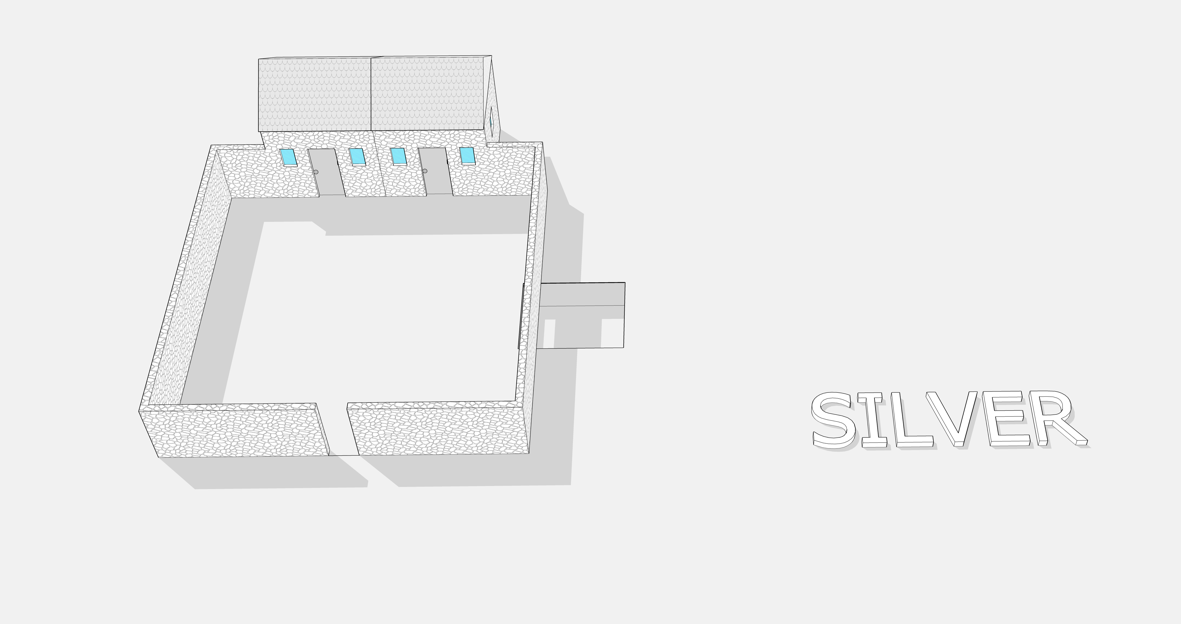
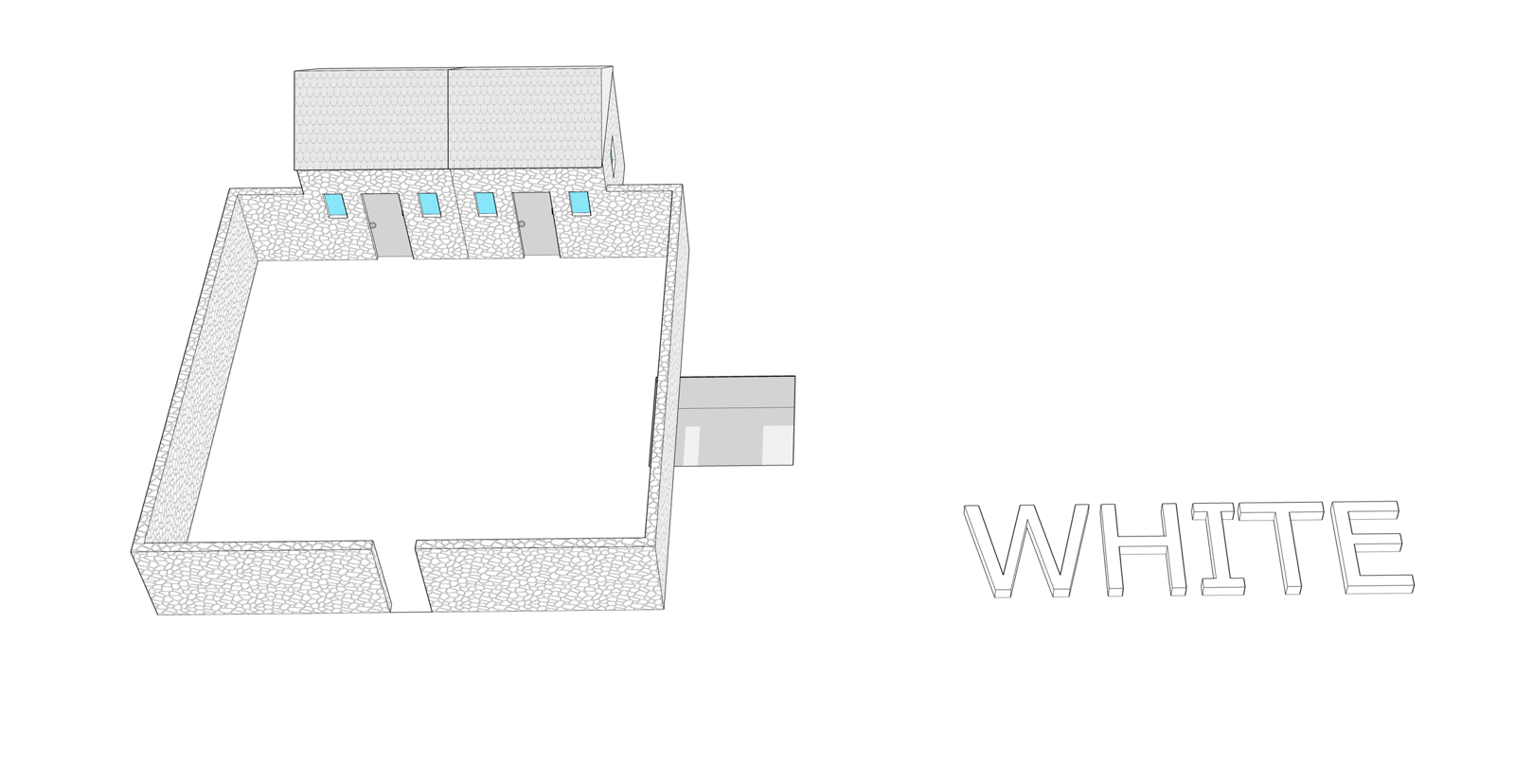
-
Can't really tell anything useful from your screen shots. Try purging unused stuff from your model and see if that gets the size down enough to upload (Window>Model Info>Statistics>Purge Unused.) If not, upload it to Drop Box and share the link.
-
I tried to think of a way that two colors could display shadows--and no shadows--on the ground. I assumed that the hole material in the second picture is not white. Try adjusting this number in the shadow dialog. Just guessing though.
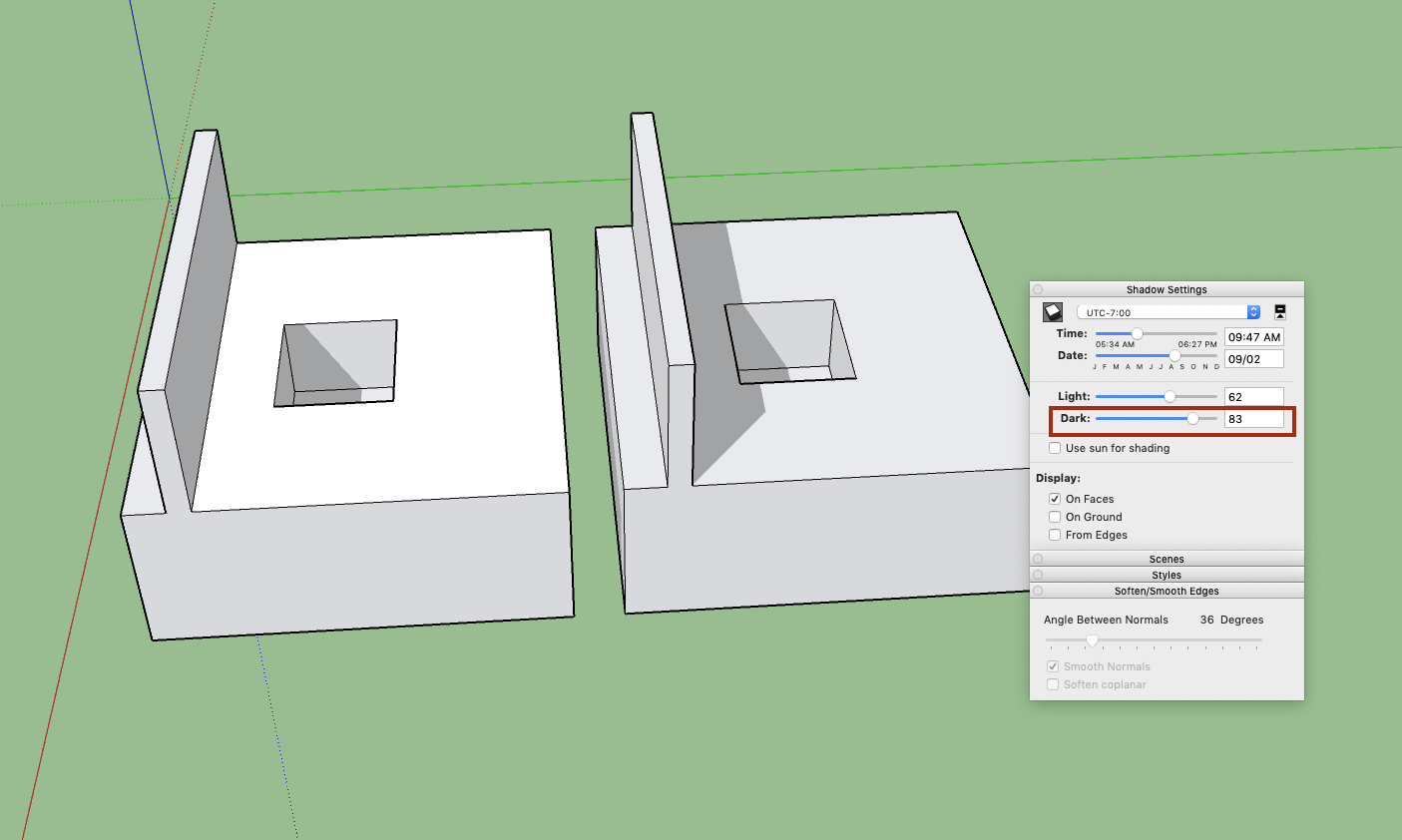
-
Dave R and pbacot,
-
Try purging unused stuff from your model and see if that gets the size down enough to upload (Window>Model Info>Statistics>Purge Unused.)
-
I tried to think of a way that two colors could display shadows--and no shadows--on the ground. I assumed that the hole material in the second picture is not white. You were correct, it was silver.
Try adjusting this number in the shadow dialog.
I used both of your suggestions 1) purge and 2) adjust shadow dialog and ... it works - now there are realistic shadows. The shadows don't work in certain shadow settings on white, but that can be dealt with.
Thank you for your time and patience.
DJH
-
-
Good. It's just that when you put a high setting for shadows, it gets wiped-out on a white material.
-
Thank you for finally uploading the file. The problem, as Peter alludes to, is that you have the Light and Dark shadow sliders crossed up and Dark is set so high that shadows won't show on white. What is it you are trying to achieve with the sliders set as they are? If you set the Dark slider down to 78 or less, shadows should start to appear on the white face.
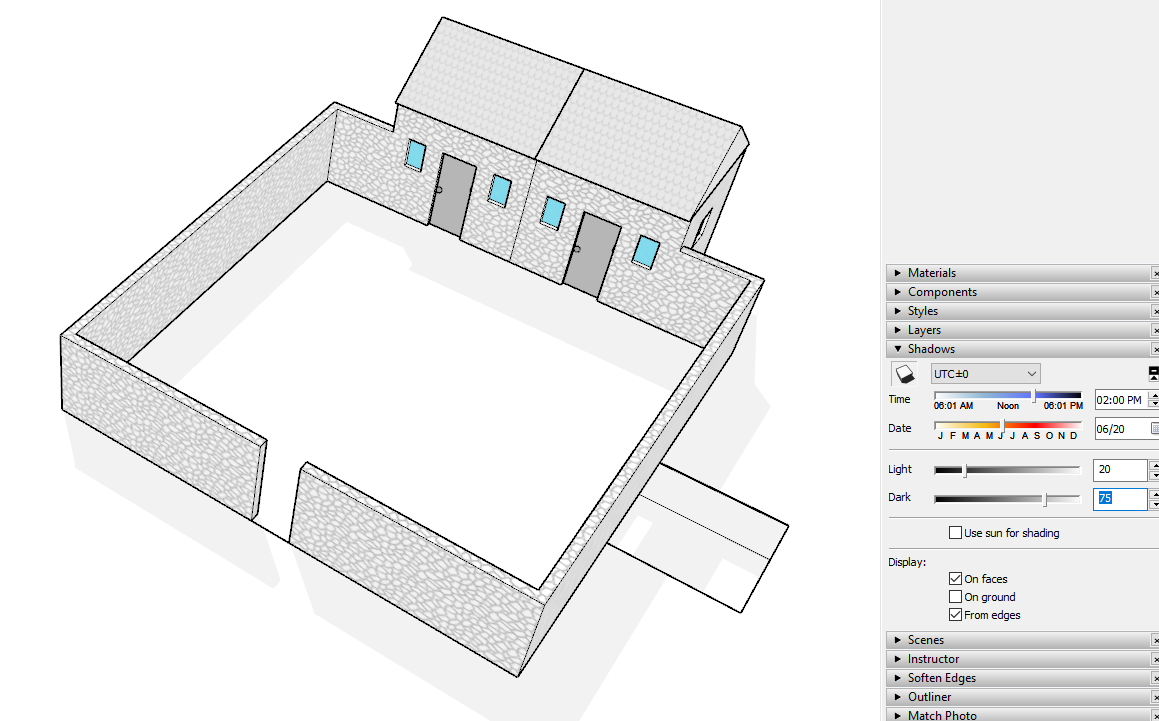
The shadows are falling below your white ground face into the hole, too.
Advertisement







