Align object to a line
-
@pilou said:
@unknownuser said:
Add align Component
That is the name of the script by SDmitch to use!

And luckily, it's also the first of the list!
I can't make more!

Maybe just to tell you how install a plugin ?
Load the plugin, as it's a file ".rb" and you have a Windows System says your profil
Compress it for have a ".zip" file (if you have not http://www.7-zip.org/ but use Zip format)
Rename the zip file ".zip" in ".rbz"Now From Sketchup Menu Window/ Preferences/ Extensions / Install Extension/ load the
"add&Allign Component.rbz"
Close SketchUp
Re launch SketchUpPlugin will be Menu Plugins (or Extension, I don't remember)
SDM Tools / CorG Tool / add&Allign Component
Have fun Modeling!
[highlight=#ffff00:1o8gz9a7]Thanks Pilou,
I have installed it correctly now and reloaded SU and when I click on the object I get a Ding sound so something is obviously wrong. Is the plugin compatible with SU 2017?[/highlight:1o8gz9a7]PS
@unknownuser said:What exactly do you mean by that?
That is more easy method for align any volumes (Components with tricky axis - not only a cylinder)
in any alignment in the 3D space to a Guide line or line o 2 clicks in any position in the 3D Space!
So a dream for the user! Just 5 clicks!
Just 5 clicks! 
-
@unknownuser said:
I have installed it correctly now and reloaded SU and when I click on the object I get a Ding sound so something is obviously wrong. Is the plugin compatible with SU 2017?
It's because you don't click on a surface of your Cylinder!

(and this one must be a Component! )For make a Component
Triple-Click (be speed) somewhere on a Volume then Right Click / Make a Component
or box selection around the volume in your case a cylinder: Menu Edit / Make a component
or a shortcut (if one is existing) when volume is selectedIf all above is made
- Call the Plugin
Then the more simple: - Click a surface of your Component
- Click start Point on the Guide line
- Click another Point on the Guide Line
et voilà!
Here with a box : so just 3 Clicks (the box is for course a Component)
And it axes are like you want (made at the creation of it) !
A guide Line is created by the plugin for help you to adjust if wanted!
Here the axes are bottom and along an edge!
PS
For change the Axes of a Component
Richt Click on it / Modify AxisStart / End Points can be in the empty space and even not existing!
Just make 2 CLicks on the empty Space!
A funy and very useful plugin!
Bravo to Sdmitch!

- Call the Plugin
-
And Yes, it's working in 2017!

Align an object in 3 Clicks in the 3D Space is a task!

Just create tricky Axis of Component following that you wish!
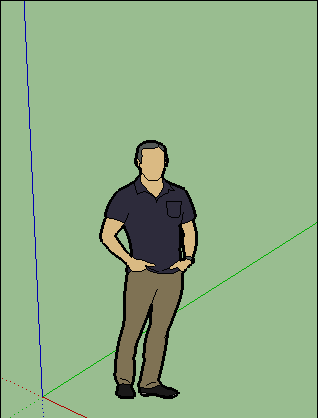
-
-
So...Move along!

Axis's Cylinder Component are middle bottom
but even anywhere Plugin takes middle circle as base cliked!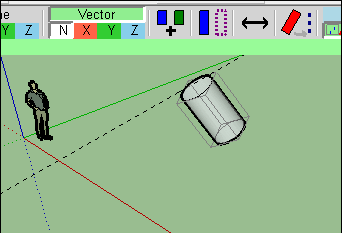
-
You can do it fairly simply without plugins.
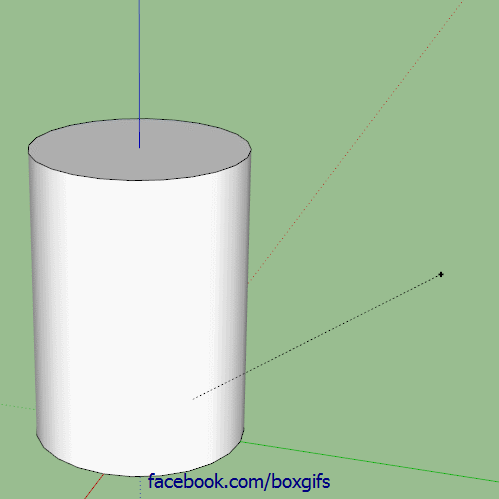
-
Hi,
When I align 2 objects (two cubes) to one another so that object 1 is connected to object 2 I am unable to separate them. If I highlight object 1 and try to move it, it distorts the other object it is connected to.
How do I separate the two objects?
-
when you create an object make it a group or a component, then it won't interfere with raw geometry (edges faces that are not group or component).
-
@pilou said:
So...Move along!

Axis's Cylinder Component are middle bottom
but even anywhere Plugin takes middle circle as base cliked![attachment=0:6j6y05dk]<!-- ia0 -->GIF_move_along.gif<!-- ia0 -->[/attachment:6j6y05dk]
Thanks pilou, "Move Along" did the trick!
-
You really should only resort to plugins to do such basic things once you can do them manually or you severely limit your understanding of and ability to progress with the software.
Advertisement







