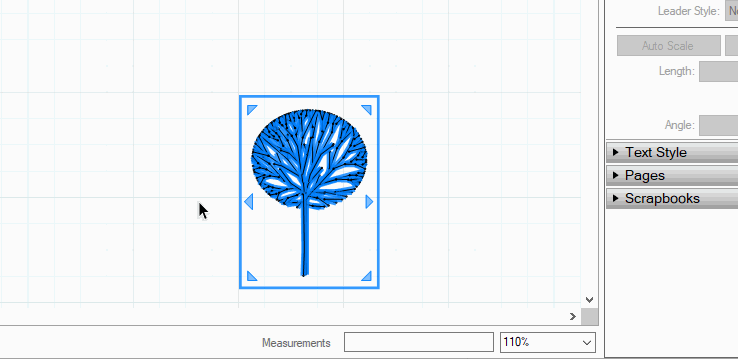How to draw a straight line with precise length
-
Yes. It can be done. Click and release to set the starting end. Drag the line out in the direction you want it to go without holding the mouse button. Let go of the mouse and type the desired length. Hit Enter.
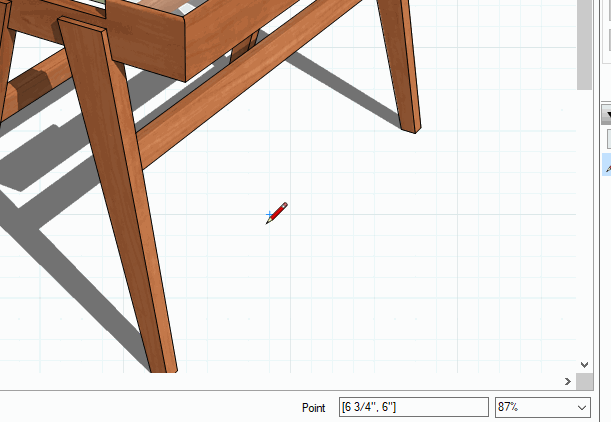
-
Nice to know,
But if I have a scrapbook Item and want to move it precisely (let’s say an 1” or 1/8”) can I do that?
When I type a dimension I get the invalid string message.
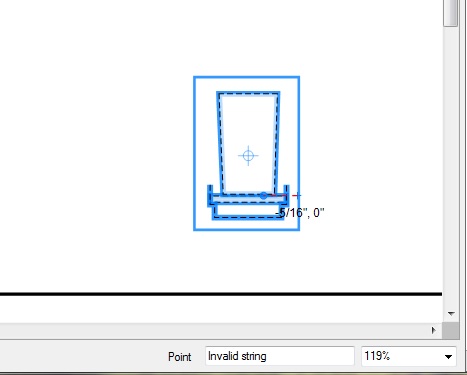
-
-
I tried both typing: 1/8" and typing :1/8", 1"
-
Are you clicking in the Measurements box?
-
That's good that you're just typing. What units have you got selected in Document Setup>Units? What is the Precision set to? What happens if you don't enter units?
-
no,
I am taking it like in SketchUp, just typing and return.
I can see what i am typing show up it the box before i get the message once i hit return. -
units set to fractional
Precision 1/8""What happens if you don't enter units?"
Not sure what you mean? -
@philw said:
"What happens if you don't enter units?"
Not sure what you mean?Just type 1/8 or 1 or .125 and hit Enter.
Set precision higher, like 1/64" and see what happens.
-
That works,

that has been a thorn in my side for a while. I wonder what else I am doing wrong
Thanks for all your help.
I need a doh! boook for Layout -
I must be doing something wrong some of the time. I am old school cad. I keep wanting to pick it and start the move, then type the distant. I am just picking the object and typing the new length, this works some time and other times, not.
is this written down somewhere where i can read how this works or is it on the layout help sites?
-
@philw said:
That works,

Good. You should be able to type the units but as long as they are the default, you don't need it anyway.
@philw said:
I wonder what else I am doing wrong

I might be able to give you some idea if I saw your LO file.
@philw said:
Thanks for all your help.
I need a doh! boook for LayoutYou're welcome.
A new book to publish.

-
Hang on and we'll look at it together. I have to finish an overseas call.
-
@unknownuser said:
I'll try and send a file from work to
I'll try and send a file from work tomorrow..
-
Do you want to try looking at LayOut with me using a screen share. I can set that up.
-
that would be great
-
Hi Dave,
thanks for your explenations!
Let me just skip back to my initial question. The problem I have is that I cannot type the desired lenght while holding down the shift key to keeop the axis locked. With 'straight line' I ment locked to x or y axis.
Any idea how to do that?
Cheers
Mikar -
If you press shift and snap to x or y directions, move the cursor in the direction you want. then while holding shift you can hit a number key on the numerical key pad and return, that should work.
But it's not generally necessary to press shift. The line tool will show a red or green trace as it locks into the x or y axis. You can then hit any numbered key (or length e.g. 2'7 ) and return.I think the problem is with heavier lines at closer zooms this indicator is not very visible if at all. That may also be worse on retina displays. The line direction definitely "snaps" though.
-
Well, my numberpad doesn't accept any entries while I hold down the shift key (maybe it works on your Mac, but not on my MS).
However, I noticed that once the desired axis lights up (x in red, y in green) I can release the shift key and the line will stay on the desired axis, then I can enter the length.
Problem solved, thank you all!
Cheers
Mikar -
The Line tool will naturally snap to on-axis. You really shouldn't need to hold shift to draw a line on axis if you're going to type in its length anyway. The only time I would use Shift to lock a line on axis is if I'm using something else on the page for a reference for the end of the line. As in this GIF.
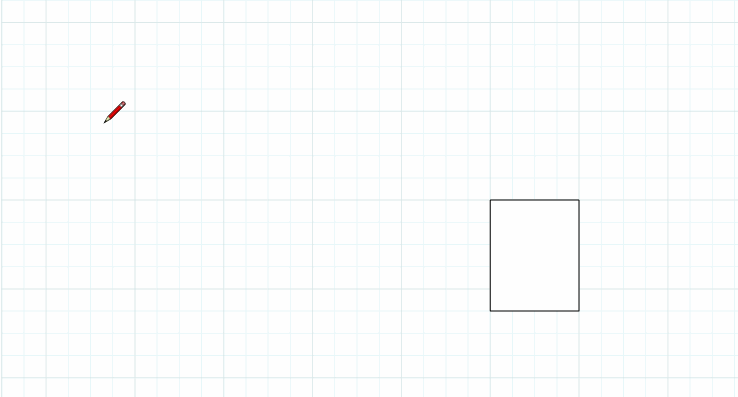
Advertisement