[Plugin] GKWare Cabinet Maker
-
CabMaker Gold includes several parts lists that you can make use of. Currently I am not considering redoing CutMaster for the Mac.
-
New work includes another way to handle corner cabinets. This separate box idea has many advantages including:
- Better use of materials
- Easier to handle in the shop
- Easier to transport to work site
- Easier to navigate boxes around corners and up stairs.
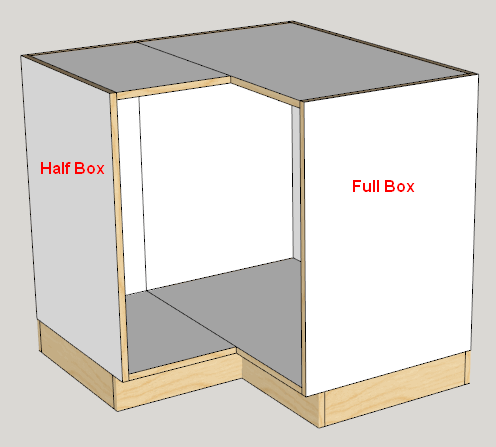
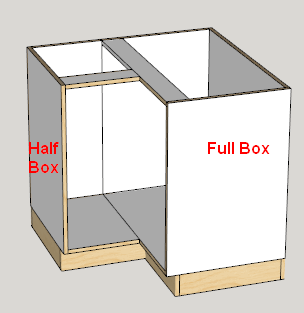
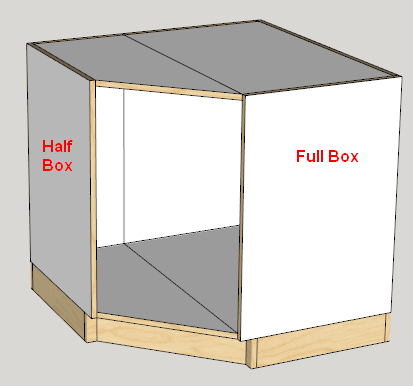
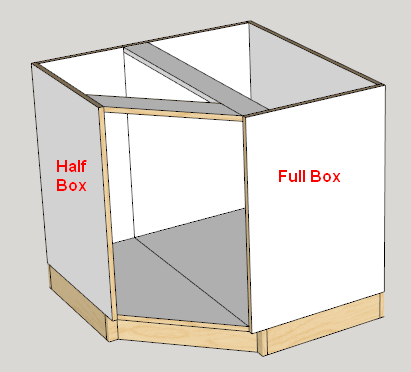
-
Great idea

-
CabMaker Version 2.0.92 is now available for download
- Auto Drawers now available with a single drawer.
- Added Omit Top Override.
- Added Omit Bottom Override.
- Added Omit Back Override.
- Reduce Hanger Width if too wide. Works good for desk drawer.
- Allow stretcher for partial face frame.
- Adjust Back height and positioning when omitting bottom or top.
- Adjust Hanger positioning when omitting bottom or top.
- Sending Top, Bottom and Back in reports to CutMaster.
10.Send flags slide in Back, Extend Back, Sink Stretcher, Integrated Kicks. - Added Extend Back Uppers.
12.Now Storing Last Number and Note with PROJECT.
13.Add omit Legs at the Cabinet level.
CutMaster Version 2.0.1.54 is now available for download
- Remembers last form size and position
- Report preview is no longer maximized. It is now centered and aprox 800 X 600
- Added modifier for Sides (Bottom=1, Top=2, Backs=4) These are added together
- Modified Joinery screen - added text box to Gap line
- Added NailerList for Dowels and Construction holes
- Adjust Side panel for 3 drawer sink cabinet
- Simplified General DXF screen. Removed parameters which now are sent over from
CabMaker.
-
CabMaker Version 2.0.93 is now ready for download
- Tabs now have colored text. Black = Cabinets, Red = Rules, Green = Material and
Blue = Doors. - Tabs now display a lock graphic when templates are locked.
- Alt – L short cut now toggles the lock for the current Tab.
- Added a Search Filter for libraries.
- Tabs now have colored text. Black = Cabinets, Red = Rules, Green = Material and
-
oops - forgot to mention that The Create Button is now on all the tabs.
Here is the Rules Tab. Also notice the lock icon for Cabinets Templates.

-
CabMaker to CutMaster to CNC
-
CabMaker 2 version 2.0.94 is now ready for download.
- Double drawers was causing duplicates points in array bug. Fixed.
- Alt – T short cut on Materials tab now toggles all the check boxes.
- Drawers were disabled for Fridge cabinets however the drawer setting was still
honored. - Added Handle Orientation in the “If Different” section for Cabinets.
Version 2.0.1.55 of CutMaster is now available for download
- Added “Save” button for Options form.
- Added Scoring Depth.
- Added PartType to Dxf.csv file
- Fixed flags bug. Flags were not set during import when called from CabMaker
- Added Symbols to edging form. This is used for DXF labeling.
- Added labeling location to Flags tab. There are 8 possible locations for labels including
none. - Added DXF labeling. Each part gets a scored label.
- DXF Rules are now global and are now read and written only to the default rule set
regardless on which rule is current.
-
You can now move cabinets into a group and they will stay there after an edit.
Also just added some more flexibility for sink cabinets

-
I'm starting to work on creating a library of tutorial videos. I'm trying to keep them short and have each one focus on specific training.
Initial Setup - 3:22
Project Settings - 2:45
Editing Cabinets - 2:26
Paste In Place - 2:56
Modify Layer Names - 2:37
-
CabMaker version 2.0.96 is available for download
- Cabinets will now remain inside a group after an edit.
- Added Top Drawer Option for Sinks. You can now have a Tip Out Tray with a pair of
Sink Stretchers. You can also omit the top drawer for farm style sinks. - Added a Sink Stretcher auto checkbox. The Stretcher width will automatically adjust
based on the height of the top drawer. - Added a Sink Stretcher override. If set – this value takes precedence over the standard
Sink Stretcher Width. Set to -1 to ignore the override. A setting of 0 is valid. - Fixed bug which affected placement of doors and drawers with plain panels and bottom extruded handles.
CutMaster versin 2.0.1.56 is available for download
- Added double sink stretchers for Tip Out Tray.
- Fixed Dowel locations for Sink Stretchers and for Integrated Kicks.
- Modified DXF to support 2D labelling
- Modified Joinery Form
- Modified Options
-
CabMaker version 2.0.97 is available for download
- Fixed bug for users that have a non 0 value for Base Top Gap and want side by side drawers.
-
I'm considering a bit of cleanup with CabMaker which will change the behavior of adjustable shelves and pullouts. I'd like to hear back from users that work with templates and see if these changes are going to be an issue.
Essentially I'd like to change the spacing so that they are all a bit more consistent
Fixed shelves use the number you enter and position the top of the shelf from the bottom of the opening.
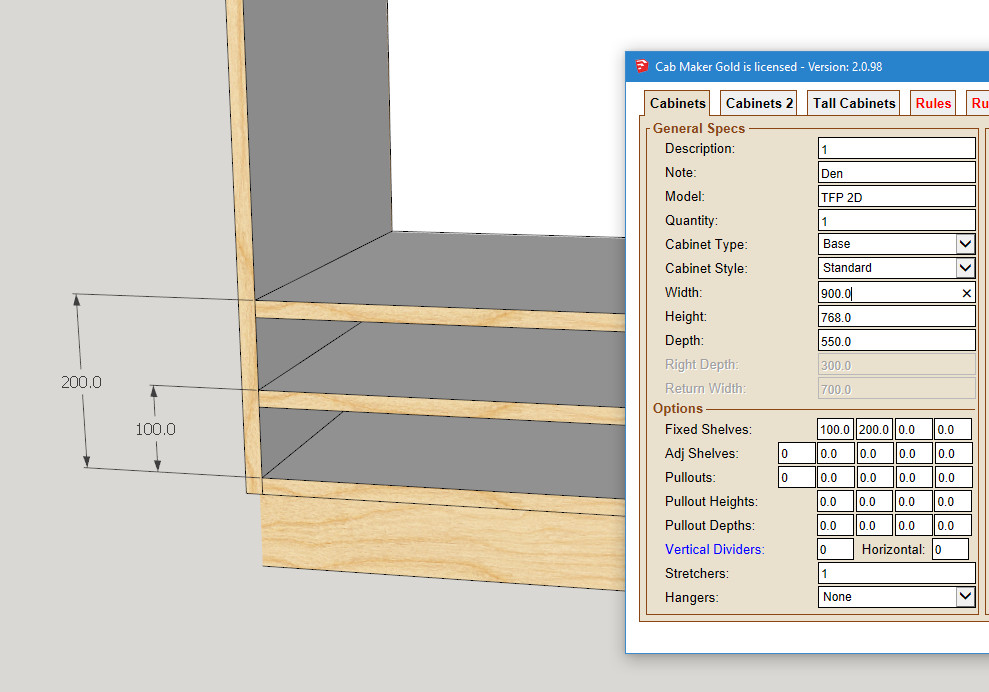
Adjustable shelf spacing currently works this way

It seems to me that the adjustable shelf spacing should be the same as the Fixed. That is from the bottom of the opening to the top of the shelf
Pullout spacing currently works this way. I think it may be better to have the spacing from the bottom of the opening to the bottom of the pullout. This allows you to change pullout heights while maintaining the position of the bottom.
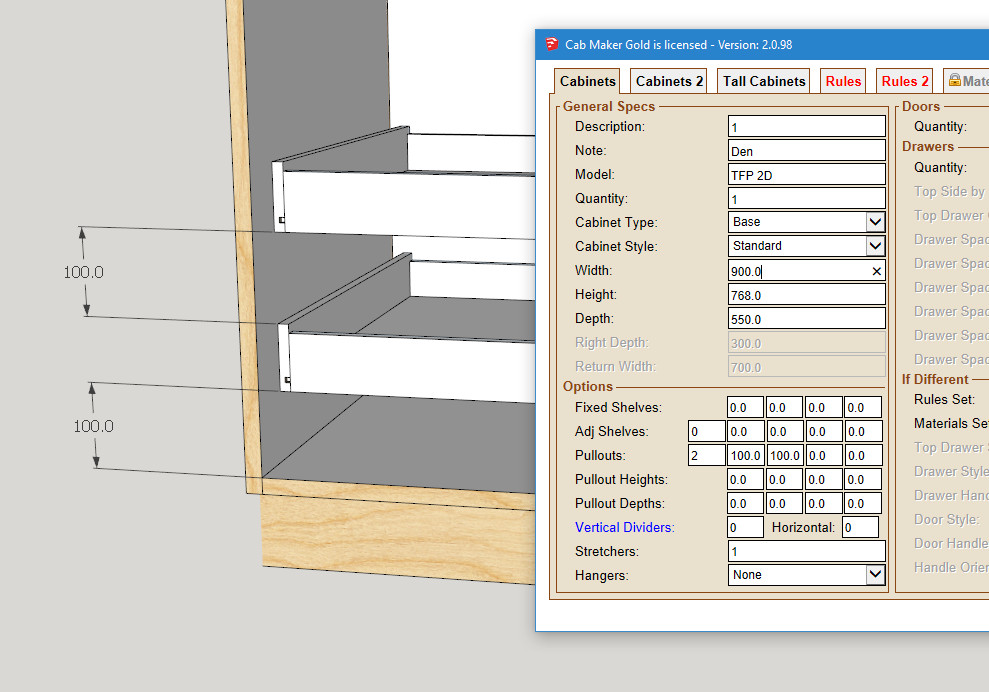
-
The main reason for wanting feedback is I want to make these 4 sections totally consistent.
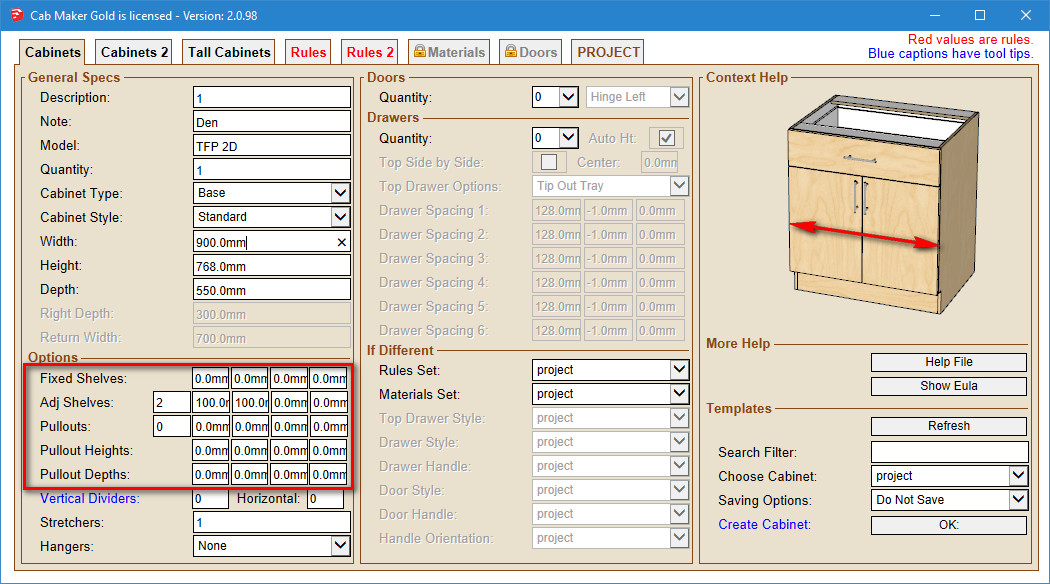
I've had requests for more control over the placement and size for the middle section of tall cabinets. As you can see - the items in outlined in red are consistent in look and feel. I think that they should also be consistent in how they work.
The only real problem is that this change will break user templates.
So is it worth it?
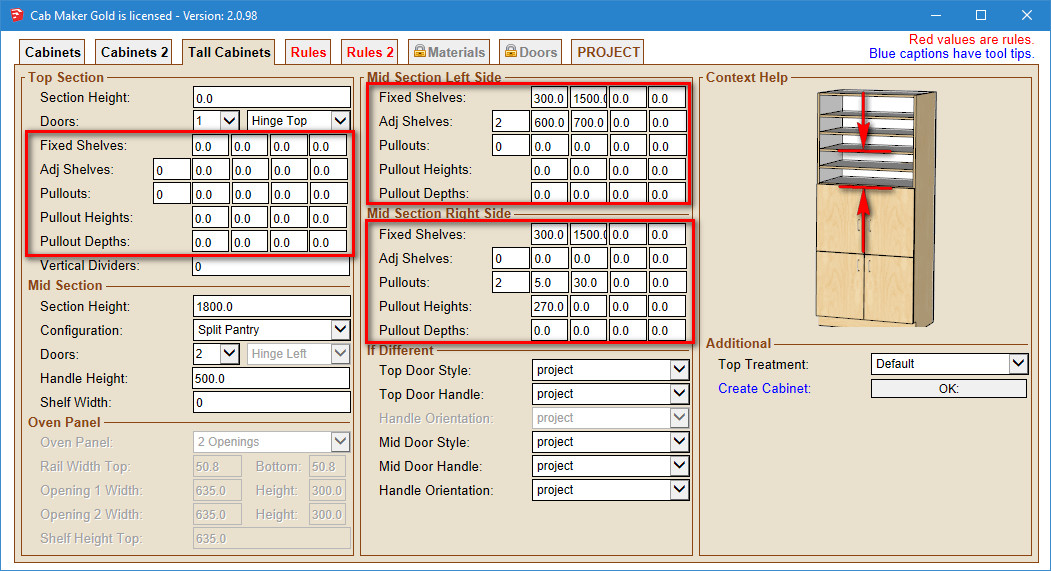
-
I've got + or - 20 templates and don't see it as any problem having to revisit each of them. Small price to pay for all of the added functionality you are adding.
-
I can say this one is inconsistent with the spacing of fixed vs. adjustable. I really do prefer to space any shelving fixed or otherwise with equal dimension between the shelf panels. I know the dimension of the shelf or pullout...what I need is to have however many shelves I call for spaced evenly from top to bottom. There is the occasional time that I would prefer to have unequal spacing but that is rare. Equal spacing is always the preferred method.
As a cabinet maker we provide consistent spacing (cutmaster settings) with the pin holes for the end user to make adjustment to their desire. However in graphic presentation equal spacing looks better.
-
Mostly we have holelines 32 mm distance and let the customers decide, where to put their adjustable shelves.
Pullouts and shelves should be equal for presentation. -
You have the choice for adjustable shelves to be spaced equal. Just give it a number and don't fill in the positional information.
With pullouts you can do the same - just fill in the number of pullouts. There is a setting in the rules which will provide that amount of space between pullouts.
However fixed shelves require you to place them exactly where they need to go.
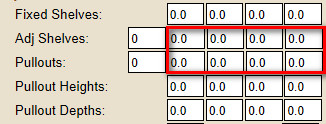
The question is for those of you who want CutMaster to drill small clusters of holes you get to place the shelves precisely where you want them. In this case you can optionally fill out the positional information for adjustable shelves and pullouts and additionally adjust each and every pullout height and depth.
So again I refer to the first 3 images where I have put in the dimensions. The dimensions you see is how you must fill in the positional information. This is the part that I am considering making more consistent.
-
Making this consistent is a pretty good idea.
After thinking about it, I realize that I like to input the space I want between each. If the spaces all start from the bottom of the opening, I have to calculate what is the space left between each. If there is only 2 shelves, ok, but with 5 or 6, calculations would slow down the process. -
Currently with adjustable shelves if you want 6 inch space between shelves and you are using 3/4 inch material then you would enter 5 for number of shelves and 6 3/4 inches for the first position. Leave the rest of the spaces at 0. CabMaker will then position all shelves with 6 inches of space between them.
Advertisement







