Unable to switch off guides (or axes) in SU Make 2017
-
I upgraded to Sketchup 2017 Make a few hours ago. While creating scenes I realized that I'm unable to switch of guides (or axes).
- All properties to save for scenes are active.
- Go to a scene and deactivate guieds and axes via the view menu.
- Update the scene.
- Save the file.
- Switch to an other scene. The guides and axes are visible again (which is fine).
- Switch back to the first scene. The guides and aces are back again.
My expectation would be that the guides are saved as part of a scene or at least that switched of guides isn't lost up on every scene switch.
Little screen cast showing the effect https://youtu.be/ZrPGmEOEy8M
Any ideas?
Best Regards
Ernst -
From your video it appears you've disabled the style change warning. Since axis and guide visibility are style settings and you aren't updating or creating a new style when updating the scene, it's no surprise that the axes and guides are still showing in that scene. When you click on that scene tab, you are not only returning to the camera position but also the style associated with the scene.
When you click to update the scene after making a style change, you should see a warning box like this.
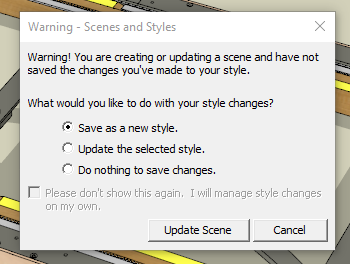
To re-enable it go to Preferences>General and turn that warning on again. Then make the appropriate selection from the first two choices.
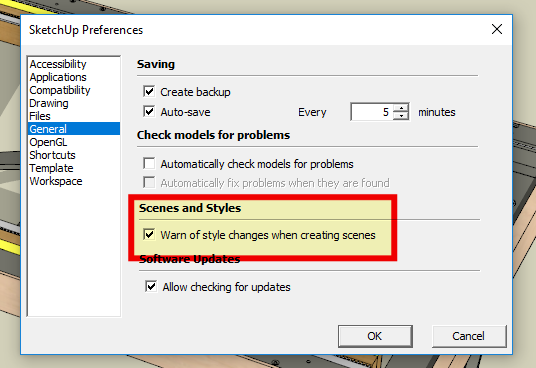
By the way, this warning is nothing new. This has been part of SketchUp forever. Or at least back to version 3.
Advertisement







