Schedules in Layout
-
All;
I'm curious how most people who use Layout for CD's do schedules. I have found and read the suggestion about creating the schedule in word/excel and then exporting to rtf but that doesn't work great for me - formatting is screwed up. I was thinking about creating a schedule as a scrapbook for re-use. How are you guys doing this?Thx in advance.

-
Not sure what you mean about schedules...

Is it a table you mean...? -
@frederik said:
Not sure what you mean about schedules...

Is it a table you mean...?Yes - Finish, window and door schedules.
-
Here are a few people talking about their methods, including mine.
http://sketchucation.com/forums/viewtopic.php?f=12&t=52664&hilit=+schedule
-
Thx Kris - checked out the thread... great idea for window and door schedules, will most definitely try this workflow. Won't work for my finish schedules though... I'm attaching a pic of what I'm trying to accomplish. I'm having the same issues as mentioned in that thread with the import .rtf method.
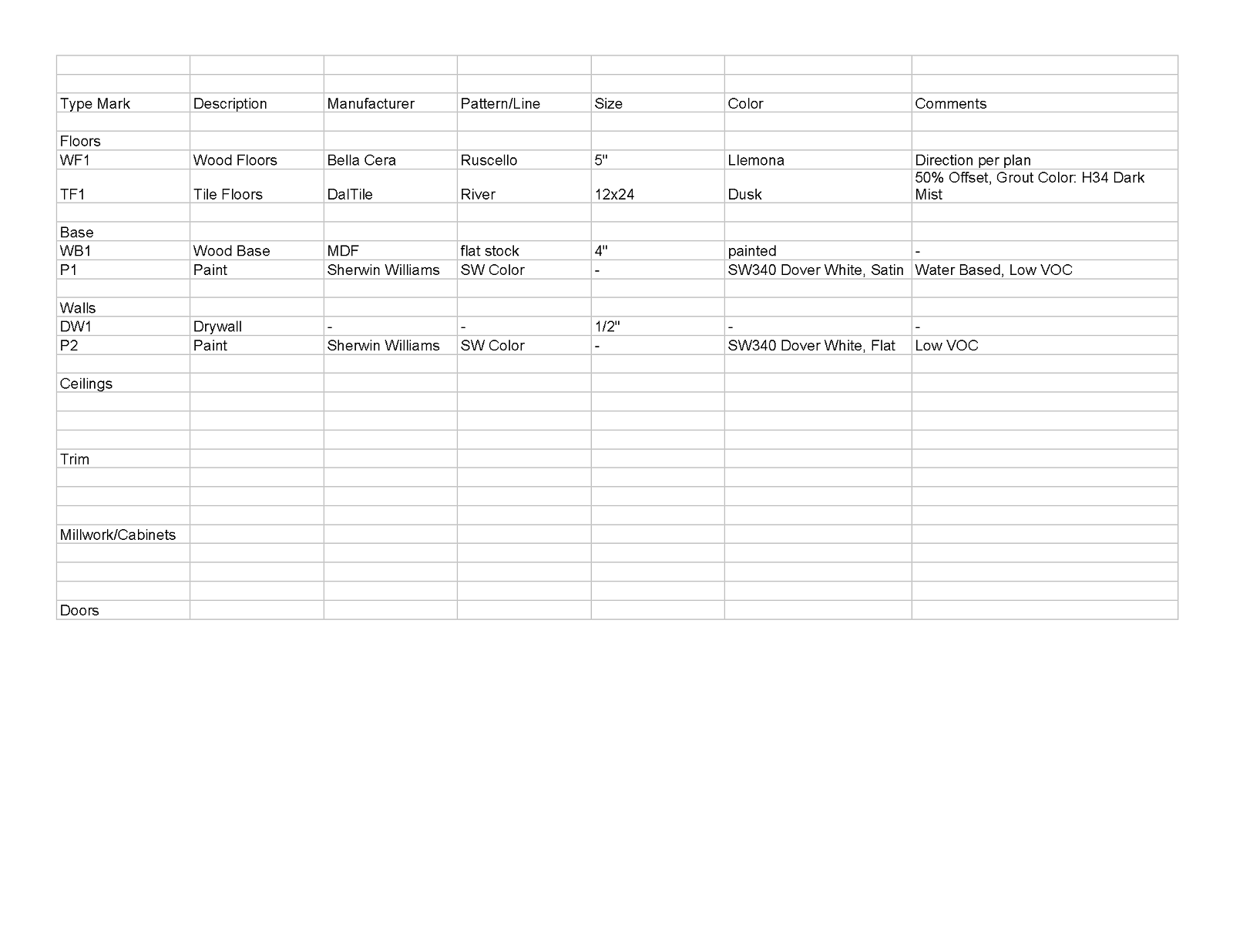
-
You can just copy and paste that table into layout.
-
Why doesn't an RTF file work for you?
-
@dave r said:
Why doesn't an RTF file work for you?
Don't know the answer to this - it works fine for me...
Nevertheless, I'm sure we can all agree that the best option would be to have a native tool, enabling the user to create tables...
The RTF solution is a workaround, which really isn't optimum IMO... -
Yes, Kim, I agree, it would be nice to be able to create tables directly in LO but I don't have any trouble with RTF files either. I use tables in the majority of my LO projects and as long as I don't try to edit the table in LO, they are fine.
-
I can just copy and paste out of excel and it brings the table with it.
-
If you do that, though, can you edit the table in Excel and update in LO (in the same way you can edit a sketchUp model and update the viewport? If you import the table as an RTF file, you can go back to the text editor, edit, save and the text is updated in LO.
-
@dave r said:
... If you import the table as an RTF file, you can go back to the text editor, edit, save and the text is updated in LO.
This is where I'm having a problem, my table won't update in Layout. I created it in Word, saved it as an .rtf file, and successfully inserted it into Layout. The formatting was funny, but I was able to correct it easily.
I still can't update the table in Layout. My method is to edit the Word document, save it, overwrite the .rtf file, and then update the document reference in Layout. Layout will show the reference as "old", then show it as "current" afterwards, but the table itself does not actually change. I've also noticed that if I click "purge" the .rtf reference will disappear from my Document Setup window list, as if my inserted .rtf file is not actively linked to the document reference...
Any insight would be greatly appreciated, and a solution will be rewarded with beer when you visit my town.
Thanks!
-
Just did some testing, the problem I describe above only arises after I edit the .rtf inserted table.
For example, if I insert a .rtf table, it will update as expected for a Layout document reference. But as soon as I give it a fill or "stroke" border it behaves like an independent shape and will not update with its reference document.
I cannot simply leave it in raw form without giving it a fill, it is ineligible.
-
Yes. This is the case. If you do anything to the text box in LO, (except resizing it with the handles) it disconnects from the original RTF file. Requests have been made to maintain the connection so borders and such can be added but that change hasn't been implemented yet.
If it's just a fill or a border, consider using a rectangle with fill and stroke placed under the text box. You could also create a grid under the text box if you need. I'd put them on separate layers, too.
@unknownuser said:
I cannot simply leave it in raw form without giving it a fill, it is ineligible.
why does no fill make it ineligible? Inelgible for what?
Do you mean illegible? If so, why is that? What is behind the text box that makes it impossible to read the text?
-
I'd rather that excel "print areas" are referenced in LO just like graphic files, rather than doing the tables in LO. Use the best tool for the job instead of trying to cram the program with more half-assed tools.
-
I agree to a point. I really don't have any problem importing RTF files into LayOut. I don't like grid lines, though and prefer to do the major formatting in Word or another text editor instead of Excel. I expect the new Tables feature in LO2017 is sort of the tip of the iceberg. I wouldn't be surprised if they are able to add a bunch of features that make use of auto text and direct links to the SketchUp model much like Labels can now.
-
Actually I don't know how to make RTF from Excel. I would just print a pdf and reference that in LO, if I needed to.
-
Copy it over to Word and use File>Save as...
At least with the RTF, you can go back to the RTF in Word and edit it to make changes. It's like modifying a SketchUp file or an image you might have in the LO file.
-
Right. But there's still a disconnect from the best source, the Excel file. My method is similar. You still have to output from Excel but it just prints to the same pdf which is linked. In word you still have to open and save the rtf. Almost the same.
-
Yeah. But since you can't import a PDF in the Windows version...
FWIW, you can insert an .xlsx, .csv, or .tsv file in LO2017.
Advertisement







