Animator: Parametric Animation plugin - Discussion
-
@jumpjack said:
I just read that this plugin is an expireware...
So it's just a beta test for a commercial application?Yes Sir, except the beta period is lasting....
Fredo
-
-
Is there a trick to cause Animator (v1.7d) camera paths to approximate those generated by SketchUp itself when changing scenes? The circular camera path choice in Animator's GUI yields very different paths than SketchUp's native path in my experiments. Animator's circular paths unpredictably seem to swoop through the defined points. The attached SketchUp file demonstrates the difference that I'm struggling with. Here is what I see in the example file between the first and second camera positions: Animator's camera passes through the interior of the large rectangular box, whereas SketchUp's path rotates counter-clockwise remaining well outside of the box. The path between positions two and three are also quite different between Animator to SketchUp.
Camera Path Test - SketchUp vs. Animator
I have seen fredosix's YouTube video that purports to show how close the SketchUp and Animator paths are, but that path fidelity is not my experience. So far I've mostly been using Animator's linear choice because it's the most predictable. I would love to eliminate the bounce inherent to linear paths, but the circular (and to a lesser degree the bezier) path settings seem rather crazy. -
How do people with somewhat complex models cope with interactive (GUI) performance of Animator? I am trying to do some object movements in a model with about 700 component instances, 380K faces, and 730K edges. The GUI response is super slow, on an iMac 5K model (32GB RAM) that's just a couple of years old. With Activity Monitor running, SketchUp consumes about 30% of CPU when Animator's GUI is "doing something" such as letting me select an object to be the target of motion. By the way, regular SketchUp performance is totally fine when dealing with even more complex models on this same computer (e.g., a model with 2K component instances, 1M faces, 2M edges will pan and zoom and orbit very smoothly, perhaps 20 frames per second or so).
For the past hour or so I have tried unsuccessfully to create a motion sequence where a compound object (a group with many nested groups and components) rotates. I activate the motion tool, and select the object that I want to rotate (which becomes blue). That takes a few seconds for Animator to highlight the objects to which I'm pointing with the mouse, but it's tolerable.
Then in the GUI I try to click the ROTATION button. It takes the GUI about ten (10) seconds between when I first hover the mouse cursor over the button, and when the tool-tip for ROTATION appears. A similar delay occurs whenever re-pointing the mouse and hovering over another artifact in the Animator GUI - it takes ten seconds or so for the GUI to respond to the new mouse position. After clicking the ROTATION button, I then try to select the object that defines the rotation, and then set the rotation sweep angle. Here I fail.
Every time I move the mouse, it takes 20 to 30 seconds before some object under the mouse (or under where the mouse WAS, when I had been moving the mouse) is shown in orange. Any little movement of the mouse causes the GUI to think for another 20 to 30 seconds. The Activity Monitor utility shows ~30% CPU busy during such times. I am training myself to just not touch the mouse any further until Activity Monitor shows CPU at background level, so that I know the Animator GUI is truly idle.
So I try to click the mouse when I think I am pointing the mouse at the desired point on the desired reference object (which is shown in orange), and the GUI has settled down (not drawing anything new) and Activity Monitor shows the CPU usage to drop to background. Again, this is 20 to 30 seconds after any recent mouse movement. (Thus it is super painful to try to select the reference point for the rotation! If I need to orbit and pan and zoom, OUCH! Super super slow, 20 to 30 seconds lag every time I do something with the mouse, before the GUI responds with a repositioned model.) After clicking on the reference point of rotation I cannot get the Animator GUI to recognize any subsequent clicks and mouse motion as indications of the angle I want the rotation to sweep. Instead of activating the red sweep protractor, I end up inadvertently reselecting a new reference rotation point. Or so it seems; the red sweep protractor never appears with a complex model and super slow GUI.
I have tried using an extremely simple model to understand how the Animator GUI operates to define a rotation. That works OK, very quick. I can get a little box to rotate. But attempting to apply the same actions, slowed down by a factor of 100 or so in a complex model, just does not seem to work.
What I will experiment with is creating a super-simplified version of my actual model. Use that simplified version to define the Animator actions. Then replace the simplified objects with their full-detail versions. Hmm, I cannot delete the simplified object, because that is what Animator keys its actions to. But perhaps I can hide the geometry of the simplified version, and paste in the detailed geometry?
Suggestions appreciated! Animator seems amazingly capable, but using it on a moderately complex model is very frustrating due to performance.
- Tom -
Tom,
Thanks for your interest in Animator.
I'll have a look at the question of view transition path.
For performance, would you mind to post or PM your complex model so that I can check where the problem comes from.
Animator is still in Beta and so far I invested more in the framework than in fine-tuning each feature.
Thanks
Fredo
EDIT: I found the origin of the performance problem. Still I prefer to have a 'complex' model to check this is fine.
-
Hi Fred, thanks for considering the concerns I mentioned. I will post a more complex model but I lost power last night and thus can't use my normal computer yet.
-
Hello again, and apologies for spelling the name "Fred" in my prior reply - I meant to enter Fredo. I uploaded a copy of my moderately complex model to DropBox, about 69MB file size. It has 750 component instances, 380K faces, and 730K edges according to SKetchUp's Model Info window.
I am trying to cause the top-level group named "SSA-All for Azimuth" to rotate. That group represents most of the geometry in the SketchUp file. Below the base of the main group is a small cylindrical electrical connector socket. A short vertical edge and a horizontal disc are positioned below the electrical connector. That vertical edge (and disc center-point) represents the axis about which I was trying to cause the "SSAA-All for Azimuth" group to rotate. Performance issues were making that effectively impossible for me with Animator v1.7d.
-
Hi Tom,
Just published Animator 1.8a and LibFredo6 7.9a, which should improve the situation regarding large models.
Thanks to advise if this is better for your model.
Fredo
-
Hi Fredo, I upgraded to the new Animator 1.8a - WOW a huge improvement in performance! Thank you very much for making the enhancement, and providing it so soon. A complex model (about 2x the content of the model I linked in a prior reply) that previously required four or five seconds to update the viewport any time I dragged or clicked the cursor in the timeline, now allows moderately smooth dragging of the cursor in the timeline - nice, very usable! When playing the animation of that model within the extension it renders faster by a factor of 10x frames per second (from one frame per four seconds, improved to three or so frames per second with v1.8a).
I still have some slight trouble creating a rotation motion within the sample model I linked in a prior reply, I cannot seem to use the mouse to establish the rotation sweep angle. But I can get it to work by clicking on the rotation point, and then using the properties dialog box to enter a numeric value for the rotation (which I could not get to work with v1.7d). Also, the screen updating when selecting the object to be animated, and the ability to orbit and pan around the model while in that mode, is MUCH improved. Thank you again!
- Tom
-
Tom,
Glad it improved the performance for you.
I am interested in the 'complex' model too, as I'll start a second round of performance improvements. This is helpful for me to find out what is relevant to animator itself versus the native Sketchup performance.
Fredo
-
I uploaded a more complete version of my work-in-progress model to DropBox.
- Tom -
I've encountered an Animator problem (in v1.8a) that I encountered once or twice with v1.7d, where the editor and player become mostly unresponsive. In editor mode, clicking or dragging in the timeline has no effect other than to update the digital time text in the upper GUI area (the red timeline cursor does not move, no changes occur in the SketchUp viewport corresponding to camera or object movements); trying to render an animation causes the red frame rectangle to appear in the SketchUp viewport but the animation settings dialog box (for setting frame rate, selecting video formats, etc. plus the button to start the rendering) does not appear; clicking the green Play button seems to do nothing (no movement of blue cursor in timeline, nothing happening in the SketchUp viewport) other than toggle the button to become the Pause button (and clicking the Pause button reverts it back to the green Play button, but again has no effect on the timeline or viewport).
Here is a file that is exhibiting this behavior for me.
Through some experimentation, I found that if I disable the animation of object movements (but leave other actions enabled, in particular camera movements), then both the timeline behaves normally, and the render-animation mode displays the expected settings dialog box. If I disable camera movements but enable everything else, it still behaves badly (the timeline is mostly dead, the render-animation mode does not display the settings dialog box, the Play button does not do much).
When I encountered this a couple of weeks ago with v1.7d I'm not sure what I eventually did to get past the behavior. I might have simply resorted to a previously saved copy of the SketchUp file and then re-created what I wanted (and somehow managed to avoid the behavior until today).
If I open an older SketchUp file, Animator's GUI behaves normally - so it's not something that has somehow globally broken Animator. It seems to be something in the data of a particular SketchUp file. I have unintentionally triggered the behavior by opening an old version of the above linked file (which was behaving OK at the point I opened it), and then fiddling around in Animator - change some camera start/duration settings for example. BAM this opened file has begun exhibiting the broken behavior. Sigh.
-
Aha! That makes sense. Thank you very much Fredo for diagnosing my model's problem! Before seeing your fast reply I was experimenting further and noticed that when hovering the mouse over three of the rotation animations in the timeline, the entire Animator GUI temporarily disappears. I could click in empty space (in the SketchUp viewport) and the chosen rotation would be selected and the GUI would reappear. I could then delete the rotation. After deleting the three rotations with this odd GUI behavior, the rest of Animator started working as expected. For all three of those rotations, I had used a temporary piece of geometry to be able to select the pivot point easily. Then I later deleted those "temp" objects. I did not correlate the beginning of the strange behavior with my having deleted those three rotation-pivot key objects.
Lesson learned, thank you. I will simply hide those pivot objects in the future.
- Tom
-
@tdahl said:
I still have some slight trouble creating a rotation motion within the sample model I linked in a prior reply, I cannot seem to use the mouse to establish the rotation sweep angle. But I can get it to work by clicking on the rotation point, and then using the properties dialog box to enter a numeric value for the rotation (which I could not get to work with v1.7d).
I tried on my side and I did not observe particular problem of performance. Maybe I did not choose the right object? (note: I also added a few movements in a random manner, so that why the final playback looks disorganized)
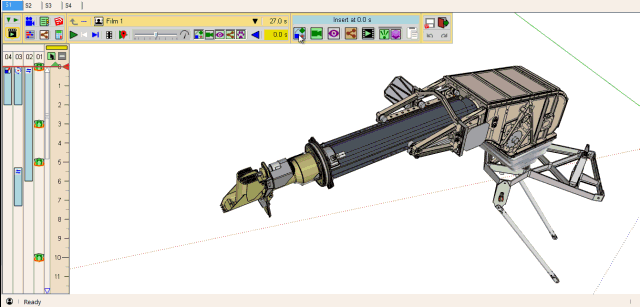
-
@tdahl said:
I uploaded a more complete version of my work-in-progress model to DropBox.
- TomWooh, big file, 136 Mb and superb model, really!!
I tried to include a rotation in the model, and did not have major issue of performance.
Note that I must have a much smaller screen than you have, which explains why the camera seems to be offset.
Fredo
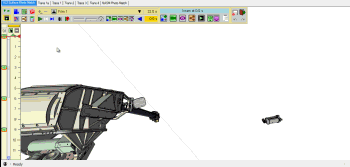
-
@tdahl said:
I've encountered an Animator problem (in v1.8a) that I encountered once or twice with v1.7d, where the editor and player become mostly unresponsive.
There is a problem with one of the Rotation movement, called SSAA Azimuth, which apparently references a pivot component which has disappeared.
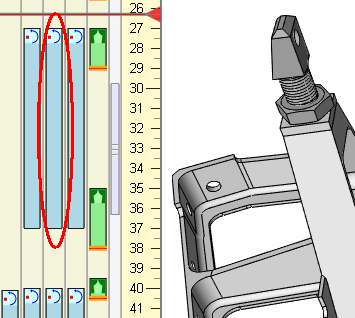
This causes the error, blocking the whole animation of objects. If you open the Ruby console, you can see the errors.
I would suggest you remove it from the animation, using the Maintenance dialog box (as it is uneasy to select the clip element in the timeline). Then you can recreate this rotation.
I have fixed the errors in the code for a next release.
One limitation in Animator is that groups and components referenced by the animation must not be deleted. Otherwise, you get this type of behavior.
Animator already tracks this for the main objects to move (Clip element will appear in red), but here it is the reference pivot object, and I did not cover the case yet.Fredo
EDIT: I made the changes to ensure that this type of error is detected. The faulty sequences will appear in Red (with a tooltip giving the error) and will be ignored
This will go in the next release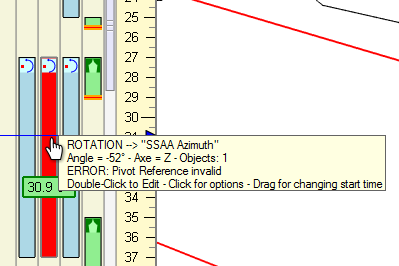
-
Fredo, thank you for conducting further experiments with my model files. The remaining performance issue I saw and reported with v1.8a seems to have been a transient condition, because creating animation steps has been OK for the past day or so. Sorry for the false-alarm report. By the way, I also learned how to hide the Animator GUI while playing an animation in Edit mode and have happily discovered that playback performance is great with that approach.
Thanks for the compliment on my work-in-progress model. It represents about 1,500 hours or so of time in SketchUp and Photoshop (to do photo scaling and interpolated measurement using a collection of some 3,500 detail photographs I've taken of actual Viking hardware during the past few years). In 2016 I created a making-of video that describes my process. I'm currently using Animator (and also hope to use MSPhysics) to create another video demonstration of the model.
https://youtu.be/1vyzoWudom8 -
What approaches do people suggest for configuring a camera path that orbits around and closes in on a subject, with the goal to have a smooth motion throughout the path (while keeping the camera pointed where desired)?
I have been using SketchUp scenes to define discrete camera positions, and creating Animator camera objects in the timeline for each scene. I have a hard time avoiding a bounce when the camera reaches each discrete scene key position. The three Animator camera path choices (circular, linear, bezier) all yield bounces unless the straight-line path between camera positions is naturally somewhat linear (which defeats the goal of orbiting around a subject, perhaps dipping above or below). The circular and bezier choices sometimes yield wildly crazy intermediate pointing and pathing (compared to SketchUp's native scene-to-scene camera motion), so I tend to use the linear choice in Animator.
Perhaps I could create a curve (welded out of line segments, curves, etc.) using SketchUp tools, and then constrain the camera to that geometric path? I seem to recall that is possible, but I don't know how camera pointing is defined with that approach.
-
@tdahl said:
Aha! That makes sense. Thank you very much Fredo for diagnosing my model's problem! Before seeing your fast reply I was experimenting further and noticed that when hovering the mouse over three of the rotation animations in the timeline, the entire Animator GUI temporarily disappears. I could click in empty space (in the SketchUp viewport) and the chosen rotation would be selected and the GUI would reappear. I could then delete the rotation. After deleting the three rotations with this odd GUI behavior, the rest of Animator started working as expected. For all three of those rotations, I had used a temporary piece of geometry to be able to select the pivot point easily. Then I later deleted those "temp" objects. I did not correlate the beginning of the strange behavior with my having deleted those three rotation-pivot key objects.
Lesson learned, thank you. I will simply hide those pivot objects in the future.
- Tom
Maybe you can use a construction point on the component / group that serve the pivot.
Also, when you select the rotation pivot, right click to show the contextual menu. Then you can choose the right object, or the absolute coordinates for pivot. I'll try to make this more user friendly in a next release, but this is today the way you can select the pivot reference.Fredo
-
@tdahl said:
The circular and bezier choices sometimes yield wildly crazy intermediate pointing and pathing (compared to SketchUp's native scene-to-scene camera motion), so I tend to use the linear choice in Animator.
I have modified the algorithm for circular interpolation in Animator 1.8b (along with LibFredo6 8.0b).
Still not the native Sketchup scene transition algorithm, but I hope a smoother transition.
Fredo
Advertisement







