How to adjust photos in SU Pro 2016
-
In previous versions of SU it seems to me adjustment handles automatically appeared around your photo when you applied it to a face to adjust it to fit. In SU Pro 2016, no handles. I need to stretch an image a little to get it fit the face, but I can't figure out how. What's the secret? Thanks.
-
for an image it should work. after one click a dot appears on the upper edge and stuck to cursor. Move the cursor to change the size and click when ready.
-
do you have 'Fixed Pins' ticked?
-
@pbacot said:
for an image it should work. after one click a dot appears on the upper edge and stuck to cursor. Move the cursor to change the size and click when ready.
When I first import the image and apply it to the face, I get the dot and place it on the lower left corner of the face, then I can drag the diagonally opposite corner to adjust the size, but only with a fixed aspect ratio. However, the image's aspect ratio rarely exactly matches that of the face I'm applying it to. Hence the need for post-placement adjustment.
-
-
OK, I just figured out that if you hold shift down while dragging the opposite corner of the image as you apply it to the face, then the aspect ratio is no longer constrained and you can drag the opposite corner to wherever you want. So, that solves my immediate problem, but it would still be nice to know how to adjust the image after it's applied.
-
Use the scale tool?
-
-
Are you importing the image as a texture? If so, you can adjust the corners to fit the face by doing what Driven was getting at. Unfix the pins and then drag them to the corners. Right click on the texture image and choose Texture. You should see colored pins at the corners. This are the fixed pins.
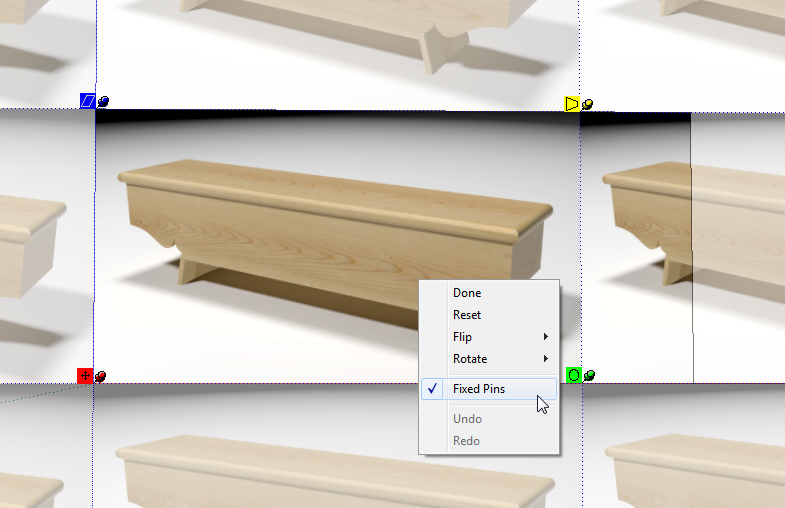
Untick "Fixed pins" in the menu and the pins will all display as the same color.
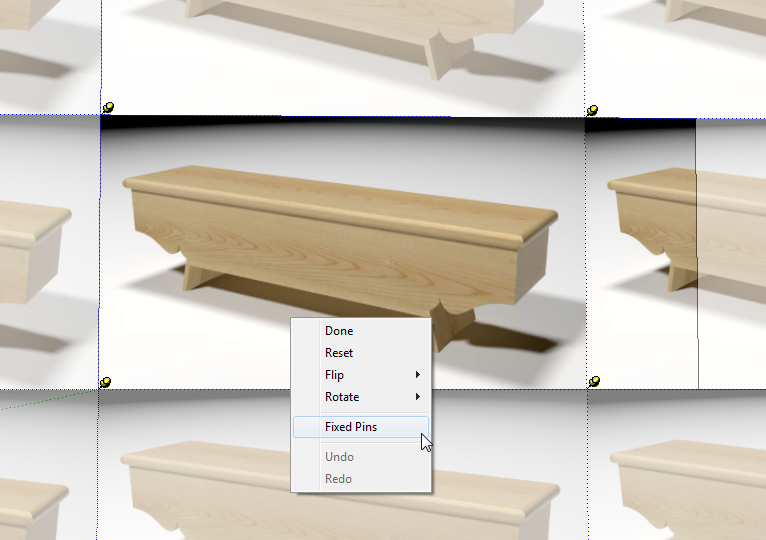
Then drag the pins as needed.
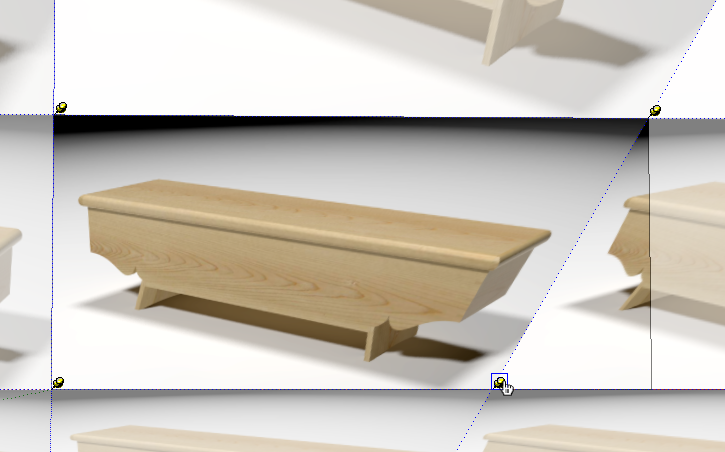
-
I'm not at my PC, But I think I was importing the images as images. That may be the problem.
-
@involute said:
I'm not at my PC, But I think I was importing the images as images. That may be the problem.
That could be the problem, indeed. You won't get the pins then.
-
There would not be a problem if you want an image, as you noted in the posts. And it still works as discussed. If you import as a texture, you are not going to be able to do the non-proportional adjustment you are speaking of, not without editing the texture or using the texture / position command.
-
Advertisement







