Unhide Hidden Edges?
-
I've been so happy since I've found this place and have learned just enough now to get myself into trouble.
Here is the background situation:
I am trying to work out the way I want to stack some moulding. The Push/Pull and FollowMe have been wonderful in this. However, there was one piece which has beads on it so to save myself having to make millions of beads, I made a piece of moulding 1' long, made it a component, replicated it, and attached it all together into one long piece.
Rats, the seams all showed...
So I hid all the edges on both ends, and poof! no more seams. Perfect! And I made that a component as well.
But now I have a bit of a problem. On the edge of my model, I want to be able to see the contour of each piece, but because the edges of the piece with the beads are all hidden, I can't see the outline for that one. I tried editing the component and then editing the last component of the series inside that one, but I couldn't find a way to make the edges reappear.
So, I have two questions here:
-
Is it possible to unhide those hidden edges?
-
If I manage to do that, will it then effect all of the other copies of that component that make up the larger component and therefore give me back all the seams? Will making that one piece "unique" keep that from happening?
Thank you for your time and patience.
BantyMom -
-
Click on View > Hidden geometry, to reveal all hidden lines in the model.
I suspect you softened your lines using the eraser tool rather than hiding your lines - otherwise a simple "Unhide " will work. Click on View > Hidden geometry, to reveal all hidden lines in the model. Now you can see the lines, select the ones you want to see and right click for the context menus - click "Unsoften".
To your second question - Yes and Yes.
-
bangs head on desk
View Hidden Geometry! Sheesh! I've been using it like crazy to see the lines I'd softened on the curves, I can't understand why I didn't think of that! feels a little stupid right now, then considers chalking it up to low blood sugar
Turns out that I really had hidden them, (not just softened them) because I needed to select "unhide" when I right-clicked* on them once they were revealed. But it worked, of course, and all is well, with no seams anywhere else. does the happy dance
I didn't know about using the eraser tool to soften the lines. I had been right-clicking and selecting "soften." But being able to soften as easily as erase a group of lines is going to be great!
So, I've learned:
- view hidden geometry (again)
- make unique
- use option-eraser to soften multiple lines
Now I'm curious. The outward appearance between hidden and soften lines seems to be the same (except where two components are joined because softening the edges didn't work for that for me), so what is the difference as far as SU goes in how it deals with hidden and softened lines? Is there a reason I shouldn't just hide all those lines I don't want on my curves instead of just softening them?
Many thanks!
*Getting addicted to a real-time strategy game on the computer immediately brings home the need for a two- or three-button mouse for the Mac.
-
The difference between hidden and softened lines is that softened lines will create a smoother surface while if you hide lines, they will maintain shape and the faces they separate appear distinct. In the picture of the hexagonal cylinder below, the line on the left was just hidden, that on the right softened.
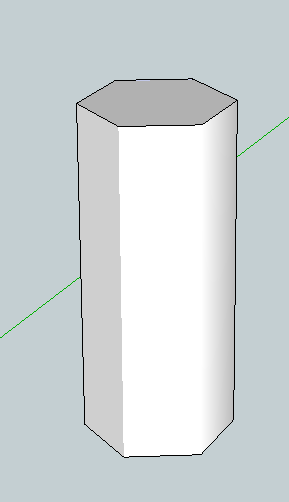
-
So as far as "hideness" goes, they are the same, both are hidden lines, but a softened line is both hidden and "rounded over."
Thank you
-
[quote="chrisjk"]Click on View > Hidden geometry, to reveal all hidden lines in the model.
I suspect you softened your lines using the eraser tool rather than hiding your lines - otherwise a simple "Unhide " will work. Click on View > Hidden geometry, to reveal all hidden lines in the model. Now you can see the lines, select the ones you want to see and right click for the context menus - click "Unsoften".
Thank you.
Advertisement







