White Turns Grey in Layout
-
The title really says it all. A white wall that renders nice and white in Sketchup turns grey in Layout. I've tried tweaking several options and even resorted to filling the object with a white bitmap (as opposed to assigning it an RGB value).
Grateful for any hints to get white rendered as white in Layout.
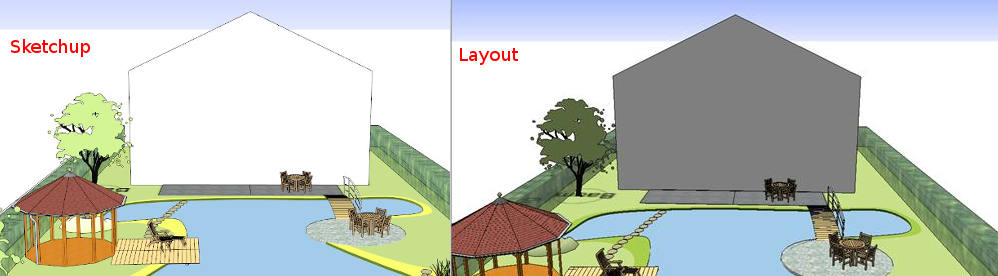
Thanks for reading.
-
Does the scene for the viewport in LO show as [modified]? Could you share the LO file?
-
OK, looks like we've worked out where the problem lies. Here's for the benefit of those who may have similar issues:
When a file is created in Sketchup and sent to Layout, all the information about that file, including lighting, gets sent to Layout. If you subsequently make changes to your Sketchup model and update Layout, those changes are applied to the Layout file. All except the light and shadow. Light and shadow only gets updated if you save the changes in the Sketchup model first.
Our solution will be to change the light and shadow settings in the templates used so that the correct settings are available to Layout from the start.
Thanks to all who took an interest!
-
it's not only the white wall, look at the 2D tree, colour also differs, this makes me suspect shading properties settings
-
@rounded1 said:
OK, looks like we've worked out where the problem lies. Here's for the benefit of those who may have similar issues:
When a file is created in Sketchup and sent to Layout, all the information about that file, including lighting, gets sent to Layout. If you subsequently make changes to your Sketchup model and update Layout, those changes are applied to the Layout file. All except the light and shadow. Light and shadow only gets updated if you save the changes in the Sketchup model first.
Our solution will be to change the light and shadow settings in the templates used so that the correct settings are available to Layout from the start.
Thanks to all who took an interest!
Your description makes it clear you aren't working with SketchUp and LayOut correctly. The proper workflow is to create scenes in SketchUp that get used as viewports in LayOut. If you need to make changes in the SketchUp model that include changes to the style, shadow settings, etc. you need to update the scene(s) in SketchUp and save the file. then in LayOut, update the reference and the changes you made will be displayed in the viewport.
It is important that you maintain the link between the SketchUp scene and the LayOut viewport. If the scene associated with the viewport in the SketchUp inspector shows as modified, the link between scene and viewport has been broken. Avoid breaking that link by not editing the viewport in LO.
It is also important that styles used in scenes in the SketchUp file do not show as modified with unsaved changes. If the style thumbnail shows circular arrows, it has been modified but the changes are unsaved. click on the thumbnail to update the style.
There's a warning window that should pop up when you try to create or update a scene with a style that has unsaved changes. If you have disabled that warning, enable it. Then when that warning appears choose either create new style or Update existing style as appropriate.
Advertisement







