Windows on cylinder shaped buildings
-
Hi,
I have drawn a cylinder shape building, and I would like to draw a window that goes all the way around the whole cylinder. (Basically, the exact same kind of window that I have drawn on the rectangle building). - See attached.
I have no idea how to draw lines that go all the way around the cylinder in order for me to be able to fill in the lines in a transparent blue colour (for the window effect).
Please can someone help me?
Thanks,
Trev.
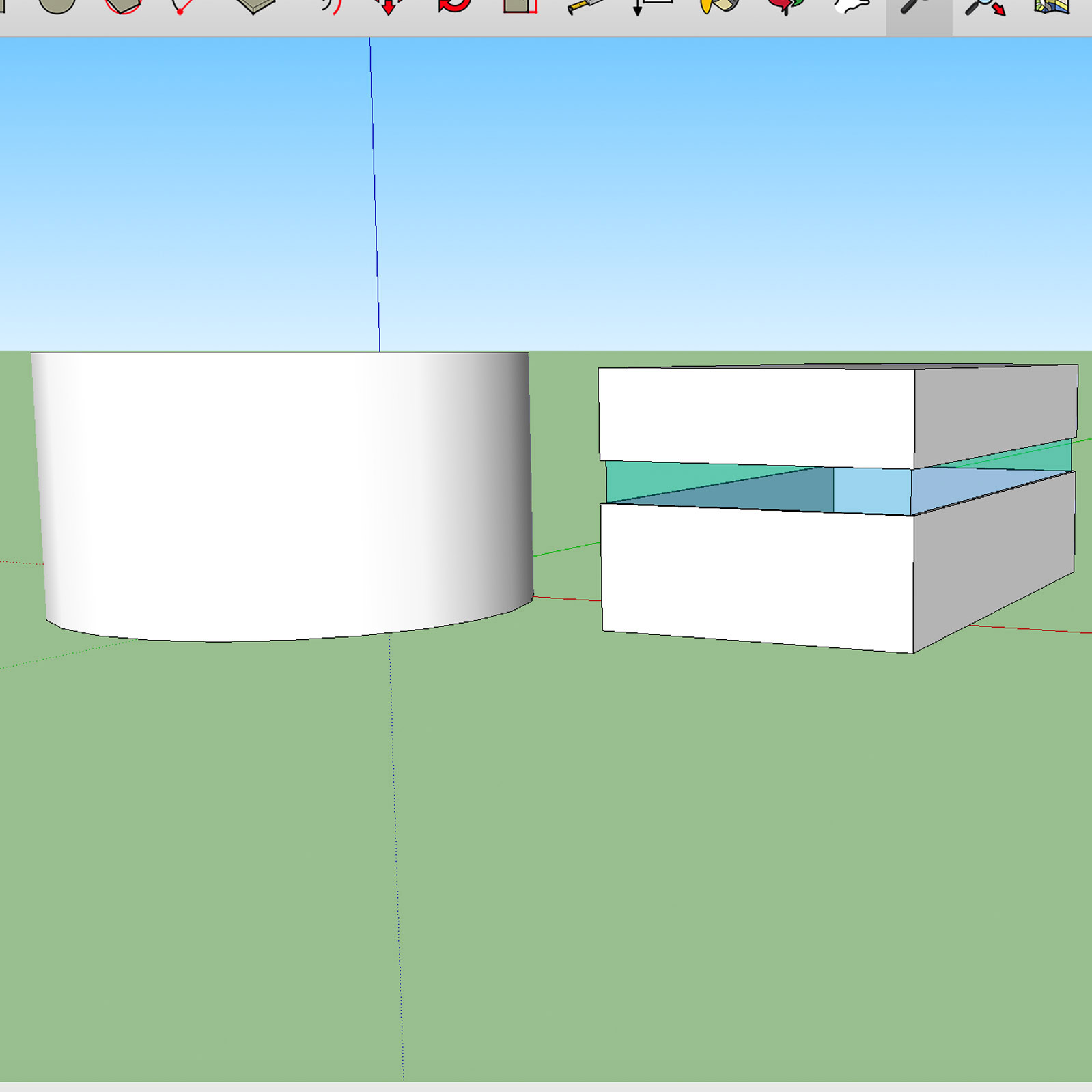
-
Several ways come to mind.
When you crate the wall, start with a circle inside a circle so the wall has thickness. Use Push/Pull to pull the wall up to the bottom of the glass area. Hit option and pull up a new face to the top of the glass. Repeat for the section of wall above the glass.
-
Select the edge of the circle and use Ctrl+ Move to copy two lines up the face.
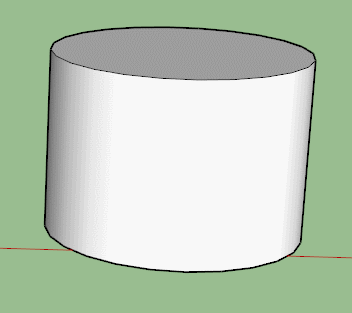
-
That's another way that came to mind.

And what I described.
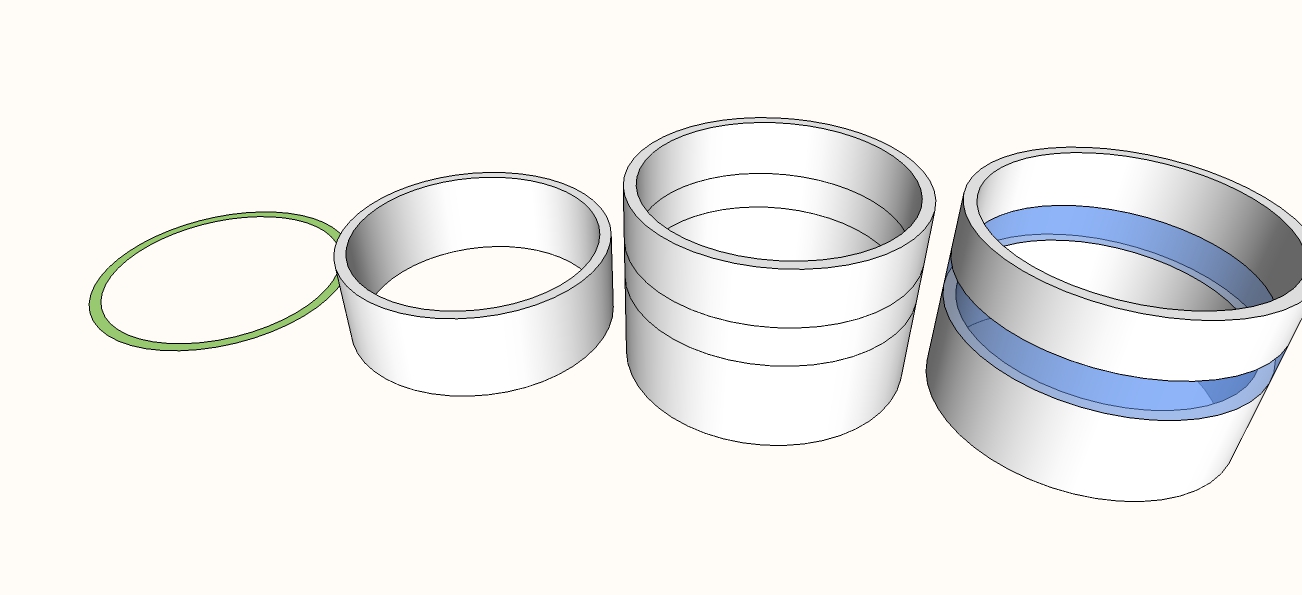
-
@dave r said:
Several ways come to mind.
When you crate the wall, start with a circle inside a circle so the wall has thickness. Use Push/Pull to pull the wall up to the bottom of the glass area. Hit option and pull up a new face to the top of the glass. Repeat for the section of wall above the glass.
Thanks for the reply Dave!
I've done what you said, (up to the bit where you said "hit option", but I don't know what you mean by this.
The image that you attached in your 2nd post to my question shows 4 cylinders, So far I'm up to the second cylinder (so I've used push/pull to get it up to the bottom of the class section).
I understand your instructions but I just don't know what you mean by "hit option"?
Thanks!
Trev. -
Your profile indicates you are using a Mac. You should have a key on the keyboard labeled Option. When you pick the Push/Pull tool, or any other tool, look at the lower left edge of the SketchUp window. It'll tell you what the modifier key(s) are.
-
And if your profile is wrong and you are on PC then hit ctrl to start the new face.
-
@dave r said:
Your profile indicates you are using a Mac. You should have a key on the keyboard labeled Option. When you pick the Push/Pull tool, or any other tool, look at the lower left edge of the SketchUp window. It'll tell you what the modifier key(s) are.
Thats Brilliant Dave!! I am using a mac yea!! Thanks a lot!
-
@box said:
And if your profile is wrong and you are on PC then hit ctrl to start the new face.
Hi Box, I am using a Mac yea, but I'm a teacher and you have just answered my next question (as my pupils use Sketchup on Windows)

Thanks a lot!!!
-
Happy to hear you got it all sorted.
You should download and print the Quick Reference card for both Mac and PC. That will show you the modifier keys as well as default keyboard shortcuts for the various tools.
Advertisement







