Covering a 3D terrain model with a 2D image
-
28 MB is too big to upload it here directly. You can check if you can reduce the file size by purgin the model or you can upload it somewhere else (e.g. dropbox) and share the link.
You have to change to "projected texture", sample that texture and apply it to your terrain surface.
-
Hi Cotty,
Thank you for your response! I tried the projected texture - I first selected the jpeg plane, clicked the "eye dropper" in the materials browser, sampled the jpeg plane, and then touched the landscape 3D beneath. It seems as though it painted the landscape with an average color of the jpeg above - it painted the whole landscape a muddy green - whereas the jpeg above (a landscape architectural rendering) was full of lots of colors....Any thoughts on what I did wrong?
I'll see if I can get dropbox up and running to share a link...
Best, Jeff
-
You can start with a screenshot that shows the problem...
-
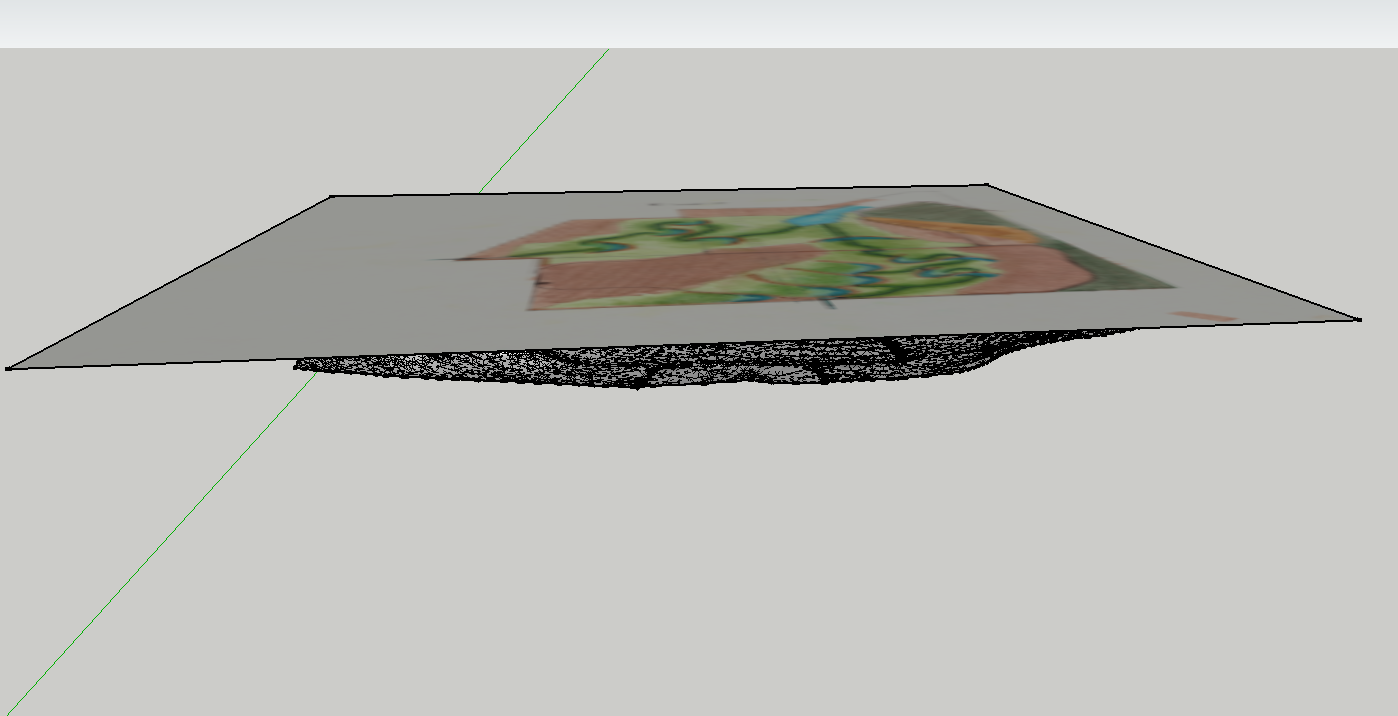 Cotty,
Cotty,Not sure if this screenshot will help - the 2d image is fairly close to the 3D model beneath, so a bit difficult to see the 3D landscape below.....
-
Make sure that your terrain edges are smooth so that you are able to paint all faces at once with a single click.
-
Thanks Cotty,
I will try that. The 3D terrain is a component currently. Should I explode that before I paint it?
-
You don't need to explode it, but you should edit it for texturing!
-
Hello Cotty,
Here is a dropbox link to the SU file:
Cheers,
Jeff
-
I've edited the terrain component and applied the projected texture without any problem...
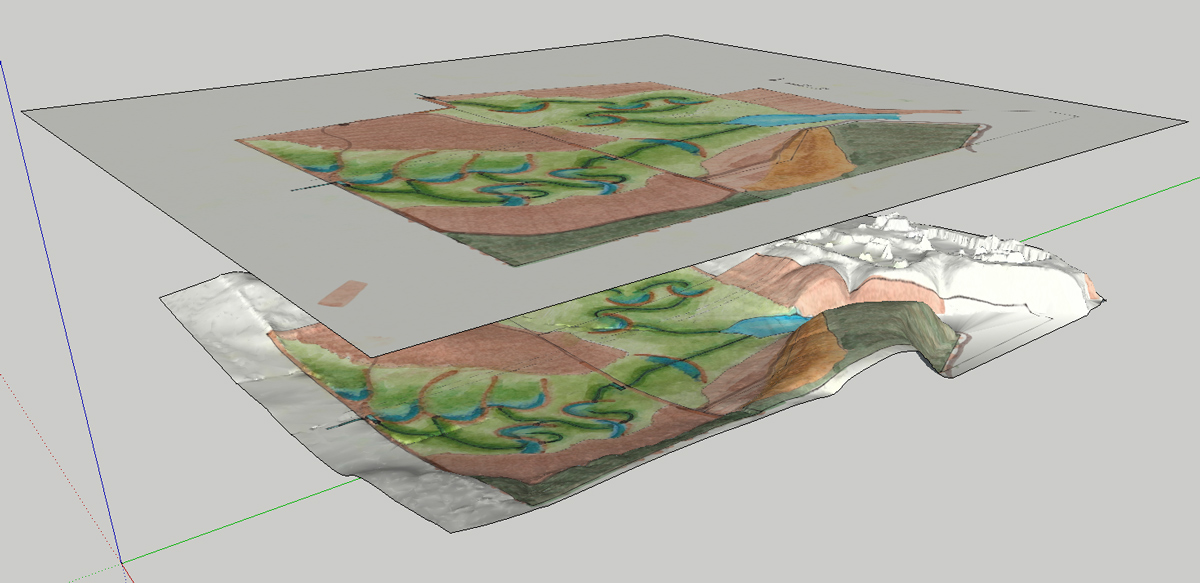
-
Cotty,
Thank you!! You are a gentleman and a scholar! I was able to reproduce your excellent results. This has, with your help, suddenly become a great day. Cheers, Jeff
Advertisement







