V-ray spotlight direction
-
Hello all,
I am trying to get mu first steps with v-ray and su14.
For a scene I am using spotlights and want to point them in a direction, like a spotlight.
But all I get is a light beam downwards.I rotate the "spotlight" in the right direction but nothing changes.
So how can I change the direction of a spotlight ?
-
Hi mate
It is a bit odd. If needed just rotate the spot light, using move tool on tiny red plus signs that appear on spot light, or if you are more advances, using rotate tool.
By the way I strongly suggest you my e-book on the shop. it is designed very carefully and will help and direct you to easily and right to the point. -
Hello,
Thank you for your answer. I am figuring out if V-ray is the render machine for me. So buying books is not an option at this moment.
Here is my challenge:
I have a light which point 45degree away from the wall. I already rotate the light-object in this direction.
Is this the rotation direction you mean or should I also rotate the object around its own axle ? In this case the guide line.
What I miss is that I can't see or check these parameters (rotation/axis) in the setting of the light.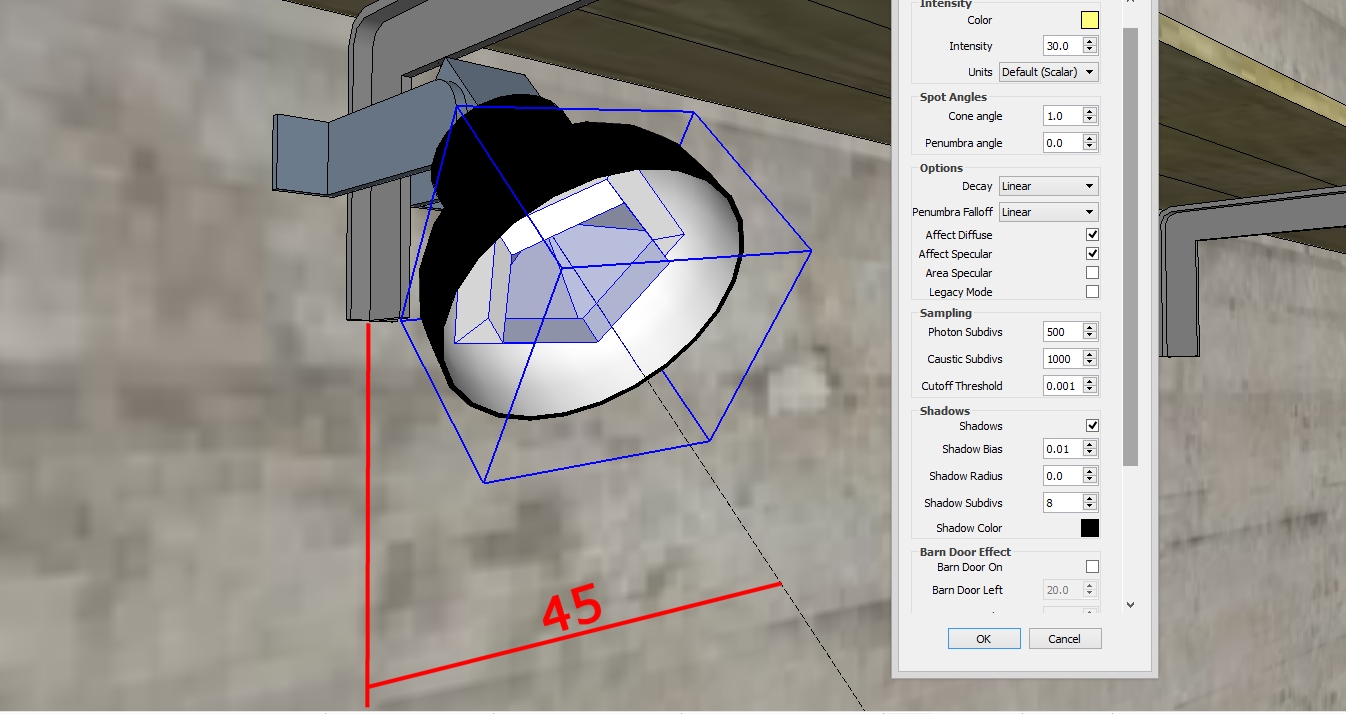
-
I bet you're rotating the geometry of the light, rather than the light group. The v-ray information is attached to the group of the light, not the geometry. If you are opening the group and rotating the geometry, the light will not move. You can completely manipulate the geometry inside of that v-ray light group, and it will have no effect on the render at all.
-
@dkendig said:
I bet you're rotating the geometry of the light, rather than the light group. The v-ray information is attached to the group of the light, not the geometry. If you are opening the group and rotating the geometry, the light will not move. You can completely manipulate the geometry inside of that v-ray light group, and it will have no effect on the render at all.
I rotate the group of geometrical shapes I get when I hit the "spotlight button".
But I seem only be able to use four lights in the demo mode. Is this correct ?
Be it omni directional or spotlight. -
When you place an spot light, V=Ray will create a group.
You may place it inside another group or component to mimic the real world.
In both cases there is no need to open the group to rotate it, as mentioned before, you may rotate it using "move tool" that will show you a rotation angle at the VCB.
this is the easiest way to rotate the light, no need to re-use spotlight tool.
About the book: If you are trying on your foot, it is very painful and time consuming, while I myself was in similar situation years ago, wasting lots of my time in searching forums and blogs to find proper information that are fragmented usually. While , by now, I think it is wise to start in right direction. no time waste is needed then. -
@wimve said:
But I seem only be able to use four lights in the demo mode. Is this correct ?
Be it omni directional or spotlight.Yes, I believe that is a demo limitation, and it sounds like you're rotating the correct object. So you had a spot light pointing straight down, and then tried rotating it, but it continued to render pointing downward. Was this in a scene with more than 4 lights? Are you able to reproduce this issue in a scene with only 1 light?
-
@dkendig said:
@wimve said:
But I seem only be able to use four lights in the demo mode. Is this correct ?
Be it omni directional or spotlight.Yes, I believe that is a demo limitation, and it sounds like you're rotating the correct object. So you had a spot light pointing straight down, and then tried rotating it, but it continued to render pointing downward. Was this in a scene with more than 4 lights? Are you able to reproduce this issue in a scene with only 1 light?
It works !
But only for four lights. Why is this not mentioned on the download page ? Now people like my want to try it out and something doesn't work. I think, I do something wrong and now it is due to the programm limitations.I understand that there can be or should be (?) limitations but I seem to miss them before I downloaded the demo.
Are there more limitations that you know ? -
If you are new to rendering you are biting off too much. If it takes this much trouble to turn a light around isn't it about time to pack that one up and move on? What happens when there are 2000 lights? I mean really why are companies still torturing us with front ends that require forensic examinations before you use them. There are many other very easy rendering engines out there. Wrong answer I know but I suffered for hours doing what you are doing. It continues to outsmart me so I have had to move on to easier tools.
-
No pain, no gain! but you may cut down each way by choosing right steps instead of trial and error!
-
@unknownuser said:
Why is this not mentioned on the download page ?
it does say it on the download page:
@unknownuser said:
V-Ray for SketchUp Demo Limitations
- Distributed Rendering limited to 2 render nodes
- produces watermarked images
- resolution up to 600x400
- rendered results limited to 4 lights
-
@dkendig said:
@unknownuser said:
Why is this not mentioned on the download page ?
it does say it on the download page:
@unknownuser said:
V-Ray for SketchUp Demo Limitations
- Distributed Rendering limited to 2 render nodes
- produces watermarked images
- resolution up to 600x400
- rendered results limited to 4 lights
ah, I apologize, I had not noticed that before.
-
Wow, now that is some great advice. If everyone followed in those footsteps we wouldn't get anywhere. This is a forum for helping people learn the software, not for people to tell you not to bother because it's too complicated for you.
@Wim
Vray is a pretty powerful renderer, yes there are lots of buttons and tweaks. But there is also lots of information out there to help you along, especially here in the forum. There are tons of presets and pre-fab materials out there as well to get you well on your way.
It is a little overwhelming at first, but then again so is Photoshop and many other programs.
Keep at it and you'll learn to love it.Rob
-
"This is a forum for helping people learn the software"
No kidding. My apology wimve. I read it now and think...what a *erk.
I am probably best at the things I have struggled over the most. Obviously on this day I should have had a struggle with my manners.
Advertisement







