Solid Inspector Help
-
Help!! I'm getting a very large circle when I use solid inspector and cannot find what the problem is--area is too broad and zooming in hasn't helped. Can anyone give me some direction?
model attached.
Thanks!
-
The large circle is pointing out that you have a component inside the component. You can't have that and have a solid. Explode the inner component and that'll get rid of the big circle.
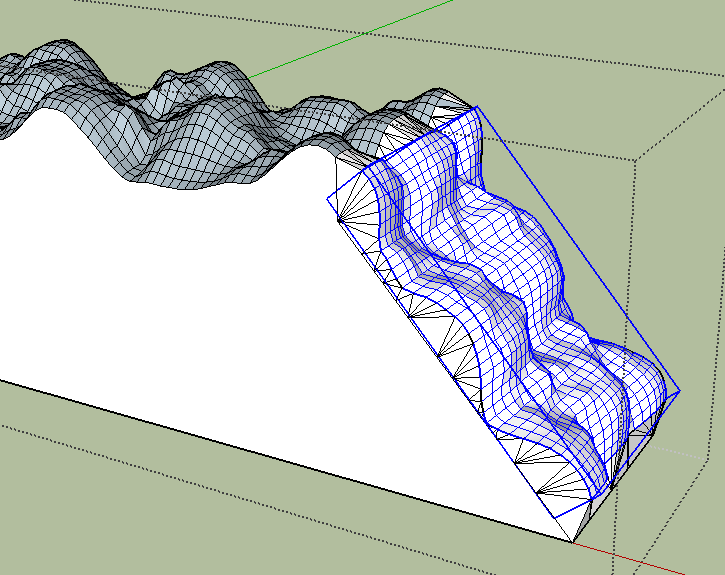
Then you'll have a bunch of other stuff to clean up. There'll be some internal faces that have to go. There's some edges that need cleaning and some that need deleting.
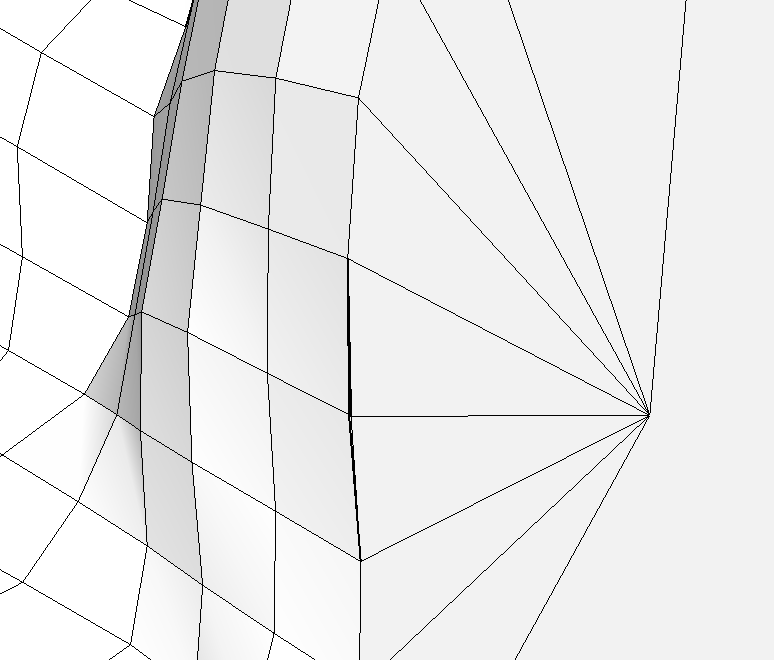
You should also correct the face orientation because you have a lot of reversed ones.
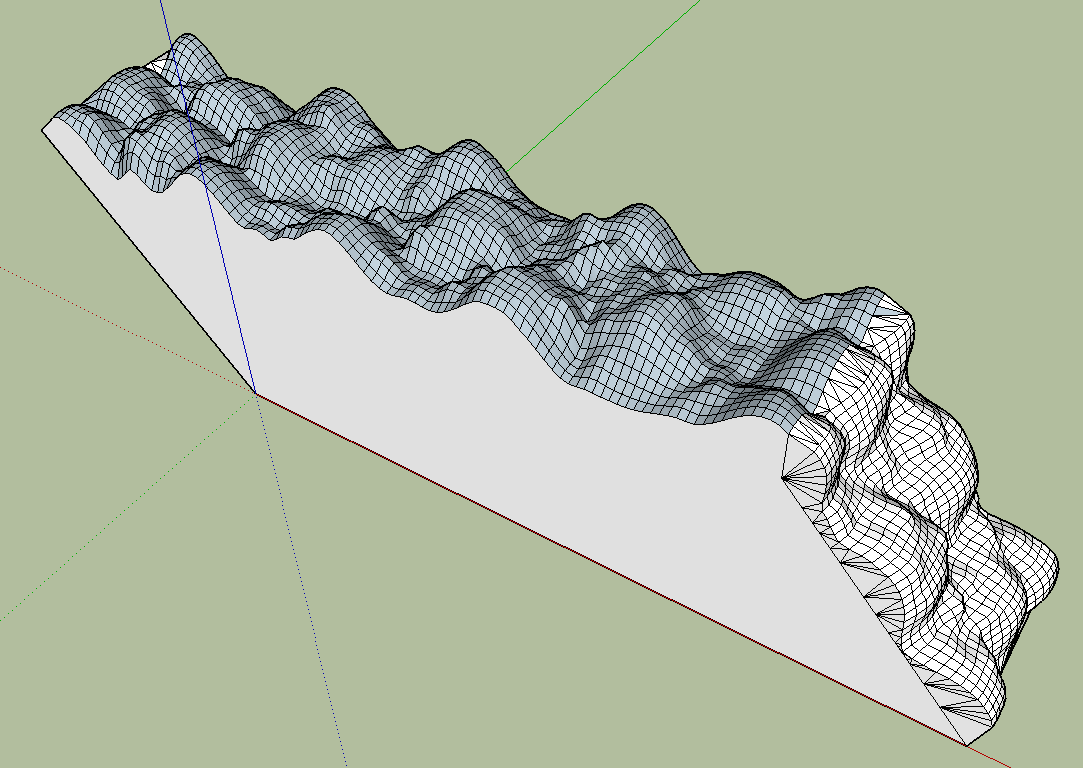
-
thank you so much! I'll give it a go here in a bit.
-
What do you mean by "correct the face orientation"?
-
Fundamental concept in SketchUp. You are effectively building hollow structures--think of building with paper or A-C grade plywood if you like. There are front faces and back faces. You want to keep the front faces toward the outside and back faces on the inside. In the style you're using, back faces are blue while the front faces are white. Correcting the face orientation means you make all of the white front faces show on the outside of the component. You can do this quickly in your model by opening the component for editing and right clicking on one of the white faces. Choose Orient Faces and the blue faces will get turned around so they show white.
Part of clean modeling is staying on top of the face orientation and correcting reversed faces when they occur. Although in your component here, the fix is fast, when models get very complex, that may not be the case. It's much easier to keep up on the housekeeping than doing it all at the end.
-
Great stuff!...but now what am I not seeing? I thought I had it all done and this keeps popping up and I don't see anything.
...ahhhhh--except now I can't upload it since it has somehow become over 4mb!
The problem is the same shape on the side is all outlined in red with the big red circle around it.
-
At least make a screen shot. Did you download the file I uploaded?
-
@skenn2121 said:
...ahhhhh--except now I can't upload it since it has somehow become over 4mb!
You should purge unused content before uploading, this will probably reduce the file size (Daves version is less than 1mb).
-
Hey Shaun, did you get your problem sorted with Dave's help?
Also check out Cleanup for reducing file sized and making quick work of fixing those tedious coplanar faces.
-
@dave r said:
At least make a screen shot. Did you download the file I uploaded?
Dave--Sorry--out all weekend. I just thought that the attachment was mine to you--you actually fixed all the problems didn't you?
Thanks!
Shaun
-
@d12dozr said:
Hey Shaun, did you get your problem sorted with Dave's help?
Also check out Cleanup for reducing file sized and making quick work of fixing those tedious coplanar faces.
He did help me! Still learning here.
Is there an extension that will confirm this is ready for printing or is that what the solid inspector does?
Thanks,
Shaun
-
@skenn2121 said:
@dave r said:
At least make a screen shot. Did you download the file I uploaded?
Dave--Sorry--out all weekend. I just thought that the attachment was mine to you--you actually fixed all the problems didn't you?
Thanks!
Shaun
Well, I won't claim to have fixed all of the problems but I made it a solid. That ought to be enough to make it printable anyway.
-
@skenn2121 said:
Is there an extension that will confirm this is ready for printing or is that what the solid inspector does?
Thanks,
Shaun
Solid Inspector will make sure the model is solid, and most models will print as long as they're solid. There are other things that can cause a print to fail, like features that are too thin, but there isn't a plugin that will confirm that a part will print correctly - that just comes with practice!
-
SUSolid is handy for sorting out things for 3d printing.
http://www.susolid.com/ -
thanks all!
Great forum for us newbies.
Shaun
Advertisement







