Invisible layer groups showing in outliner
-
Hello,
I have 2 layers right now and a few groups of components on one layer and 1 group of components on another layer.
When I make the single group layer invisible I see what I am expecting on the outliner, I only see the groups from the visible layer.
When I do the opposite, and make the layer with multiple groups on it invisible, and look at the layer with only one group on it, the rest of the groups still show in the outliner.
I cant see the individual components of the group, but I can select the group and it shows a ghost outline of the group.
Any idea what would cause this and how to correct it?
Thanks
-
It sounds like you've got nested groups/components and there are different layer associations for the parent(s) and the children. Post at least a screen shot of the Outliner when both layers are visible or better, post the SKP file.
-
-
It's exactly as I described before. The base of your grow box is components nested inside groups. The components for the base are associated with the Base layer but but the parent groups are associated with Layer 0 which is still visible when you turn off the Base layer. The grow box components aren't nested at all.
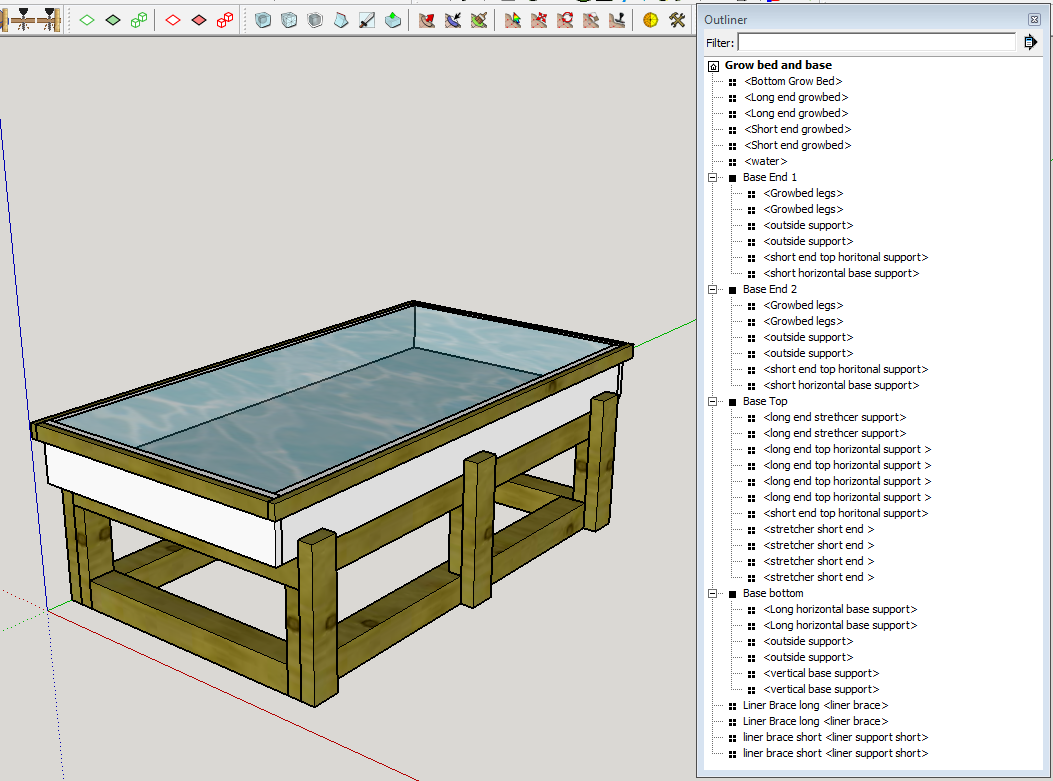
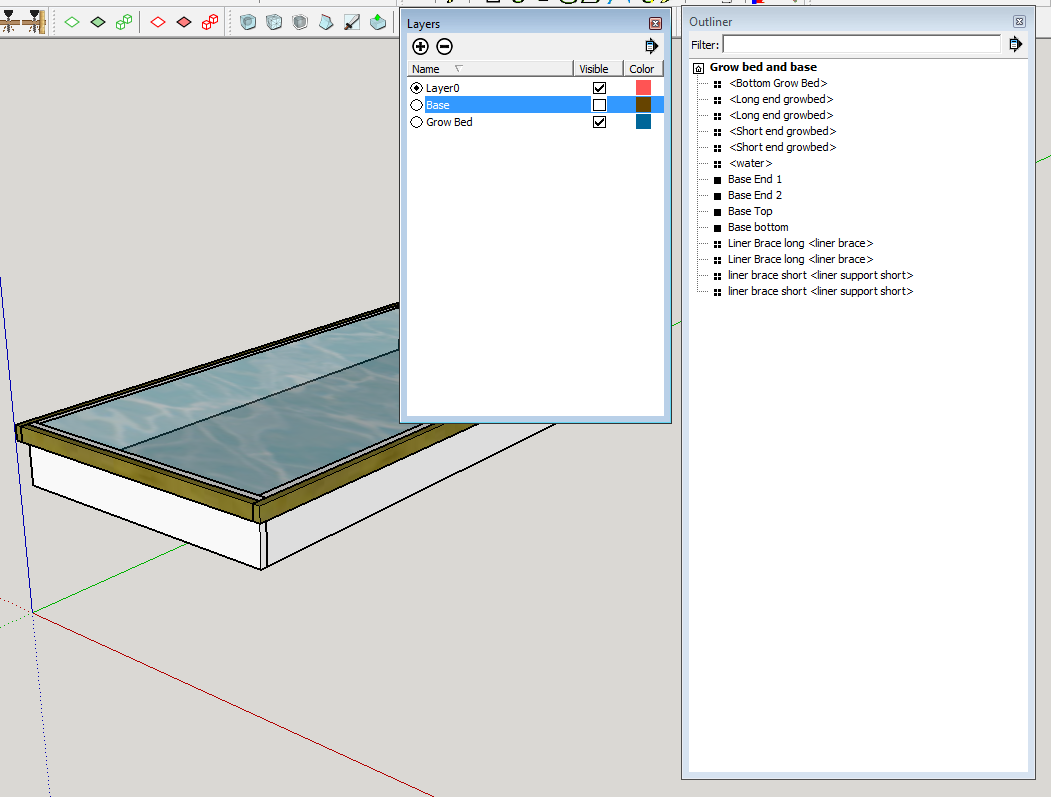
The behavior is perfectly logical. When you turn off the visibility of a layer, those things that are associated with that layer are invisible in both the model space and the Outliner as expected. If you don't want the groups to show in the Outliner, associate them with the Base group, too. On the other hand, what difference does it make if they show up or not? The components aren't visible which would seem to be the goal.
-

By the way, if you put the textures on the faces where they belong, you would have control over the position and orientation. I painted the faces in the components so the grain runs vertically on the vertically oriented pieces.
-
Thank you Dave! I see my issue, I'm new to sketchup and I'm playing with the visibility of layers, trying to organize my work.
I didnt want them on the outliner either to help my work flow, not just to make them invisible.
I would like to know how to control the textures directions. Im sorry if the answer is in your post but I dont see it, please let me know how to do that.
Thanks
-
If all you want to do is control visibility of the groups, leave the child components on Layer 0 and put the groups on the Base layer. Or you can assign both the child components and parent groups to the Base layer. Makes no real difference in this case.
As to the textures...
@unknownuser said:
By the way, if you put the textures on the faces where they belong, you would have control over the position and orientation.
If you apply the texture to the faces, you can select a single face, right click on it and choose Texture>Position. Then either rotate the texture by dragging the green pin or right click again and choose Rotate>90 degrees or whatever is appropriate. Since the texture is larger than the faces you'd applying it to, you can also drag the texture around a bit. This is how I got rid of some of the knots in the image I posted.
For more, see this old thing.
-
Thanks again!
Advertisement







