No color, how to make it ?
-
Hi,
In my component I cannot change de color to ''no color''
I can change in every other color but not the ''no color''.
(pls see pic for what does ''no color'' means)
I would like to make my component lighter (less size in mo) and I notified that, if I put the ''no color'' the size beginn smaller.
In certain component I did it but in the actual one I cannot, I don't know why..
So, since I need only external color, the color inside the component is totaly useless and take a lot of size.
p.s. if I put ''white color, 000'' the size dont change, it's considered like a color like others.thanks
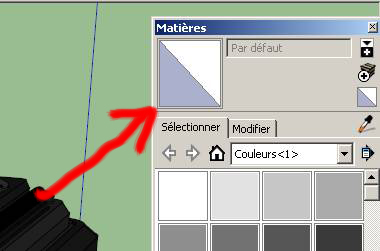
-
Are you in edit mode for the component while changing the colors?
-
I selected my component and right clic ''modify the component''
p.s. I notified that the inside color of the component correspond to the ''no color''
when I clic for paint in ''no color'' it put me brown color (the color of the inside of my component) -
If the internal color is changed to "no color", you see the outside color, perhaps it is brown?
-
Gaieus wrote a tutorial about this often confusing topic...
http://sketchucation.com/resources/tutorials/37-beginner/139-texturing-a-component-vs-its-faces-inside -
I don't see how this topic could help me
I dont try to create or modify a ''texture'', but only a simple colored face on the inside of a component.
What's strange is that, when I clic on the ''no color'' icon, and apply it, it give me ''brown'' color.. -
Have you read my other answer too? Maybe it was not a good idea to post 2 answers

-
I didn't read it, certainly it was pending
yes, editing is sometime makes answers pending
but now, the situation changed because ''no color'' beginn normal and not brown this time
so I succeed to make inside color to ''no color''
I clicked on the component with ''no color'' without editing it before and it changed the color even no editing it..
after that I edited it and the ''no color'' stay normal...it will be a hard work to change all the inside to ''no color'' now
do you think it worth to make it ? does it change the size of the component more lighter ? -
I don't think so because simple colors shouldn't have much influence on size (with big images as textures it would!).
You can try to delete all colors in your model and assign new ones to your components, with this, you don't need to edit every component.
-
What are you really trying to accomplish? In your first screen shot you show the thumbnail image for the default face colors. It shows that front faces are white and back faces are blue. These colors are not set in the Materials window. They are set in the Styles window under the Edit tab.
It's hard for me to understand what exactly you are trying to accomplish but it sounds like you want to make the back face color white, too. You can do that in Styles but it's not a very smart thing to do because you won't be able to differentiate front faces from back faces. You should be making sure the back faces are not exposed in the model. Masking those back faces by painting them or by editing the color in Styles is not a fix to exposed reversed faces.
-
cotty:
yes in fact I saved only some ko, so nothing bigdaver:
I just wanted to delete inside colors because I thought that colors have significal size,
but now it's ok, since I notified that colors aren't really heavy.
Advertisement







