Cannot relink models in LayOut
-
I have this problem on at least 2 computers, and I can't find anyone else who this is happening to... but here goes.
I simply cannot relink referenced sketchup files which are "Missing". I click on "relink", the dialog box turns up (which points to a funny folder deeply embedded in the private/var folder), I select the new model I want to relink it to, press OK, then.... nothing happens. The file still remains "Missing". I have tried to "unlink" then "relink", but the file in that situation remains "Embedded".
I have even tried to open up the embedded skp file, save as a new file, then relink to that, and still nothing....
If anyone else has had these problems, please let me know, as I feel like I am going mad here.
FYI, I use Dropbox, and the Layout file is in there, as are the sketch up files I am trying to link to
I have:
OS X 10.9
Layout 2013Thanks!
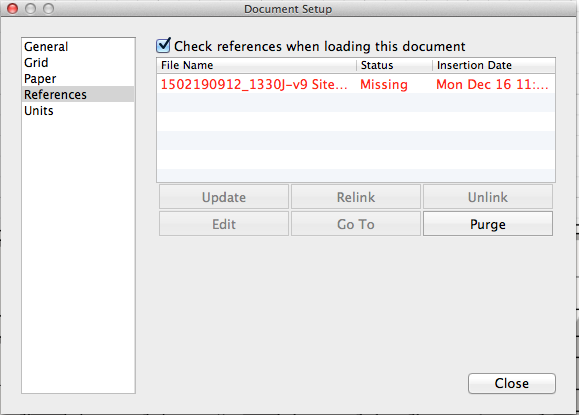
-
Have you tried linking to the original SKP file which is probably not in the private/var folder?
If you go to the private/var folder can you open the SKP file? Or copy it to documents or someplace and open it? Move the SKP file and try relinking to it in that location.
-
@dave r said:
Have you tried linking to the original SKP file which is probably not in the private/var folder?
If you go to the private/var folder can you open the SKP file? Or copy it to documents or someplace and open it? Move the SKP file and try relinking to it in that location.
I did try this, and it didn't seem to work.
I ended up asking SketchUp support, who responded with the following:
@unknownuser said:
A. I recommend against saving the SketchUp file to a Dropbox folder. I've had a couple of complaints from customers whose files behave strangely when saving to a cloud-synced folder. See if he has the same problem while saving the SketchUp file to the Desktop then try to relink again.
B. Many, many SketchUp and LayOut problems are the result of disk permissions issues. To repair disk permissions, try these steps:
- Restart your computer.
- Open a Finder window.
- Click Applications.
- Click Utilities.
- Double-click Disk Utility.
- Select your hard drive.
- Select the First Aid tab.
- Click Repair Disk Permissions.
- Please repeat step eight until you no longer see new errors during the repair.
- After the permissions are repaired, exit Disk Utility.
C. Reset LayOut's preferences file:
- Open a Finder window.
- Click "Go" in the top menu bar and select "Go to Folder..."
- Copy and paste the following path into the text box in Finder:
~/Library/Application Support/SketchUp 2013/LayOut
- Click once on the file called "preferences.xml" then press the Return key on your keyboard. This will allow you to change the file name.
- Change the name from "preferences.xml" to "preferences-old.xml"
- Open LayOut and try relinking again.
Following both points A and B worked for me. It's a shame that Dropbox and Layout are not working well together. To be precise, if you have the LayOut file in Dropbox, you get the problem I have. If you have the LayOut file on your desktop, for example, it works, even if you are referencing a Sketchup file within Dropbox.
In conclusion, do not store your LO files in Dropbox - it may mess things up. I would be interested to see if this is a problem on PCs.
I am waiting for the day that LayOut files reference Sketchup files using relative paths!
Advertisement







