About colors pls ?
-
Hi,
I would like to make effect (change tonality or color) on grey color of figure A, but if I change it (since it's exactely the same color as figure B) figure B's color changes to.
how must I proceed pls ?I saved my colors: >home >right clic into the color of my choice >save as...
to this folder: C:/ProgramFiles>Google>GoogleSketchup8>Materials>Colors
but I don't know how to load them from another skp file to my actual skp filethanks!!

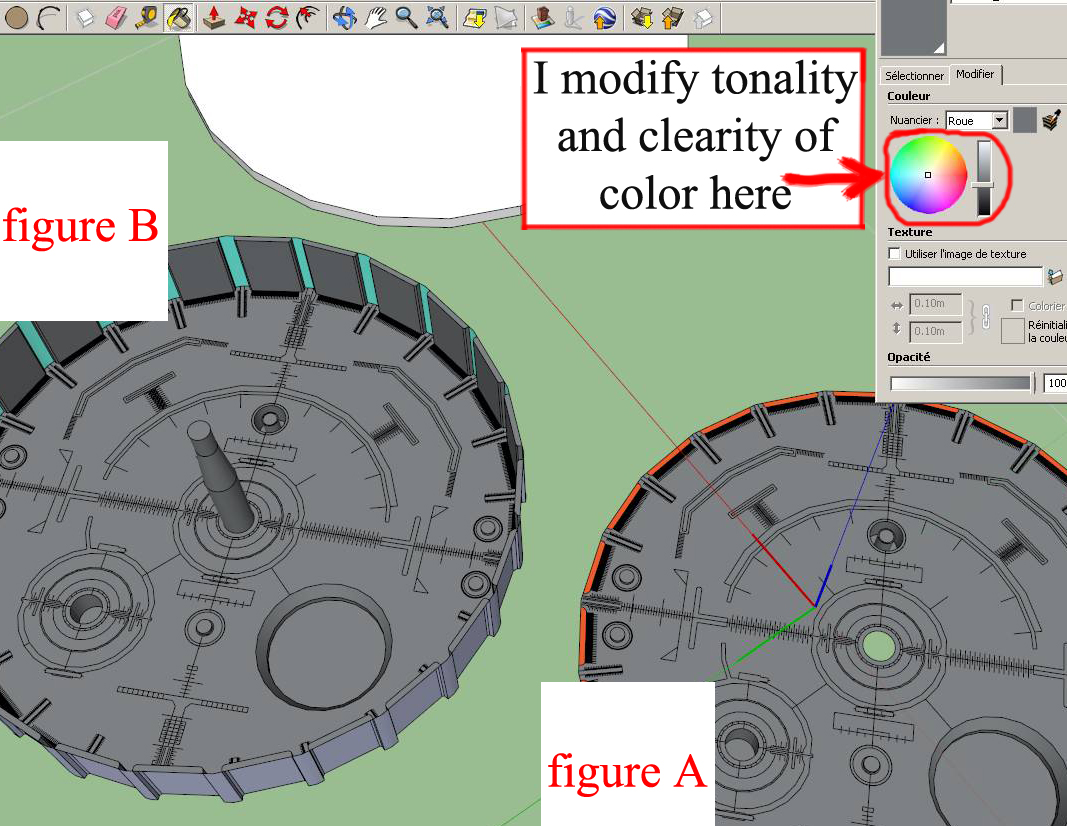
-
Make a texture in photoshop of a flat grey colour. Import into SketchUp as texture and then change the opacity.
Make sure model A has the imported texture and model B has the SketchUp colour.
As long as they are different textures, you can change the opacity independently (clearity as you put it).
You could even make the flat grey texture and call it "greyA.jpg" and save another as "greyB.jpg".....SketchUp will think they are different textures and you can have different opacities for each one.
I can't tell if your dials are geometry or a texture....so if it's a texture just make 2 copies of it..."textureA.jpg" and "textureB.jpg" then import into SU.
-
when I got my jpeg texture, how can I save it ?
on which folder must I put it for skp recognize it and add it to its color panel (home) ?
(I think this question is in rapport with my 2nd one) -
I think you should spend some time with the help files.
Since you only using flat colors, you can do all of this right in SketchUp.
-Open the Materials window.
-Click on the house icon to show the In Model library.
-If the secondary pane isn't already open, click on the plus sign with the arrow in the upper right corner of the window. It's immediately below the X that closes the box.
-Set the secondary pane to the desired library where you wish to save the new color.
-Select the color in the In Model library that you wish to edit.
-Click on the Edit tab.
-Make the desired changes.
-Type a new name for the color in the top line.
-Click on the plus sign in the circle up near the top right corner of the window. (Indicated with an arrow in the screen shot.)
-Click on the new thumbnail and drag it to the lower pane.
Done. New material created AND saved.
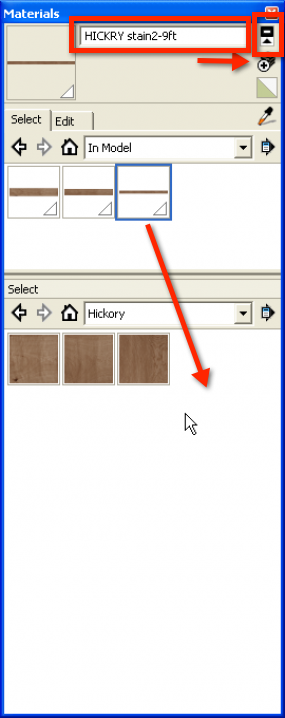
-
sorry for long reply
ok, I will try this way
thanks for your answers
Advertisement







