[REQ] Find X of One Point, Y of Another
-
Question: Does anyone know of a script that will locate a Construction Point at the X-Coordinate of the first point clicked, and the Y-Coordinate of the second point clicked?
This question comes from someone who is used to using O-Snap Filters (.X, .Y, .XY, etc..) in AutoCAD. They are incredibly powerful, and it would be nice to have something similar in SketchUp.
-
No need of plugin, Sketchup uses a "visual" way to do almost the same thing, by forcing along a direction. you just have to hit a arrow key (left, down, right) to lock the direction while drawing
-
There's an oldie but goodie called Point Tool that can do this. It seems you have to hit Esc after you've placed the desired point. If you know those coordinates, you could just type them in to set the guide point, too.
-
Hey guys,
Thanks for the responses, but neither of these are really what I'm looking for.
I understand how inferences work, and that's not really helpful for what I'm trying to accomplish.
The Point Tool ruby lets you put a construction point at a spot that you click, but it doesn't let you specify the X-coordinate of one point, and the Y-coordinate of another, and place a construction point at the result.
I realize I could construct or find the point using inferences, but that's an extra 3 or 4 (or more) clicks every time I want to locate a point.
What O-Snap filters in AutoCAD do is allow you to say 'find the X of THIS point, and the Y of THIS point' and start my line at the resulting location. With two clicks, you can start drawing at the resulting location.
Does that make any sense? Am I the only one who would find this useful?
Dave. -
 Actually I think it works quite the same way, only you don't type 'x' or 'y' but choose a direction (that is, X direction means Y coordinate of the point selected)
Actually I think it works quite the same way, only you don't type 'x' or 'y' but choose a direction (that is, X direction means Y coordinate of the point selected)- run the LINE tool
- move the cursor over the first reference point, don't click the LMB, just let the point becomes a green dot
- hit the arrow key (right for x direction)
- now the Y coordinate is locked, just go to the second reference point
- click the LMB, the line will start at desired X-Y point
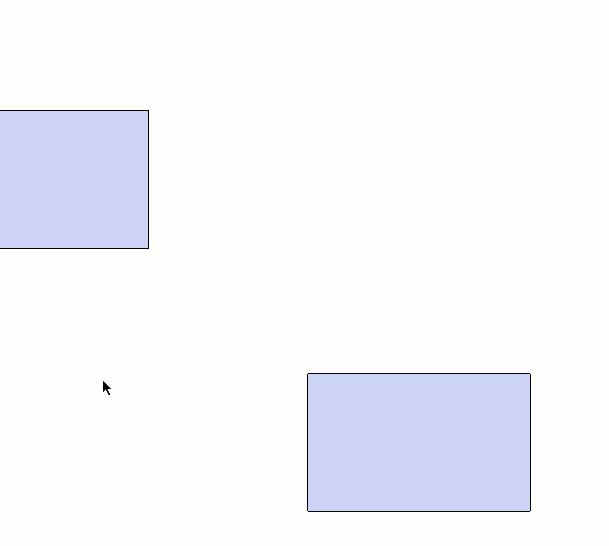
Advertisement







