Assembling multiple skp-files into one
-
Hi there,
I am building another stadium and it consists of multiple sectors, which are quite complex and have a high poly count in their own right. I am now looking for a way of assembling all these sectors together in the stadium.
So let's say I have 10 Sector files, e.g. sector1.skp, sector2.skp ... sector10.skp and a stadium file, e.g. stadium.skp. The stadium.skp contains the 10 sectors as components, such it defines their orientation etc. Ideally I would now like to edit the sector files on their own, save them, reload stadium.skp and tadaa => the changes I made in the sector files are taken over in the stadium file.
Of course it's possible to replace old components by new ones via the component browser. I just don't want to do that every time the component changes. So isn't there an automatic function?

Thx!
Markus -
Reload.
-
-
Sorry, to be more clear, If you have saved the sections as components, then you only need to "Reload" the components.
There a few ways, the simplest of which is to right click on the component and select Reload.
-
On clicking reload component SU still asks me to choose a file. That's quite annoying. Is there a "reload all components and don't ask me for the path of the file because it hasn't changed" button?

-
Why don't you save all the sectors in a component library you can access from the Components window. Then you don't have to indicate a path. Just go to the Stadium model, select the sector you want to replace, choose the new/edited sector from the library, right click on it and choose Replace Selected.
-
It sounds like you weren't doing it correctly? Did you actually make a separate library for the sectors? And were you trying to replace the sectors from that library?
-
@dave r said:
Why don't you save all the sectors in a component library you can access from the Components window. Then you don't have to indicate a path. Just go to the Stadium model, select the sector you want to replace, choose the new/edited sector from the library, right click on it and choose Replace Selected.
I did that. But then I still have to reload components when I changed them as nothing happened otherwise. Or did I make a mistake?
Edit: Hm, okay, I can refresh components by replacing them before having to specify a file path. That feels slightly better

But I guess it is not possible to have it like a HTML file, where I can specify where I want the pictures of the website to appear on the screen, then change the pictures, hit F5 and have the new website with all the changes pictures on screen?
In any way: I'm glad for the help I get here ... this is the second question I had in a few days and I'm really pleased about both the quality and the speed of help this community offers

-
@dave r said:
It sounds like you weren't doing it correctly? Did you actually make a separate library for the sectors? And were you trying to replace the sectors from that library?
Okay, I did this:
- Saved my sector file into a specific folder
- Opened the stadium file, put in a reduced low poly version of the sector and saved.
- Closed and reopened the stadium file, selected the low poly version of the sector, openend the component browser, navigated towards the folder from 1)
- Replaced the low poly version by the high poly sector from the library.
- Closed the stadium file.
- Changed and saved the high poly sector file.
- Reopened the stadium file and hoped to see the sector changed. That wasn't the case
- Went to Sketchucation and started this thread

-
That's not it at all. Hang on and I'll see if I can make up something to show you.
-
Alright. Let's see if this makes it clearer.
- Make a folder some place on your computer. Call it 'Sectors'
- Save your sector components in it as individual SKP files. In your stadium model, right click on each sector in turn and choose Save as... Make sure they all get saved in the sector folder.
- Open the Components window (Window menu) in SketchUp.
- click on the Details button to the left of the search line that shows "3D Warehouse."
- choose Open or Create a Local Collection.
- Navigate to the folder called 'Sectors.'
- Click on Details again and choose 'Add to favorites.'
Now you have a library of your stadium sectors.
- Open a SketchUp session and open one of the sectors. Let's say it is Sector A Save it when you're finished.
- Open your stadium file. Select Sector A in the model.
- Go to the Sectors library in the Components window. Right click on Sector A there and choose Replace Selected. (Notice there is no Reload option in this case.)
At this point Sector A should have been replaced with the edited version.
I did this with some table leg components.
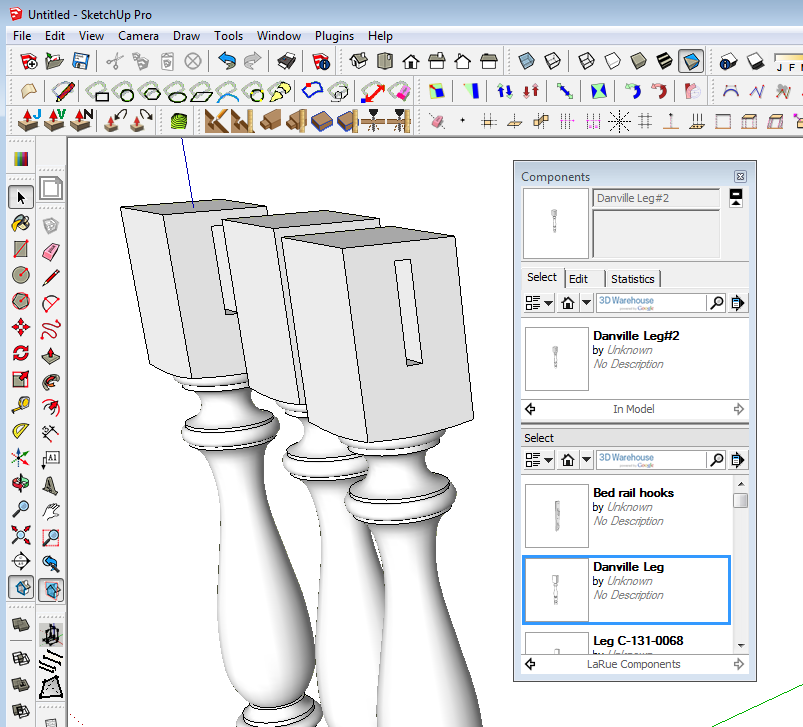
Here's some legs with mortises in the sides.
I opened the leg component in a separate file and removed the mortises.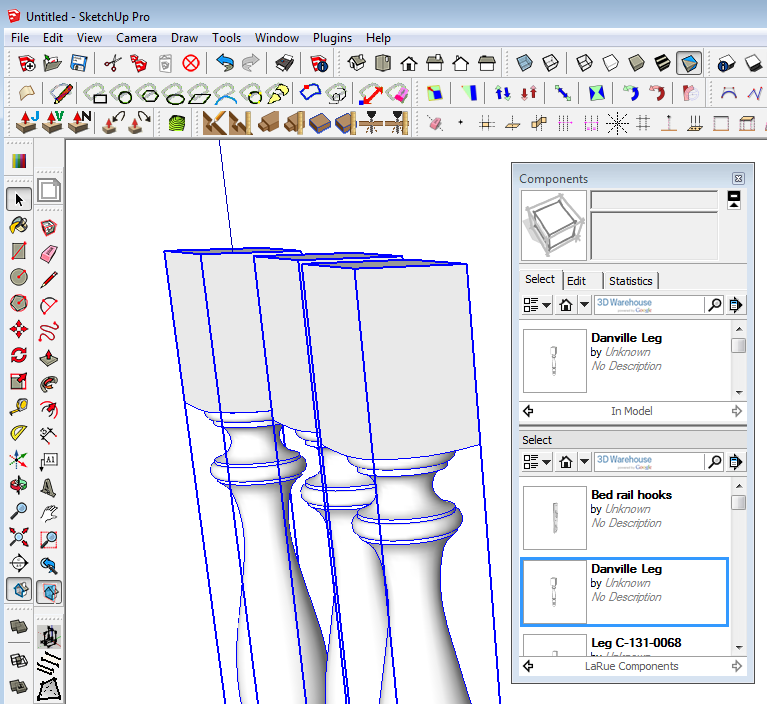
Then I right clicked on the leg component in the Components window and chose Replace selected. Presto! the edited version of the legs without mortises appear in the model. -
Thx ... will try that first thing tomorrow morning! Good night!
-
http://sketchucation.com/forums/viewtopic.php?t=21469
will solve your issue -
@dave r said:
Alright. Let's see if this makes it clearer.
- Make a folder some place on your computer. Call it 'Sectors'
- Save your sector components in it as individual SKP files. In your stadium model, right click on each sector in turn and choose Save as... Make sure they all get saved in the sector folder.
- Open the Components window (Window menu) in SketchUp.
- click on the Details button to the left of the search line that shows "3D Warehouse."
- choose Open or Create a Local Collection.
- Navigate to the folder called 'Sectors.'
- Click on Details again and choose 'Add to favorites.'
Now you have a library of your stadium sectors.
- Open a SketchUp session and open one of the sectors. Let's say it is Sector A Save it when you're finished.
- Open your stadium file. Select Sector A in the model.
- Go to the Sectors library in the Components window. Right click on Sector A there and choose Replace Selected. (Notice there is no Reload option in this case.)
At this point Sector A should have been replaced with the edited version.
I did this with some table leg components.
[attachment=2:2zx9rasb]<!-- ia2 -->Dville leg 2.png<!-- ia2 -->[/attachment:2zx9rasb]
Here's some legs with mortises in the sides.[attachment=1:2zx9rasb]<!-- ia1 -->dville leg 1.PNG<!-- ia1 -->[/attachment:2zx9rasb]
I opened the leg component in a separate file and removed the mortises.[attachment=0:2zx9rasb]<!-- ia0 -->dvill leg 3.png<!-- ia0 -->[/attachment:2zx9rasb]
Then I right clicked on the leg component in the Components window and chose Replace selected. Presto! the edited version of the legs without mortises appear in the model.Okay, so this works fine as described

However, it is still not what I ultimately would like to achieve. I'd like steps 9 and 10 to be done automatically every time I reopen the stadium file. Just like a website would behave if I hit the reload button of the browser. Otherwise I will probably forget to "update" a few sectors or it will take me forever to replace all the sectors (there are jus too many
 ).
). -
Well, I can't help you with the automatic replacement when you open the master file. As I told you in my last PM, I do almost all of my drawing and editing in situ and this is one of the reasons.
Maybe it would be possible for a plugin to automate the replacement of components but I'm not the guy for that.
-
@dave r said:
Well, I can't help you with the automatic replacement when you open the master file. As I told you in my last PM, I do almost all of my drawing and editing in situ and this is one of the reasons.
Maybe it would be possible for a plugin to automate the replacement of components but I'm not the guy for that.
Alright, thx for the effort anyway!

Advertisement







