[Plugin]Hole on Solid tool v1.6.3 upadate Jan 09, 2012
-
Your component is not solid.
Also there are lots of bad geometries.
Redraw from scratch is a one minute job then this works. -
Hi,Dav.
Gilles said opinion,I think so ,too.And I tested the boolean operation on sketchup.It could not be drilled because it is not solid.
I will consider this problem in future.But it will take longer time.
You said no longer seeing "tear-off menu".
Delete this plugin from your plugins folder.
Never mind for never use my plugins.
-
@tak2hata said:
Hi,Dav.
Gilles said opinion,I think so ,too...It could not be drilled because it is not solid...Not solid? Did you orbit the wheel, and notice it has two holes punched in it (one in center, the other being one of the eight 1/2" ones, both punched using your plugin? (What defines 'solid,' if that isn't solid?)
I don't know what Gilles means by "bad geometry," perhaps it needs to be punished. I drew this as a 'solid of revolution,' that is, by drawing the upper half of the wheel's cross-section, and extruding it along a circular path, using the follow-me tool. The default circle SU draws (and which I followed) is 24-sided, so this results in some 'jagginess.' That imprecision wouldn't matter in my view, because my "simple plan" was to pdf and email this drawing to some casting shops to get rough quotes: they would glance at the drawing, want to know the overall diameter and the thinnest section, estimate the weight, and they'd be done with it.
So I started from scratch yesterday and mostly repeated what I had done before, to refresh my memory of how I'd drawn the thing. Most of the same problems recurred. I could not successfully specify a 7" radius for the 'follow-me' circle, for example, but was able to mouse-click to meet the wheel's 14" diameter. I had to do a temporary construction of a couple of rectangles in order to convince SU to draw the center-hole on the red axis, which otherwise couldn't be selected at any view. But this time, the hole plugin worked, for whatever reason, one hole at a time, but the tool palette seems gone forever.
-
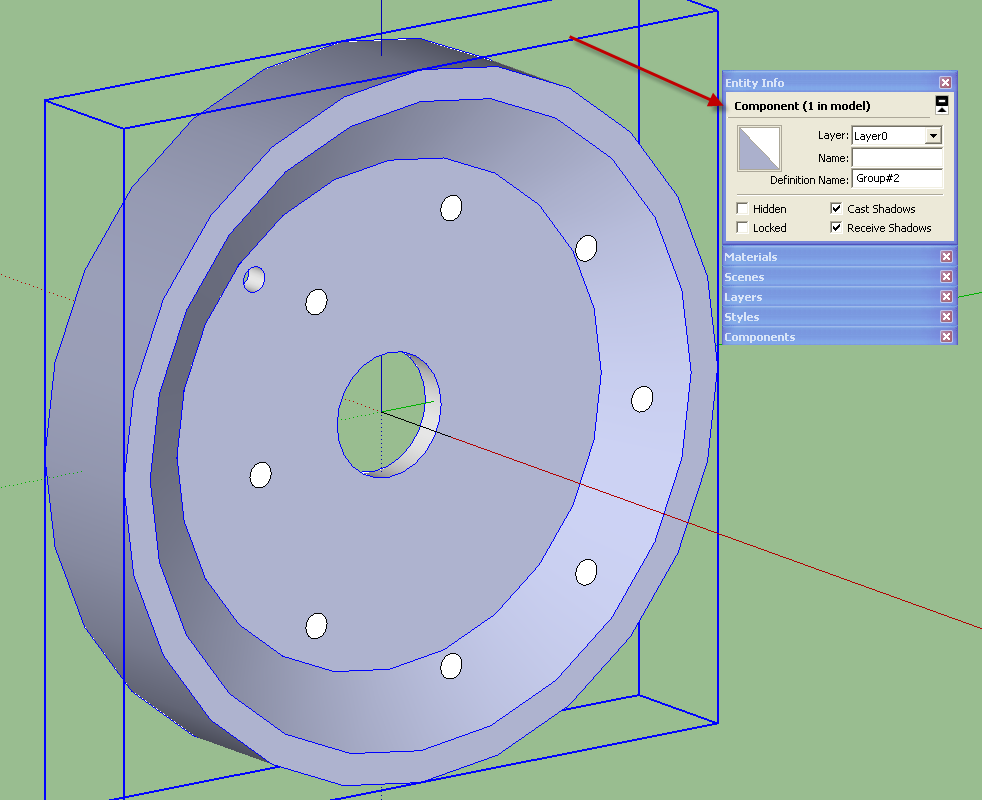
It isn't solid or SketchUp would show it as Solid Component. There are quite a number of internal faces which make it not a solid. If you look at the wheel in X-ray face style and with Hidden Geometry turned on you'll see all the "bad" geometry.
The simple definition of a solid component or group in SketchUp is that every edge borders exactly two faces, no more and no less.
You seem to be ignoring the assistance that I and several others have tried to provide in your related thread.

-
Dave R,
Please have a look at the attached redo. I've never used xray views so not sure if you mean that's part of how you assess "solid" vs "not solid" (solid = "no leaks?"). I'd never paid much attention to "entity info" heretofore, but that looks like it's the yes/no indicator of solidity or lack thereof?
Anyway, I went to my previous iteration and looked at it to compare with the newer one, and to guess at what I should be/am seeing when using Xray view settings. Recall that both versions were rotationally-extruded, with the first following the default 24-sided circle; I think that's the source of what's being called "bad geometry," but maybe that was gilles' verdict just because it's jaggy. OTOH, the attached version should be essentially the same, though differently-meshed, since it's extruded following a 100-sided circle vs. 24.
If it's a question of "leaks," I don't know where those would be. Both that version and the new were "solid enough" to punch with the plugin tool - though the first one got all crashy after the first hole was punched, the second version didn't.
-
This is good geometries you can compare your model with, note that all the holes were made at a time with Hole on solid.
This takes me less than 5 min.You may update your profile to newbie.
-
The geometry of your wheel this time is correct.
-
@unknownuser said:
I think that's the source of what's being called "bad geometry," but maybe that was gilles' verdict just because it's jaggy.
This is not about jaggy, in your first model there are lots of unneeded faces lines etc... preventing to create a solid,that was what I meant saying bad geometries.
-
Hi,pants.
You "no longer" use this "tear-off menu".
Wake up from bad dream.I will consider this problem in real.
Good bye.
-
@dave r said:
The geometry of your wheel this time is correct.
Thanks - though I still don't know why there'd be a difference between the two, other than the 24-side circle vs the 100-side later version I used. Meh...time to move on. Appreciate your input.
-
@tak2hata said:
Hi,pants.
You "no longer" use this "tear-off menu".
Wake up from bad dream.I will consider this problem in real.
Good bye.
I can't tell if you're revoking my seat, or fixing the plugin, but thanks for the plugin anyway, since it's doing what it should do in the later version of my simple drawing.
-
@gilles said:
...
This takes me less than 5 min.You may update your profile to newbie.
Oh, yeah, I'll get right on that change to "newbie" - anything to get more of your detailed, patient explanations.
-
@pants said:
@dave r said:
The geometry of your wheel this time is correct.
Thanks - though I still don't know why there'd be a difference between the two, other than the 24-side circle vs the 100-side later version I used. Meh...time to move on. Appreciate your input.
If you turn on hidden geometries and X-ray you will see the problem ( picture).
Your wheel = 1712 entities, the same wheel well drawn = 484 entities
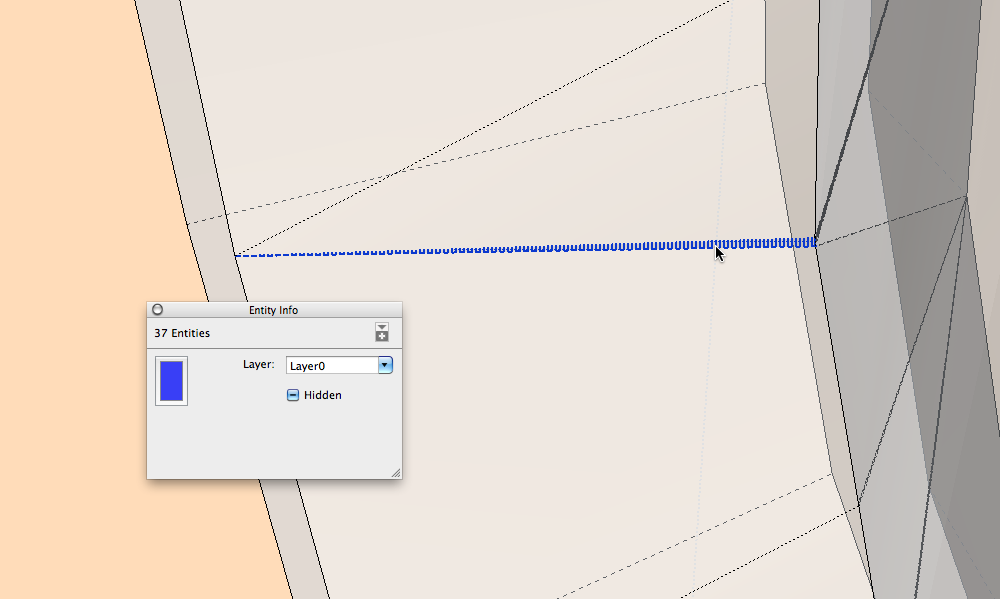
-
@pants said:
@dave r said:
The geometry of your wheel this time is correct.
Thanks - though I still don't know why there'd be a difference between the two, other than the 24-side circle vs the 100-side later version I used. Meh...time to move on. Appreciate your input.
You must have done something different between the two wheels because as several of us showed you, there are many internal faces and edges in the first one.
By the way, you probably don't need 100 sides. I don't know if you even looked at the examples I made for your other thread but I used less than 48 sides and the wheel looks fine.
-
I find the fixing method for the problem.
But it will be performance decrement.
The Pants's model includes very jaggy faces.
Intermediate will not do that.
This script work on the model, when remove the one of adjustment function from my script.
But It will become lower probability to creating hole.
So I make it as T2H_Hole_On_Solid2Beta.
Now I make new icon and adjust to extension class.
It will be shown future.
But I can not understand the man says "I no longer see tear_off menu" ,he still intend to keep using tear-off menu.
It is strange!,isn't it?GoodBye.
-
@pants said:
Dave R,
I'd never paid much attention to "entity info" heretofore, but that looks like it's the yes/no indicator of solidity or lack thereof?
x-ray and back edges have nothing to do with whether geometry is solid or not. you cannot use solid specific plugins, or SUs own internal solid editing tools, if geometry (groups and components) are not solid - a definition that essentially means watertight, with no interior (or exterior) lines or faces that disturb the geometry.
x-ray and back edges can help you see where there may be an error, but it won't tell you if something is solid or not. look for the solid solver plugin to help automate correcting bad solids.
FWIW, it looks like you imported that first wheel, rather than creating it directly in sketchup.
-
tak2hata,
Thanks for the revelatory (and far beyond the call!) video. I did not see those odd defects (unintended mesh detail) before. I could speculate as to how I created them (accidentally), but there's probably no point.
Still, solid or not, your plugin did succeed in punching that first hole, before the crashing problems began. I repeated the process of punching that one hole several times (causing several crashes) before saving it at that point, so I know I made no changes after punching that one hole. That's a mystery that's probably not worth exploring further.
Anyway, I hope your extra work on the plugin was worthwhile for other people & for your purposes, beyond my oddball mesh-detail problem.
bmike,
Mahalos for the added solid-solver plugin info. I may need to check that out at some point.The first wheel was 100% SU native, not imported. Why the absurd jaggies, you wonder? I'm almost past caring at this point...almost, but not quite. Speculating, I think what happened was that during one of my many workaround attempts (while trying to use the hole-punch plugin), I temporarily erased one face of the central disc/circle, so as to "have access to" the origin - and thus to be able to do a temp. construction of a cube at origin...so that I could float the 3" diam. center "punch circle" out a ways from the wheel on the red axis - which was refusing to present itself as an option otherwise. Then, on replacing that circle, I recall all KINDS of unexpected problems: it looked like SU was unable to snap my replacement circle to the existing 24-sided inner-taper's circle at one point...I recall zooming to check out the detail there, and seeing that the replacement circle looked much less faceted than the 24-sided circle I was trying to get it to snap to. I honestly can't recall how I got past that, but it seems likely that the jaggies came from something to do with that "nested workaround."
(Isn't there something like a keyboard control to toggle selection of axes for drawing tools? Closest I have come is using shift-key to lock a given axis, but that sometimes seems to go off on unintended inferences.)
-
@dave r said:
By the way, you probably don't need 100 sides. I don't know if you even looked at the examples I made for your other thread but I used less than 48 sides and the wheel looks fine.
Dave,
Something happened to my subscription to the other thread, or notice/s went to my spam-folder. I will go there soon to see. Thanks for the response. The 100 sides was just an arbitrary 'much higher' figure to see what would happen in comparison with the default 24 while chasing that jagginess problem. For my purpose, even 24 would be OK.
--ds
-
@unknownuser said:
(Isn't there something like a keyboard control to toggle selection of axes for drawing tools? Closest I have come is using shift-key to lock a given axis, but that sometimes seems to go off on unintended inferences.)
Left, up, right arrow keys lock the cursor on green, blue, red axis.
-
Just wanted to pop in and say thanks a million for this tool. Excellent, excellent work.
Advertisement







