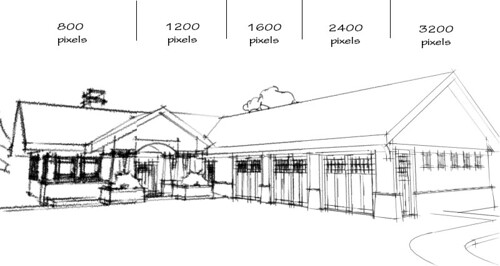Sketchy Line effects
-
Ok people, here is the BASIC question of the day. I cant find the feature in Sketchup that allows me to apply line effects to my model ( hand drawn lines etc). I used it once about a month ago but now cant find it for the life of me. Im sure its right in front of me. Thanks in advance for your help.
-
Top toolbar, window button, styles.
Easy to find only if you know where to look. -
Great, thanks. Now, how do I get the meodel back to "normal" after I have applied one of the styles to it?
-
Ken, a couple of notes on using sketchy styles. First, don't draw with a sketchy style active. It'll just slow you down. Second, you can change the way a sketchy style looks by adjusting the size of the exported image (under the Option button in the Export window) and resizing in an external editor. For example, the image below is a combination of 5 different exports. The same line style was used for all of them but the exports were at different sizes. they were all resized down to the same size in the image editor before combining.
-
@kghowell65 said:
Great, thanks. Now, how do I get the meodel back to "normal" after I have applied one of the styles to it?
Go to the In Model styles library by clicking on the little house icon and choose the desired style.
Keep in mind that styles you try will be saved in this In Model library whether or not you are using them. Just like with materials and components you should purge unused styles from your file. Do that by clicking on the Details button (arrow pointing to the right) in the Styles window to the right of the library name drop down menu.
-
nice image dave, explains it nicely.
-
Thanks so much Dave. Im still a bit unclear on getting back to the "default" screen after I have applied a style to my model. In other words, how do I get back what would be the normnal "default" style that opens when you first start Sketchup. I hope that makes sense.
-
Thanks Oli.
Ken, go to the Styles window and click on the little house icon to the left of the drop down list of style libraries. This will set the library to In Model. Click on your original style thumbnail and you'll be back to where you were.
-
Here, I made a screenshot for you.
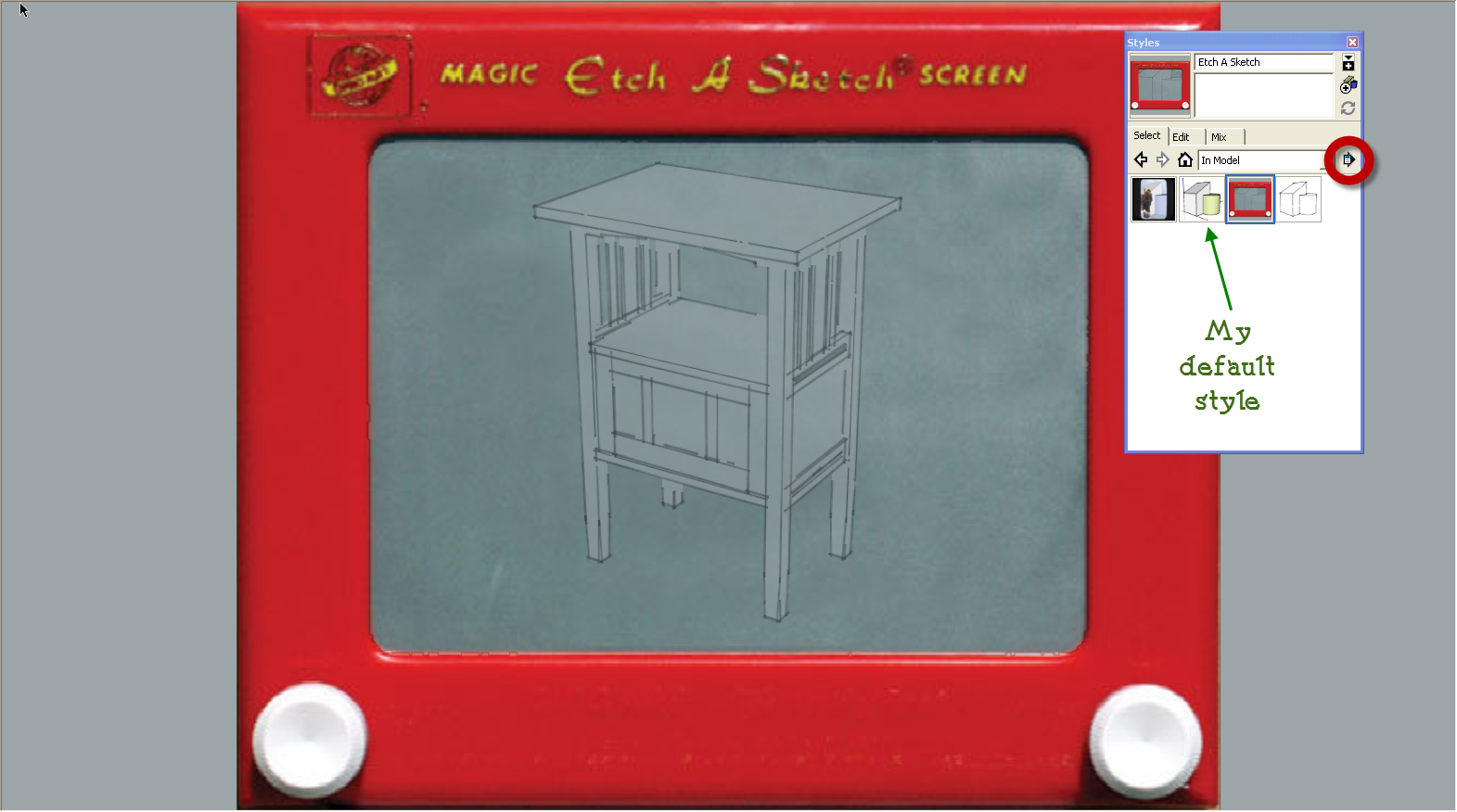
The house icon is above the style thumbnails to the left of the drop down menu. You could also pick the In Model library from the list.
The thumbnails show the variois styles I tried. The one with the green backface color (shown on the cylinder) is my default style. I just select it and go back to my template's style.
In the thick red circle is the arrow button you click to get to the Purge Unused option.
-
And a little vid just to be sure.
[screenr:2o604sqf]zXP7[/screenr:2o604sqf] -
Dave R and Box, thanks. Very clear now.
-
Thanks Dave
it's a very comprehensive example
regards
Pedro
Advertisement