Fastest rotation?
-
@sdmitch said:
Using the Ruby Console
Sketchup.active_model.selection.first.transformation=Geom;;Transformation.new >I will call it an expert solution

Did I say that I love this forum?

-
As always, there's more than one way to do this. Some great options offered. Here's another one just for the heck of it.
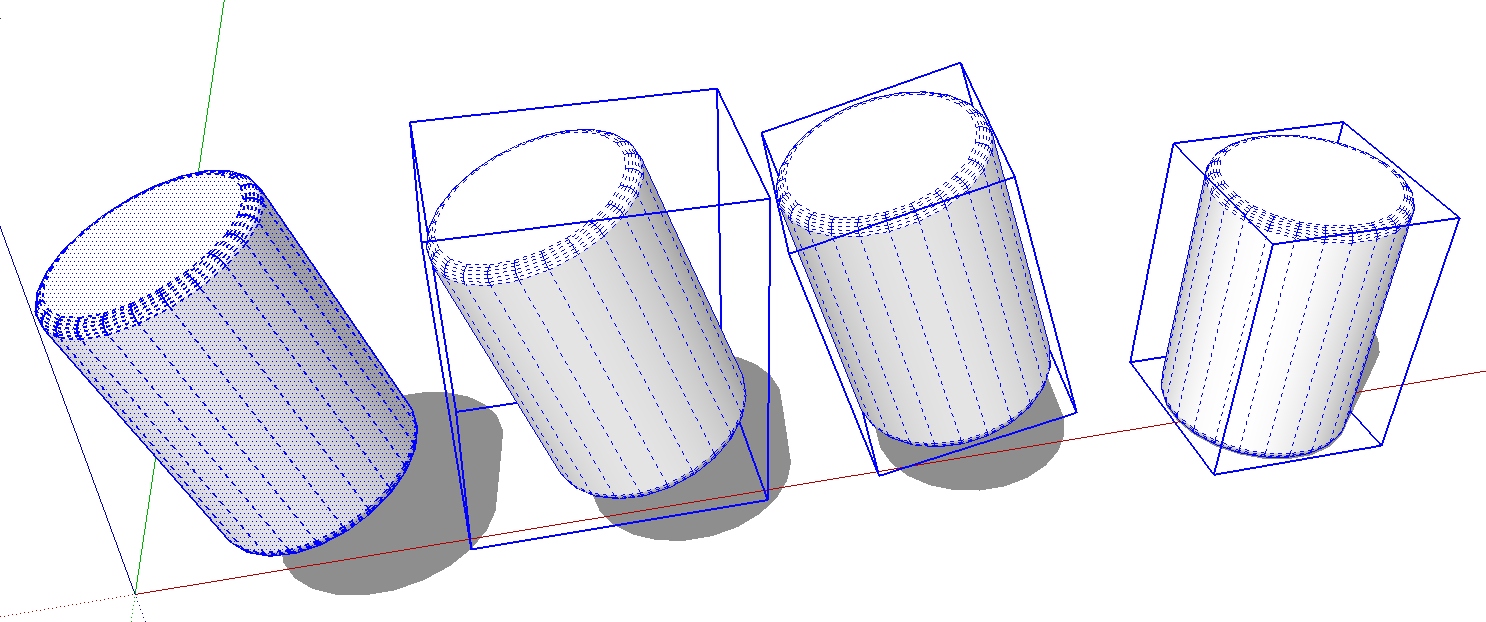
Assuming the cylinder is just loose geometry to start, make it a component, change it's axes so the bounding box is aligned to the geometry with the blue axis in the desired up direction. Bring in a copy of the component from the In Model Component library.
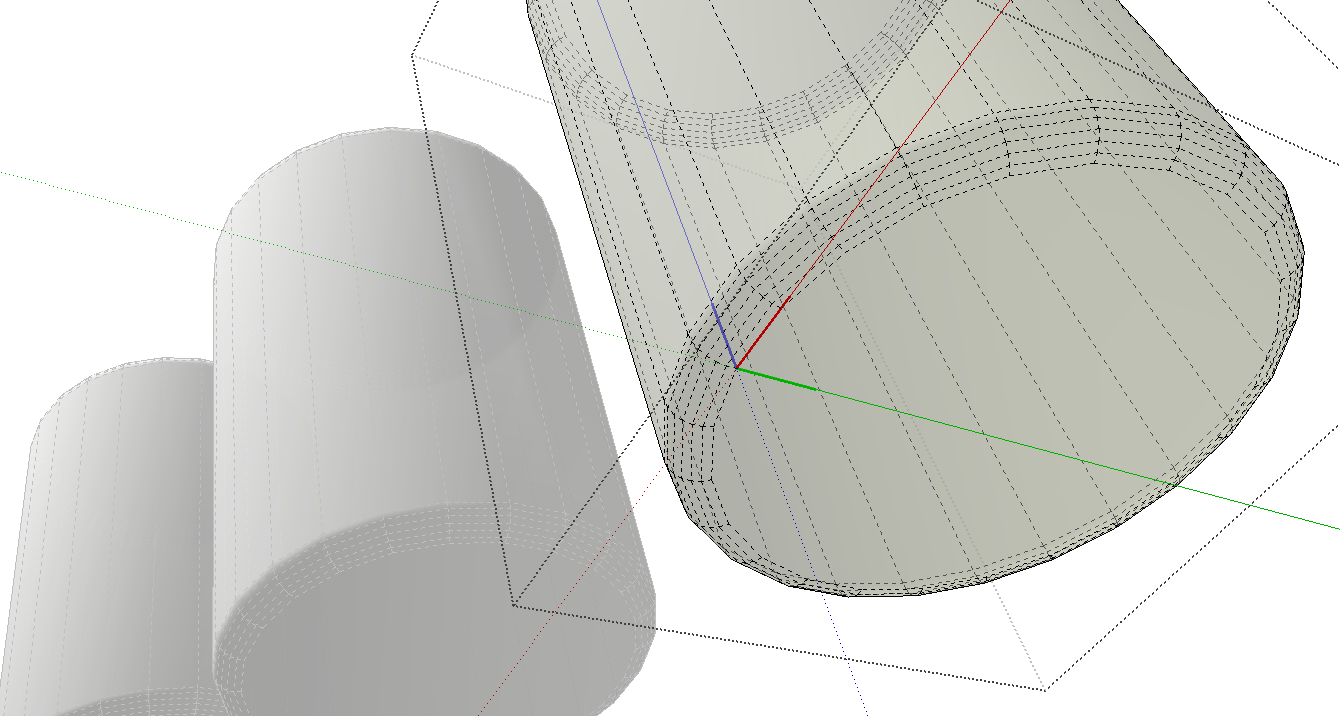
-
Easy - just open the previous version of your project that you saved before going nuts making the geometry all wonky!

-
In this particular start position Sketchyphics can also works!

-
Hi folks.
If you want to practice with native tools, it takes only two quickly done rotations.
Don't forget this trick from the help:
http://support.google.com/sketchup/bin/answer.py?hl=en&answer=94897
See this SU file for ideas:
-
@jean lemire said:
If you want to practice with native tools, it takes only two quickly done rotations.

-
Or 3 rotations if the volume was more bad oriented!

-
@jean lemire said:
Hi folks.
If you want to practice with native tools, it takes only two quickly done rotations.
Don't forget this trick from the help:
http://support.google.com/sketchup/bin/answer.py?hl=en&answer=94897
See this SU file for ideas:
What Jean said. Best tool!

-
Hi folks.
Another quick method based on Gerrit's (Wo3Dan's idea).
Two variants shown in the 2 scenes of this SU file:
fastest_rotation-2 - V6 - JL.skp
Just ideas. -
Use the rotate function in the Mover2 Plugin..
-
Hey
One component already on the orgin plane this make it easy to do,
if you have scaleGroupFloat_dj.rb loaded.target save and move meathod:
step 1: Make one component unique. (right click to context list)
step 2: 1-time left click of the component you want to change. Save target, via scaleGroupFloat_dj (press ok).
step 3: 2-times left click set axes to component and 3-times more edit select the object of the component . Using the Move to target, via scaleGroupFloat_dj.(press ok), will auto aline component to orgin plain. Now select ouside of component now your done.
All above steps is shown here
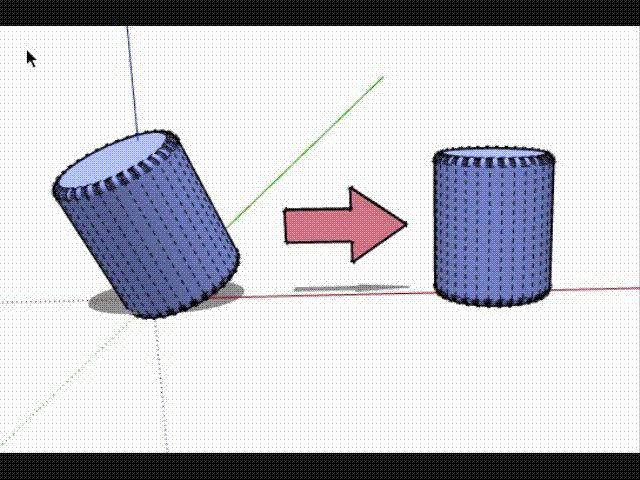
If both were non aline to orgin plain then do other with step two and three too.Advance woking of this; just add the axes tool into the mix. then turning object is just a breeze, for those tools that needs to be aline to x-y plain for z axis drops .
examples usesages to
[Plugin] Color by Z
drop
sandbox.rb
smartdrop.rb
TIG-drapematerials.rb
TIG-Drop Material onto Instances
tt_component_dropper
Advertisement







