Dimension lines
-
Is there a way not to have this line extension on all dimensions in layout thats shown it the pic?
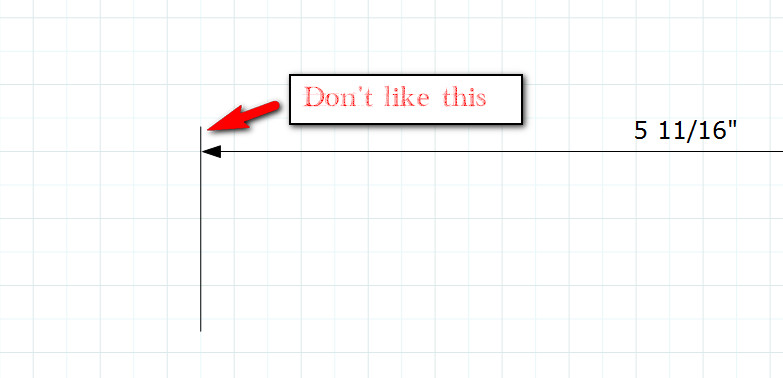
-
Yes.
Open the dimension for editing, select the extension line and, in Shape Style change the length of the End Arrow. Make it 0 if you wish. Repeat at the opposite end.
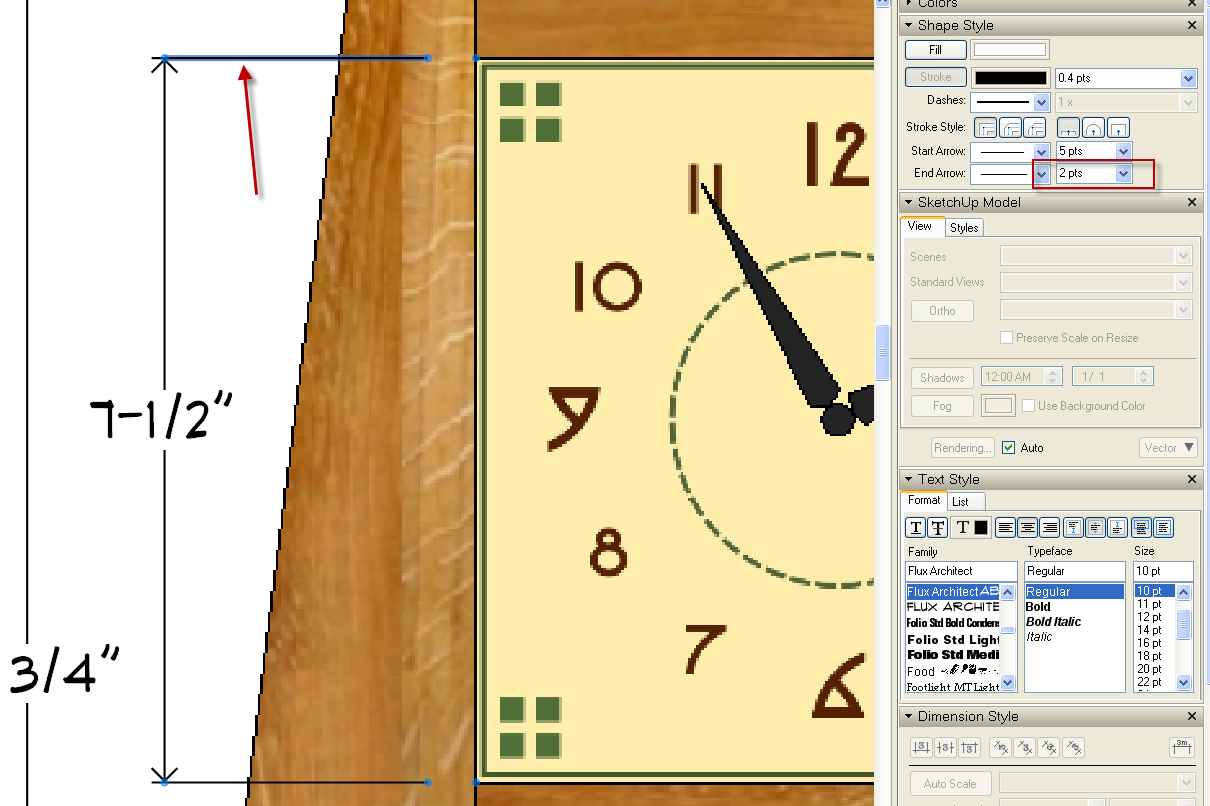
If there are more dimensions you wish to change, after changing the first, get the Eyedropper tool (keyboard shortcut 'S') and sample this dimension. The tool converts to a bucket. Click on the rest of the dimensions.
If you want to apply this change to dimensions going forward, get the Dimension Tool, hit S and sample the dimension you just changed.
-
And I nearly replied "No!"
Well spotted Dave, for me that's a Doh.

-
Thank you, Trevor.
You can do quite a great deal with the dimensions for formatting. Here are a couple of quickies.

-
I couldn't get to work, it only changed the arrow size. I would like to do away with the line extension.
-
I was having problems at first too but after double clicking on dim and single click extension line and typing in 0 in the end arrow work like he said
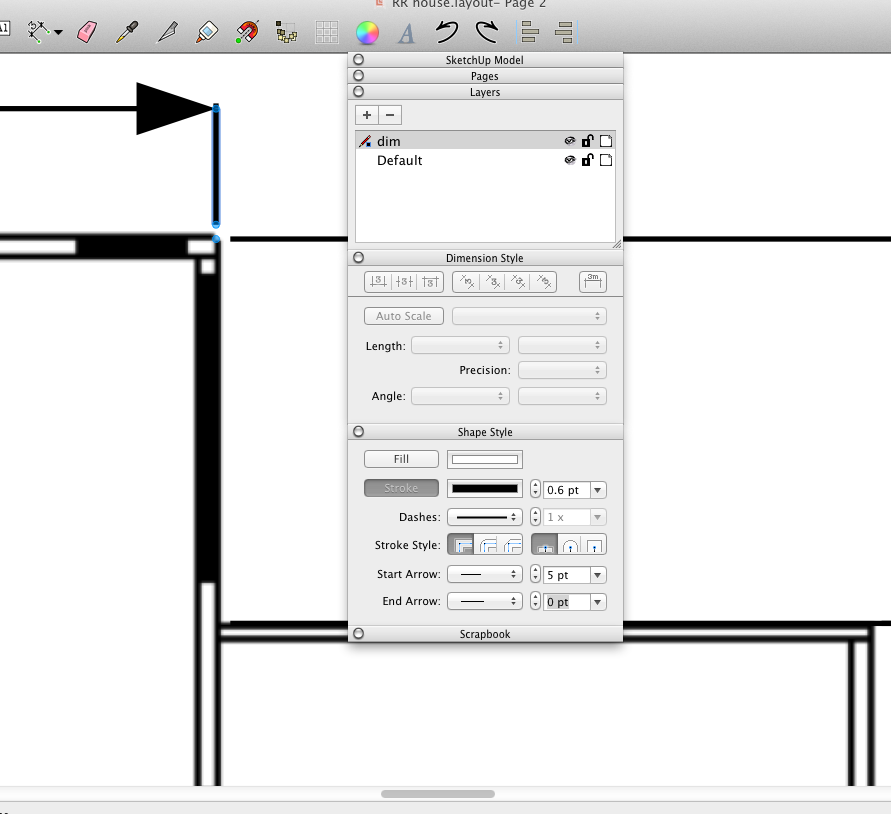
-
You have to select the extension line to change it. Click between the thing you're dimensioning and the dimension line to select it. If you don't want the extension lines at all, explode the dimension and delete them. Just to make sure we're on the same page, the extension line is the entire line that is perpendicular to the dimension line.
Note, in my section marking the extension lines end at the dimension line. I set the end arrow length to 0.
-
I got it know. You have to explode it then change the length.
Thanks for y'all help! -
No. You don't got it. You don't have to explode them to change the length of the extension lines. You only need to double click on the dimension to open it up for editing. It's kind of like editing a group or component in SketchUp.
-
Thanks Dave I got it now. Sorry it was so hard for me to get!
-
No worries. I'm glad you have it sorted. I almost threatened to show you in person.

-
Following Dave's alternative's post and to add to my Doh moment I just spotted that the arrow head options includes two straight lines at the bottom of the list, these allow a line to be drawn between two fixed points which can then be extended or shortened from the original pick points using these alternatives.
Layout just keeps getting better...

-
Ain't it amazing what hides right under your nose?


Advertisement







