Not a Bug! Middle Mouse Button Orbit Prob Solved
-
If anyone has just bought a Microsoft Comfort Wireless Desktop 5000 (or similar) and can't get the middle mouse button to orbit in Sketchup 8, Win 7, (or similar?) then read on...
By default, the middle mouse button gets set up to "Flip", whatever that is. It needs to be set to "Middle-click"
Got to Control Panel. Click on Mouse. Check the box that says "Enable program-specific settings". Click on the Settings button. Under the Programs panel, click the Add button and add "Sketchup Application". To the right, pull down the Wheel button list and select Middle-click. Apply, OK, and it worked for me!
Thanks to dianeep for the above.
Feel free to move this topic out of bugs - not sure if it is in a FAQ already, but maybe should be.
-
THANK YOU!!! Finally I can use my wireless mouse!! I set the thumb button on the right side to 'middle click' and now I can orbit with my thumb.


Sidenote: There is a program specific setting in the device settings so I was able to setup the thumb button to ONLY be middle click while in Sketchup; I can still use it for a back button on my browser...
-
I realize this is a very old thread, but i have the same problem on my simple BT Logitech mouse. The Scroll / orbit thing doesn't work anymore, but If I plug in this corded mouse that I had left over from the cretaceous period --it works. I can't find in Windows 10 where to set the options for app specific settings for SK 19 and none of the support things from Logi help. Any advice?
any ideas on the a good whiz-bang wireless mouse that has performed well for you?
Thx,
David_H
-
Maybe a dumb question but have you changed the battery?
I've had extremely good service from the Logitech M510. In fact I ended up buying a second one for use with my laptop. Below is a photo I just took of the two of them. The one on the left is my daily runner and the one on the right is the one I use with the laptop. Might be hard to tell but most of the bottom on my daily user is polished smooth. The left rear foot has been polished completely away and the right rear is nearly gone. The little glued on feet came off all four feet long, long ago. This mouse gets used with SketchUp almost 365 days a year so the center mouse wheel/button has had a lot of use. Other than changing the batteries every few months, I periodically clean dog hair out of the eye hole.

FWIW, I'm not a big fan of meese with loads of buttons and stuff. Makes it more difficult to go between computers. Simple is better for me.
-
Hi David —
If you can't seem to solve the issue in the Control Panel 'Mouse' settings, have you tried installing Logi Options? It allows you to remap any of the mouse buttons to a variety of functions.
I'm on a Mac, but I assume it looks and works the same on Windows:
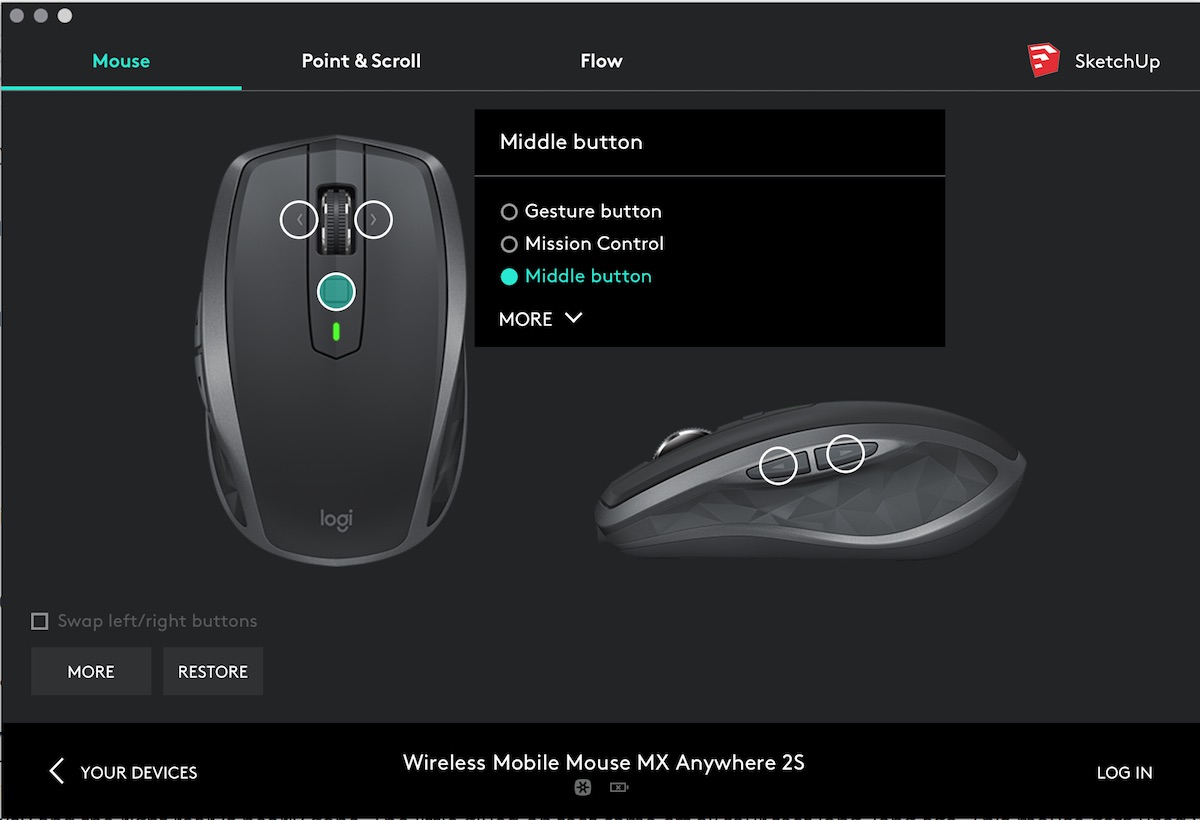
-
thanks for all the responses. I did try to download the logi add ins, but to no avail. it turns out that is was just a bluetooth thing. I have added a second corded Logi Mouse that is more up to date and so far so good. So. ..
hopefully all is well.
thanks again!
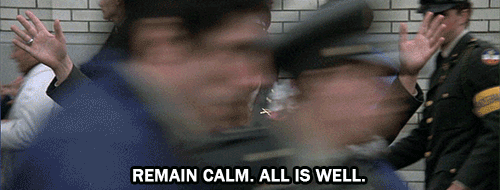
D
-
Well, its the OP back here after 7 years!
(Only for Microsoft mice and keyboards)
Now on Windows 10, and to solve the middle wheel click orbit problem in Sketchup, I had to download the Microsoft Mouse And Keyboard Center (free from Microsoft). This adds a tab to your stock mouse settings dialog called "Mouse and Keyboard Center", which sort of restores the old mouse settings functionality that was built into Win7.
Once installed, the steps are
Type "mouse" in the Win10 search bar
Select Mouse Settings
Click on Additional Mouse Options
Click on the Mouse and Keyboard Center tab
Click on "Click here to change..."
Click on "App-Specific"Now you have to Add Sketchup.exe
Then click on Wheel Button
And click on the Middle Click radio buttonNow use the little back arrow to go back (which I guess saves the change)
Convoluted, but it worked for me.
I also set the left side button to middle click because sometimes my middle mouse button click action doesn't work (old dirty mouse?).
Oddly, there is a note on the Microsoft that implies that application specific mouse actions set this way will NOT work if the application is started with Run As Administrator! If run as administrator, the mouse will use the global defaults instead.
The Mouse and Keyboard Center also lets you customize your keyboard to some extent.
Hope it helps...
-
Merci. . .but I have gone thru all of that with the little add-on. The mouse isn't even recognized except as a Keyboard/ mouse unifier thing. I dunno.
The corded mouse is working fine and I use the BT mouse for other stuff.
So. . .thanks again.
D
-
Glad you found a solution of sorts.
For future readers - my solution only applies to Microsoft products. I should have made that more clear.
Advertisement








