Skateboard like figure
-
Hi all, a true newbie here, and you'll probably find this very easy...
I need help how to do a skateboard like thing, that has curved ends and rounded corners - I can do either but haven't figured how to do them both in same element. Attached is a file showing what it should look like.
Thanks, if anyone could help a poor newbie.

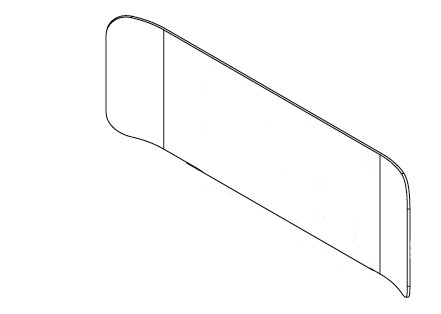
-
Not an exact shape (and probably for elephants) but just to learn the method. Below is a file with two, basic shapes superimposed on each other. You say you can model both.
Now select all in the model (Ctrl+A) and right click > Intersect > either selection or with model (in this case). When done, start removing unneeded geometry.
-
Thanks a million, this is exactly what I needed! And wouldn't have thought of it on my own.
-
All right. These intersections, subtractions and similar operations are called "boolean" operations in 3D modelling. If you have the pro version of SU8, there's a whole toolset for them (it would be two clicks to intersect and clean up the whole thing). There are some other (commercial and free) plugins that can do this but the concept is the same. So you just need a whole lot of imagination to figure out what the shapes will look like when destroying them.
-
Thanks, I've only got the free version so far, as I'm a beginner, but I seriously have to consider getting the Pro version.
Regarding Hieru's instruction, another newbie question: how to do the Joint Push & Pull - is that possible on the free version?
-
JointPushPull is a (free) plugin: http://forums.sketchucation.com/viewtopic.php?t=6708
Here is a free boolean tool (also plugin): http://forums.sketchucation.com/viewtopic.php?t=14773
Artisan is also a plugin but not free: http://forums.sketchucation.com/viewtopic.php?t=34868 -
Thanks, downloaded the Joint Push&Pull plugin, but where should I place it? (I'm a plugin newbie too... there's no Plugin directory, in the Sketchup (I have
 folder there is just the application symbol).
folder there is just the application symbol). -
All really useful and often indespensible plugins. You might want to check out the plugins index to see the other available add ons.
The visual plugin index is also very handy for newbies.
-
For Mac I believe the plugins directory is located at:
/Library/Application Support/Google SketchUp 8/SketchUp/Plugins
See thomthom's installation guide for more information.
-
@hieru said:
For Mac I believe the plugins directory is located at:
/Library/Application Support/Google SketchUp 8/SketchUp/Plugins
See thomthom's installation guide for more information.
Oops, found it!
-
OK, further question now that I have the skateboard figure - is there any way to import texture on it (in free version)? It seems to refuse to work on the curved surface.
-
Turn on hidden geometry first under the view menu. Now paint the big, middle area with whatever material (I guess some wood) you want. Right click > texture > position. If you need to position it, this is the time (like if the wood grain is running across instead of along). If not, just press enter,
Now sample the positioned texture from this middle area with the Paint tool holding down the Alt key. After sampling, release the Alt key and paint the next facet in the curved area. Now sample the material from here and paint the next again. Sounds tedious but can be done in a couple of seconds.
-
Sorry, didn't explain too well what I need to do, I need to place a logo on that curved part (from jpg image), so there's not going to be a repeating pattern.
-
Post your model and the logo, too.
-
Here's the model, sorry I can't post the logo, but I've marked where it should be in red.
-
And is the logo fully coloured or there are transparent areas in it?
If it is fully coloured, the case is very simple. PushPull that red face through the surface of the board and intersect only the top surface (select the PushPulled shape and the top surface > Intersect > selected). delete unneeded geometry again (leave the red rectangle in place).
Position the logo where you now have that red face. Import it as a texture onto that red face and make sure you position it accurately while importing. It is important to cover the whole face with that logo completely (so hopefully your red face is exactly that size now).
Right click on the logo > texture > Projected. Now sample the projected material (Alt + ), release the Alt key and paint the logo onto the intersected area on the board.
-
By the way... You also posted on the Google Help forums and two, very nice solutions have also been answered over there:
https://groups.google.com/a/googleproductforums.com/forum/#!category-topic/sketchup/I--VwFe1rh8
-
Does this look right setting? The red is where the logo should be positioned as texture, that OK, but the painting part I don't get, it doesn't work. Is it alt + paintbucket on Mac as well?
(BTW, thanks for reminding of the Google forums, I tried to reply there last night, but it didn't let me type!)
Edit: and the logo does not have transparency, it's white on the same background as the whole board will be
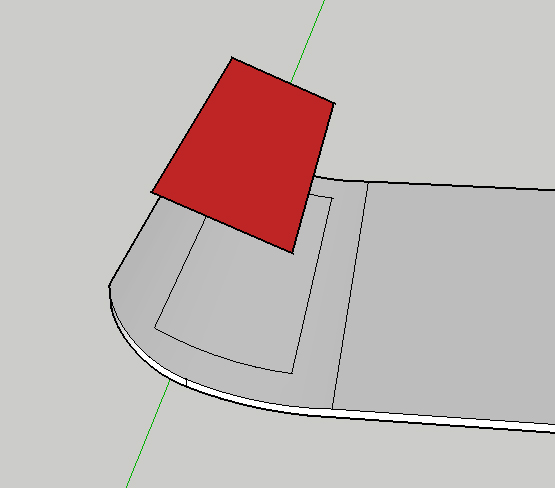
-
To me, from here, that red face does not seem to be perpendicularly aligned above that intersected face. But try it... On the Mac (sorry) it is
Command+
http://support.google.com/sketchup/bin/answer.py?hl=en&answer=94960 -
I was clearly over thinking this, but here's an alternative method using Artisan:
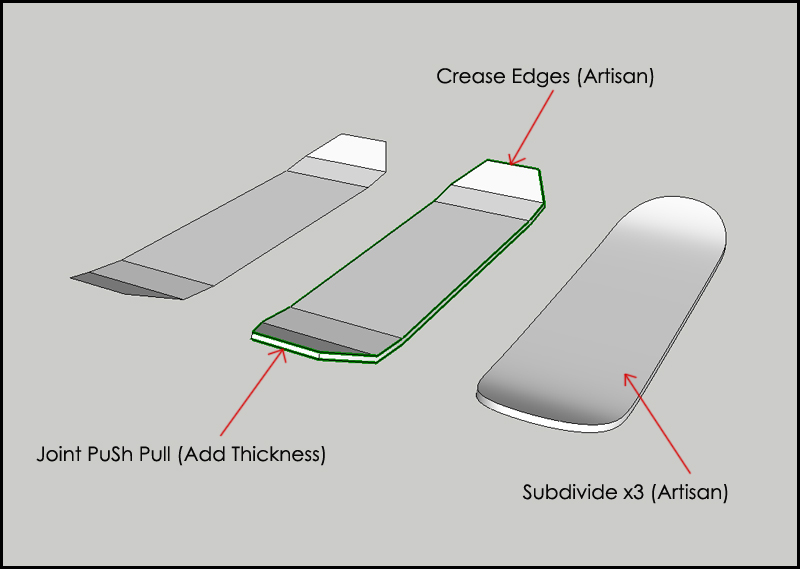
Skateboard1.skp
The main reason for the Artisan route is that I thought it would be more appropriate if someone were modelling an actual skateboard - with a slightly more complicated proxy shape you can add the concave you would get on a real deck: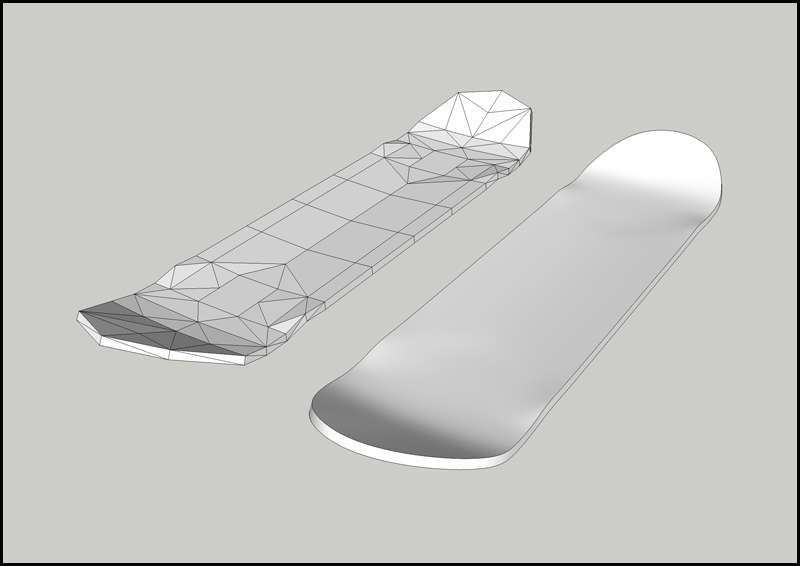
Advertisement







