Tapering in Google Sketchup
-
I'm working on a design,. It's an irregular shape. A spline i Drew in AUTOCAD and imported as a .dxf file to Sketchup. I need to have it taper from one end to the other, sloping at about 45 degrees. I have no idea how to do this. Can't seem to find any tutorial on this. Please help! URGENT!
-
Could you attach that thing?
-
Here is 'the thing'. Oh and also, I would like to know if there is some other way to scale models in sketchup, such as a 1:100 scale for instance, rather than just scaling by a measurement, as Sketchup does. Thanks.
-
Do you mean scaling by measurement with the Tape measure tool? There is also the Scale tool which sounds like what you are after.
And how did you mean the tapering? this way:
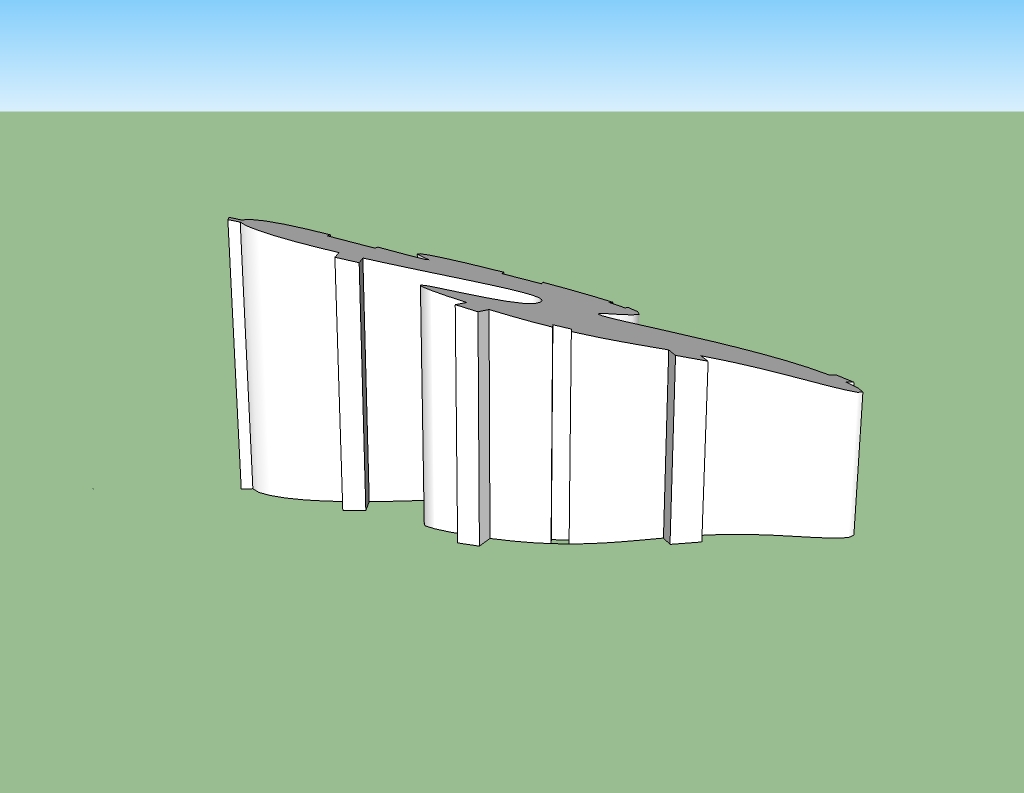
or this way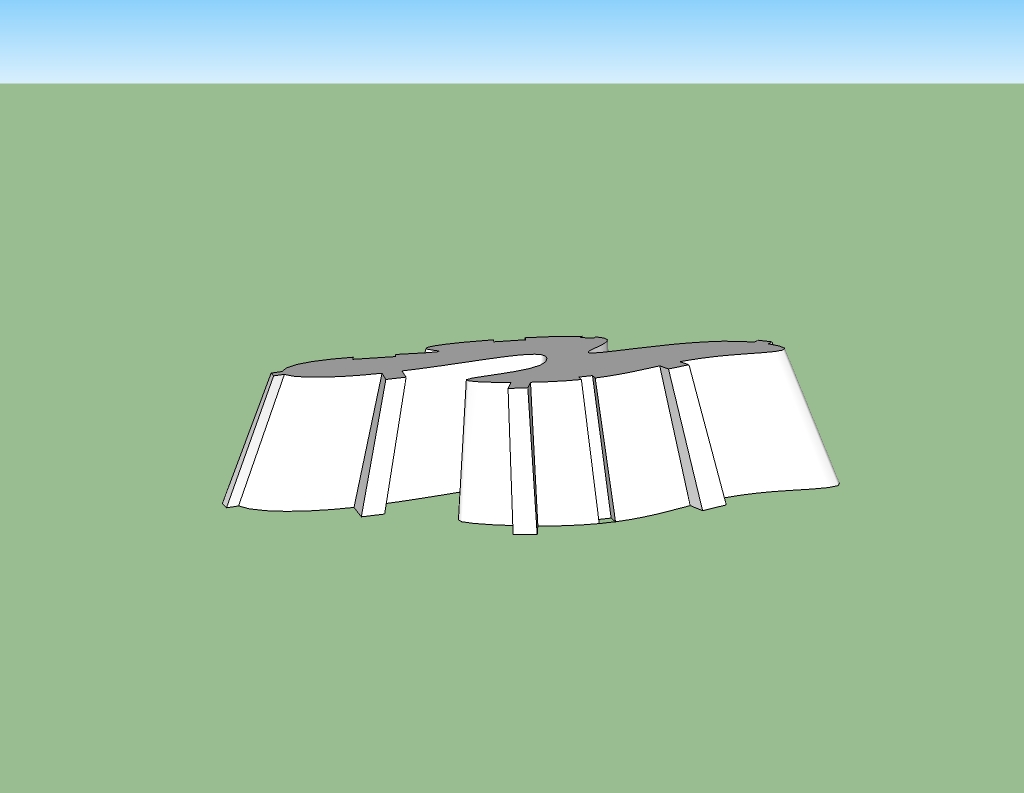
(Or some other way?) -
THE FIRST WAY! EXACTLY! I'm soooo excited! Could you please tell me how you did it?
I meant the scaling by tape measure. I tried the Scale tool, it just shows grips I can play with. Not what I'm looking for. I think the scale by tape is what I need. But the problem is it doesn't seem to work with this model, and even if it did, i don't know how to get the exact scale I need, say 1:100. Please help!
-
Also, the tapering needs to have specific measurements, e.g. from 6m to 3m. That's possible, right?
-
Well, when you use the scale tool and want to scale something uniformly, use the corner grip, start scaling then type
100and pressEnter. This way it will be exactly 100x bigger.As for the shape above: the easiest would be to use a flat face that you can use as a "knife" to intersect your model with. Move and rotate your face to the position you need, select all > right click > intersect either with model or selected. Then remove unwanted bits. Something like this:
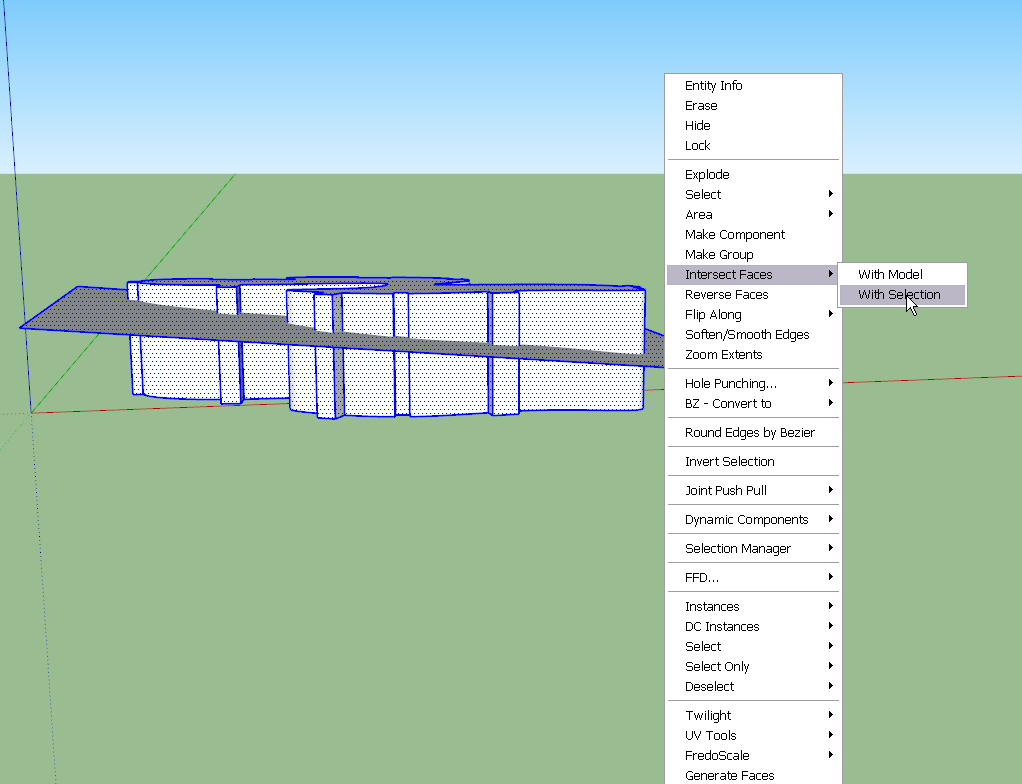
To be honest, I used a plugin for tapering here but I will not tell you which until you learn how to do it with the native tools.
Certainly you can have any precise measurement to do this - currently your shape is a bit more than 600 metres high though. Are you sure this is the right size (and considering the 6 and 3 metres which would be rather small for this size)
-
Again, I need the tapering to be varied. that is from 6m to 4m at one end, and from 3m up to 5m at the other end. Does that make sense? Since it is just one face, is it possible to do that? Or will the tapering have to go in one direction only.
ps Sorry to be so bothersome! -
I doubt that this could be done with a single face (although who knows?). It would probably be some sort of curved surface in this case. Try intersecting twice, with two faces.
-
No fair! Do tell. I willlearn with the native tools, I'm just running against time. A lil' cheat would be nice
 ...
...
My shape is about 600m because I did not scale it from the beinning, but then I tried to using the tape measure tool and that wouldn't work...
And the flat face is just a rectangle, right? It already takes on the shape of the tapering. How do I get the exact dimensions for the face to tapered to, so that it intersects with my model to my specific requirement?And most importantly, since I'm working with precision, what tool would you say to use to draw the face of my model, to begin with. Certainly not freehand tool...
-
The tape measure tool can give you guides for the heights at each point. What Gai means I think, is that you have defined 4 points. They may not lie in the same plane.
-
What Peter say.
Believe me, this is faster than with the plugin (especially that you need to install and all).
You can use the tape measure tool to establish guide lines on all desired sides and adjust your rectangle(s) to those guides. I can still not visualize such a weird slanting to different directions however.
As for the curvy face, there are bezier plugins. Look at the Plugin index (big, red menu bar on the forum index)
-
Yeah, I figured it's better as just one slant. Even sketching it in different slants was difficult.
I'll work using the guidelines, though I've never used it before. I also wondered about the bezier thing but didn't find any plugins for Sketchup. I'll look up the index.
It's especially important that I get it to scale, more than anything else. I will work on it and let you know how it goes. This is actually my first experience with Sketchup. newbie
You've been such great help so far! Thanks a million. and also for your quick responses!
By the way, how did you achieve the second tapering?
-
I simply used the scale tool on the top face.
-
There's a slight snag. It seems whenever I delete the top part that I don't need from my model. It affects the part below the face. I tried to avoid taking off the top face, and just deleting the lines that form the curves, still it deletes some bits of the lowwer parts. Am I doing something wrong?
-
Select all you can of the top part, then GROUP it. Then when you delete the group, the edges that are needed for the bottom part will stay. This is my favorite beginner's tip. More here: http://forums.sketchucation.com/viewtopic.php?f=79&t=12706
With this relatively complex shape you'll probably have some trial and error (erasing too much). Undo and try again. Or repair missing edges as you go.
Also make sure your edges are indeed bisected by the cutting plane. Working with an edge style with endpoints helps visualize true vertices.
-
Hi,
In this case, it can also be done by the native Rotate tool.
Charly
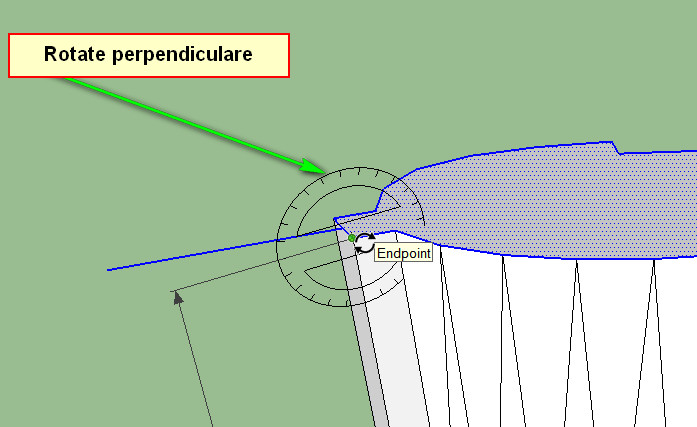
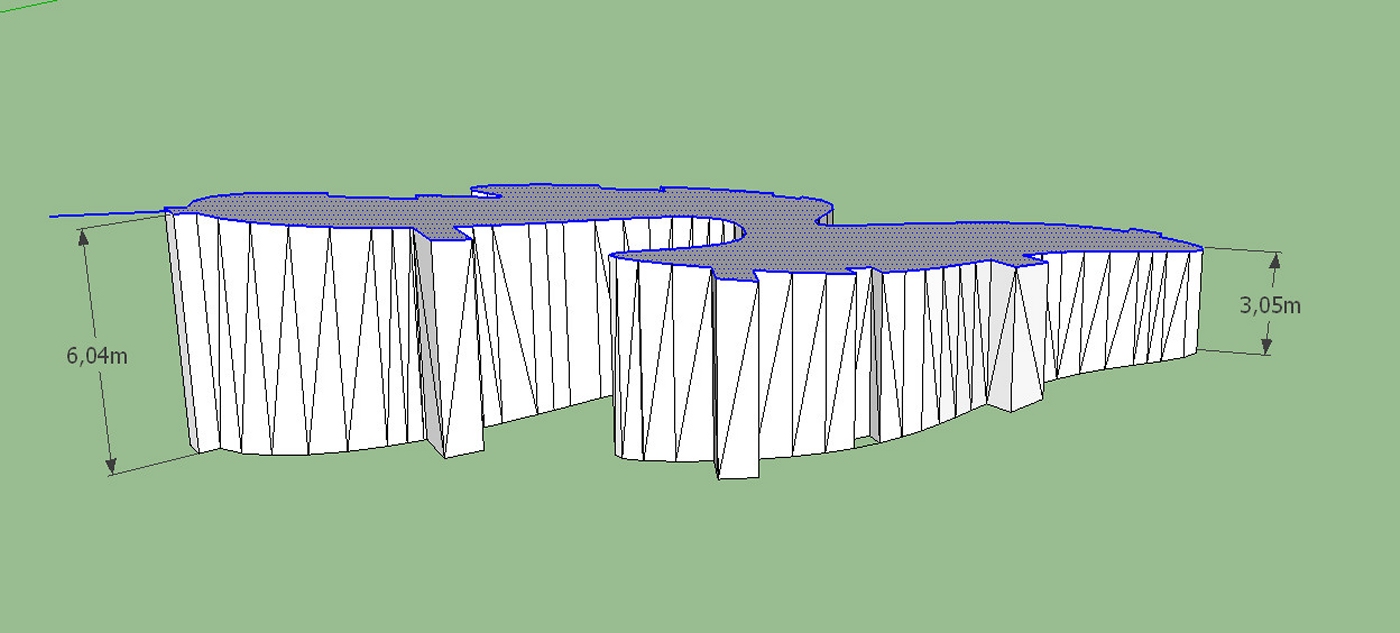
-
Hi, Thanks for all your help so far.
Speaking of that same complex shape, I have been able to draw it to some specific dimesnsion using beizer curves.
However, the edges did not become a face as I had thought they would.I have tried to trace it using the freehand tool, but this is extremely difficult and the edges are really rough. i also tried turning drawing a polyline around it, but it gives a whole different shape altogether.
Any suggestions, please? This is really frustrating.
Advertisement







