Transparency - png?
-
Have you unchecked the transparency box in Styles > In Model > Face Settings?
-
in what respect is it not see through? bit more context please

-
Please note that the transparency channel in the png-file can be broken...

Have you tried re-creating it in PS or whatever application you normally would use..?? -
Any chance of sharing the file, Bruce?
-
I don't know if anyone can confirm this, but there seems to be a limit in how small an image can be for the transparency to work. The nifty trick of using a totally transparent PNG to create an invisible face that still casts shadows did not work with a very small image (1, 4, 16 pixels).
Also, it might be fixed in some of the latest maintenance releases, but PNG files used to lose the transparency if exported from a SU model.
Anssi
-
Well, it's a png, but it's not a transparent png. It's just on the background layer in Photoshop. For it to be transparent it needs to be on Layer 0...without the background behind it. Like this. Maybe you flattened it after producing it?
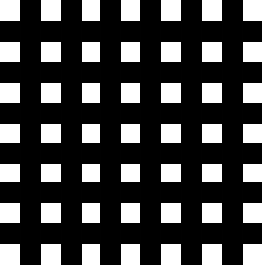
-
See attached,
In Photoshop (or equivalent):- Open Layers Pallette, R Click on Background Layer - Layer from Background
- Magic Wand Tool - Select Black Line - Then Select Inverse - All White Squares are now Selected
- Hit Delete Key - Chequerboard Pattern appears (white squares are deleted) = Transparent areas.
- Save as *.png
...
Hope this helps
Howard L'

-
Yeah, thats normal SU treats any image as an image applied to a rectangle when you import it, wether or not it is transparent in places.
-
Something curious
An imported png image "transparent" in SU
is not right rendering in Podium ?
Is that normal?I know of course the "Clipmap" method but want to know


-
THX

-
Bruce,
I don't use photoshop but corel photopaint nevertheless it works quite similar.
Anyway, I have just used the "magic wand" to create a mask of the black parts and saved the image with the mask. Now it's transparent where the white parts are - see attached.
Pilou, Podium (as it is based on the Kerkythea engine) do not use the transparency channel of png files. You will need to use a clipmask (i.e. - with Bruce's image as an example - an inverted image where the white will be displayed while the black won't).

EDIT:
Well, guys, as I'm watching the original file of bruce, it seems to have a transparency channel as well. I don't know what the problem is but will investigate it a bit further.OK, I have applied Bruce's image on one face and mine on another one in this model. Transparency seems to work well on both faces.
-
Bruce, I can't see how it would be working in other programs UNLESS it was being treated as a grayscale image and those programs internally use an alpha mask for all white areas on the image. Some programs, such as Vectorworks don't require it to be grayscale, depending on which manner the item is read into the program, it will simply treat the white as tranparent. But that transparency is created from within the program, it isn't coming from the PNG file if the white has NOT been cut out. So in those programs the white would be treated as tranparent, even though it isn't really.
As an RGB image, you have no tranparncy in this image. To put what Alan said a different way, PNG files DO NOT save layers or mask layers. You need to copy the image to new layer which is transparent. You need to select all the white stuff and cut it out. And then you need to delete the orignal layer which was't transparent.
PNG files are not like tiff files or PSD files where you can just turn off the background layer. -
@unknownuser said:
Thanks very much for your efforts Gai,....I find that the image is working everywhere but SU....a bit frustrating!! I'll continue to experiment....thanks all!!
I don't know, Bruce - it works for me in SU. Does the attached skippy not show transparency for you?
 It does for me!
It does for me! -
Bruces ORIGINAL image does not have transparency in the white areas. The original image does NOT work in SketchUp because it does not have an alpha channel.
Gai, I don't know which version of Bruce's texture you used for your example, but the original one that he posted simply does not work.
I have taken your skp and and added 2 surfaces. I a painted one with Bruce's orignal texture by "importing" it in as an image, exploding it, sampling it and painting with the sampled texture. No transparency.
Then I created a texture from within the material browser using the Bruce's first image, and it also has no transparecy. Totally as expected, because the white stuff is IN the PNG, has not been cut out to reveal a transparency below within the single PNG layer.
-
Hm... Maybe I saved it after creating the alpha mask and did not notice?

-
Bruce works fine for me too

But the only interest is just for SU if you must make other things for rendering
Advertisement







