Can't make texture seamless
-
Hey all...
I'm having trouble with my texture mapping in Vray in that when I apply what is supposedly a seamless texture to my object, the rendering comes out showing some horrible tiling patterns. Is there a way to overcome this that I'm not figuring out? I imagined it had something to do with the UV and Offset values, but I don't understand enough about them to make the correct adjustments.
Is there a post somewhere that helps explain what all those settings mean?
Thanks.
-
The pattern you have in sketchup will be the pattern you have in vray. If you see tiling in SU, you're going to see it in vray. On thing to be aware of is that an imported vray (vismat) texture will come in at a default size in Sketchup (in imperial units - it comes in at 10 inches by 10 inches) so you have to change the texture size in sketchup to be correct for your model (say a brick texture that needs to be 64 inches square) You might also just have a low resolution texture that does not tile well, try a different texture.
Can you post an image of your rendering?
-
That makes sense. I guess I thought you could get rid of tiling within Vray, but it sounds like you have have it fixed within the texture before you even import it.
Here's a quick render of what I'm trying to do. I need to show the landscaping in front of the two buildings as being a kind of moon rock (river rock). The tiling isn't too bad, but it's still there. I followed a few tutorials on creating a seamless texture in Photoshop, but it's not quite there yet.
Ignore the lack of textures on the rest of the model...I haven't gotten that far yet

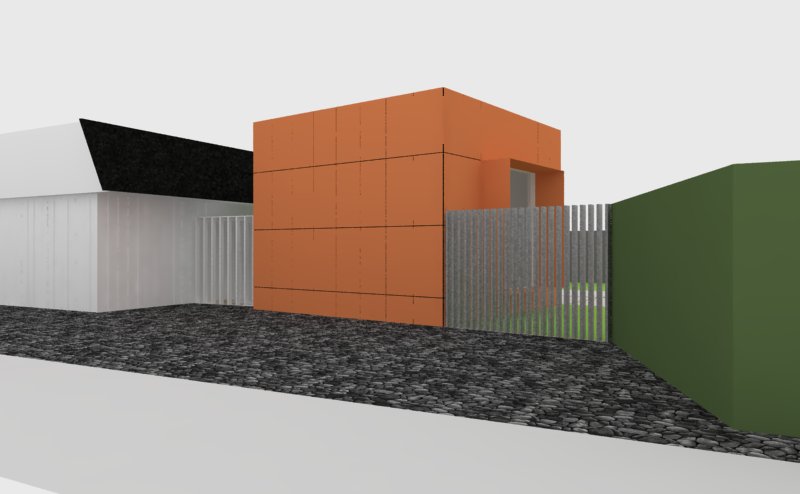
-
Do you mean that it's not tiling correctly, or that the pattern is so obvious it's a VERY noticeable tile?
You can solve the first in GIMP -- there's a filter to make seamless. It's a pretty cheap job, but works if you're in a hurry.
If it's the second, and you're worried about noticeable tiling, I would definitely do it by hand. The first step is to run a high-pass filter over the texture; this evens out the contrast and saturates it some. This is good to eliminate shadows and bright spots.
After that, you can re-colorize the image, offset x and y, and clone stamp (or whatever method) to make the image seamless. Good luck. -
I think it's tiling correctly, it's just that my texture wasn't created in a way that would eliminate the tiling. I'll try the Photoshop "by hand" route and see how that works. Thanks for the help.
-
@dsarchs said:
Do you mean that it's not tiling correctly, or that the pattern is so obvious it's a VERY noticeable tile?
You can solve the first in GIMP -- there's a filter to make seamless. It's a pretty cheap job, but works if you're in a hurry.
If it's the second, and you're worried about noticeable tiling, I would definitely do it by hand. The first step is to run a high-pass filter over the texture; this evens out the contrast and saturates it some. This is good to eliminate shadows and bright spots.
After that, you can re-colorize the image, offset x and y, and clone stamp (or whatever method) to make the image seamless. Good luck.Here's what I achieved after spending some time in Photoshop with my texture. I think it looks much better.
Thanks for the advice!
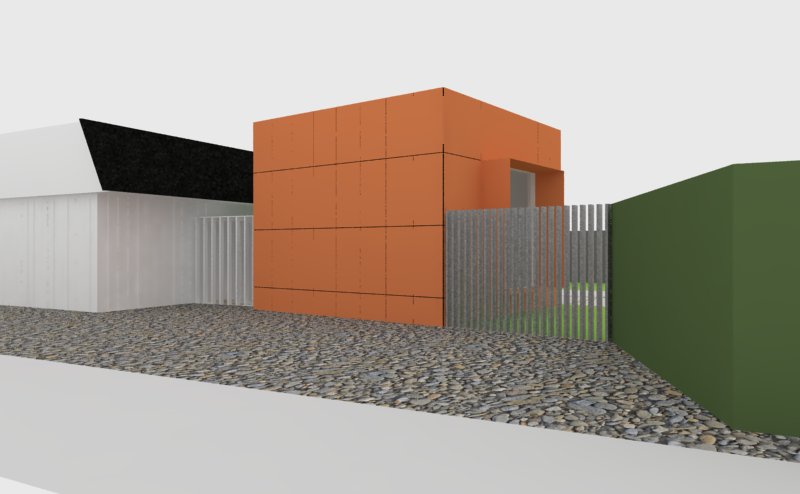
-
Congratulations! It looks great.
-
interesting. i'd like to learn how to do that someday.
-
That is an improvement! Maybe now you can try out a displacement map to make it really nice!
-
@andybot said:
That is an improvement! Maybe now you can try out a displacement map to make it really nice!
My thoughts exactly! I'm looking at possibly purchasing ShaderMap (since it's only $20) but I don't know if it will work well or not because you can't test the maps with just the demo version

I'll post an updated render when I get the maps working.
-
i will recommend pixplant.
Advertisement







