Merge/Combine Faces Plugin - Request.
-
Hi, I've searched around but cannot find anything like I need. Essentially what I want to do is merge a selected set of adjacent faces into a single face. I know I can simply erase the connecting edges but when you select several faces that collectively form a complex path, it's extremely tedious to have to erase each and every crossing edge so as to make a single unbroken face.
Is there a plugin that already does this?
Much appreciated.
-
-
@thomthom said:
CleanUp: http://forums.sketchucation.com/viewtopic.php?t=22920
Correct me if I'm wrong, but it appears to me that this plugin is designed to "clean-up" the entire model so what it does applies to the whole model or maybe a group but not just selected faces.
I'll check it out and see if it does what I need, it may be handy to have in any case.
Thx
-
There is an option to clean the selection only.
-
@unknownuser said:
There is an option to clean the selection only.
I don't see that option

Also, choosing CleanUp > Merge Faces with a set of selected faces does absolutely nothing noticeable)
-
-
@xennon said:
@thomthom said:
CleanUp: http://forums.sketchucation.com/viewtopic.php?t=22920
Correct me if I'm wrong, but it appears to me that this plugin is designed to "clean-up" the entire model so what it does applies to the whole model or maybe a group but not just selected faces.
Pick the scope you want to clean up. If you select something it clean up only the selection. If you are editing a group / component and have nothing selected it cleans up only what is in that open context.
But note that it digs into sub-groups/components.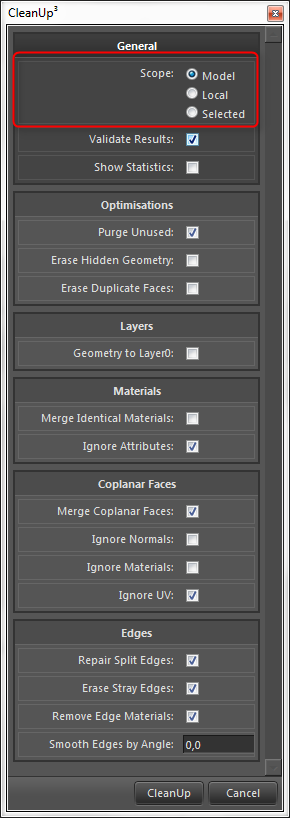
-
@xennon said:
Also, choosing CleanUp > Merge Faces with a set of selected faces does absolutely nothing noticeable)
It will depend on the cleanup settings. You might want it to ignore normals or material.
Note that it only merges coplanar faces, and the dividing edge can only be connected to the coplanar faces. If its connected to other faces it will not be erased.
Can you provide a sample model of what you try to clean up / merge?
-
@thomthom said:
@xennon said:
@thomthom said:
CleanUp: http://forums.sketchucation.com/viewtopic.php?t=22920
Correct me if I'm wrong, but it appears to me that this plugin is designed to "clean-up" the entire model so what it does applies to the whole model or maybe a group but not just selected faces.
Pick the scope you want to clean up. If you select something it clean up only the selection. If you are editing a group / component and have nothing selected it cleans up only what is in that open context.
But note that it digs into sub-groups/components.Still does absolutely nothing when I have a path of connected faces selected. They don't get merged for me.
My settings attached + sample file. The RED bits are what I've been trying to merge as a test.

-
@unknownuser said:
another option:
.
This looked promising but it also fails .. seems to need edges as well as faces selected in order to delete anything and even then it deletes the wrong edges.
-
Include the edges in the selection. If you select something then only what is in the selection is affected.
In your case you don't even need to select anything - with the options you show in your screenshot it only merge faces with the same material.
-
YAY! .. I managed to get CleanUp to do it. I was only selecting the faces and not their bounding edges as well consequently nothing was done.
Once I done a Select > Bounding Edges followed by a CleanUp it worked perfectly.
It would be nice if I could skip the bounding edge selection - is this possible?
-
I'd rather not add too many check boxes and make the UI even more complicated.
Do you really need to pre-select? Do you not get your result if you have nothing selected and let it merge faces while respecting material boundaries?
If that doesn't produce the desired result can you describe the scenario of why?
Also, how do you select? I can see two ways of making your selection:
- Right click a face > Select > All with same material
- Select > Bounding Edges
or
Double click the faces if you select them one by one - that includes the edges.
-
[Edit] ok.. so you're most of the way there... ignore some of the following post

@xennon said:
Still does absolutely nothing when I have a path of connected faces selected. They don't get merged for me.
as in, you only have the face selected and not the edges?
select everything.. or switch the scope to 'model'.. or double-click the red faces when selecting (which will select the face and the edges)@unknownuser said:
My settings attached + sample file. The RED bits are what I've been trying to merge as a test.
is this the result you're after? if so, that's from double-clicking all red faces then going plugins->cleanup->merge faces.
if this isn't the result you want, post a shot of what you're trying to accomplish.
-
@thomthom said:
I'd rather not add too many check boxes and make the UI even more complicated.
I appreciate that and don't have a problem with it.
@thomthom said:
Do you really need to pre-select?
I'm not sure, perhaps not - once I get to know your plugin better it may yield a better workflow. I simply outlined what it was I was trying to do and the way I was doing it was to 1st select all the faces I wanted to merge then hit a magic button (CleanUp) and it would remove all the internal edges. I gave no consideration to materials or anything else.
@thomthom said:
Do you not get your result if you have nothing selected and let it merge faces while respecting material boundaries?
Yes, in this case having nothing selected worked perfectly as well but in a more complex model having nothing selected would make the plugin consider the entire scene - not something that I see doing all the time.
@thomthom said:
If that doesn't produce the desired result can you describe the scenario of why?
I think I need to play with CleanUp more so as to understand exactly what it can do and how I might need to alter my workflow to accommodate its abilities.
@thomthom said:
Also, how do you select? I can see two ways of making your selection:
- Right click a face > Select > All with same material
- Select > Bounding Edges
or
Double click the faces if you select them one by one - that includes the edges.
All of the above at different times.
Great plugin BTW ... much appreciated.
-
@unknownuser said:
[Edit] ok.. so you're most of the way there... ignore some of the following post

is this the result you're after? if so, that's from double-clicking all red faces then going plugins->cleanup->merge faces.
if this isn't the result you want, post a shot of what you're trying to accomplish.Yes, that's exactly what I wanted and how I finally managed to get it to work by selecting the edges then applying CleanUp > Merge Faces.
Thanks for your input.
-
@xennon said:
I think I need to play with CleanUp more so as to understand exactly what it can do and how I might need to alter my workflow to accommodate its abilities.
wait til you start importing jacked up models in formats other than .skp.. (or even .skps from other people that aren't necessarily clean modelers to begin with)
cleanup starts getting incredibly handy then

-
I'm sure of that.

-
Hello,
I am having a problem of joining adjacent faces. Is this even possible in cleanup? If not, do you suggest any other plugin?
Cheers
-
@unknownuser said:
I am having a problem of joining adjacent faces.
Are you sure your adjacent faces are "Co-Planar" ? (same plane)
And put always a file skp (v6) + images!
Else answers are on like empty spaces!
Advertisement







