Need Help With Pictures
-
I am withdrawing my response as which was previously available. Tutorials do exist for dealing with imported images. You will find them on youtube. I cannot provide the information at this time. My apologies.
-
Are you making a 3D model of the object in the photo? Is PhotoMatch really the thing you should be using? A screen shot of what you are doing would help. As mitcorb says there are tutorials. Probably best place to start is Google's Help files for Photo Match. That said, you have control over how transparent the model and the photo appear under the Edit tab in Styles.
-
I was under the delusion that there was a way to change the transparency of the image at any time. That is why I edited my first response-- I wasn't so sure. And I could not quickly find an outside answer. Maybe if the photo was converted to a material? Project it onto a face? As a material/texture you have transparency control?
-
You can control the transparency of both the photo and model if the photo is imported as a Match Photo. Go to the Edit tab of the Styles dialog box, click on the blue cube icon and look at the bottom of the box. There are sliders for controlling transparency. You can also choose to hide the model and or the photo via tick boxes.
-
Ahh, sooo... I'm not that crazy. Just sorta crazy.
-
Hey guys thaks for the help!! This is what I got at the begining.....

-
And as you can see... I figure it now, thanks to you haha.... I just un-select the "foregroung photo" box on the edit option for the styles and Voala! the materials and faces that I needed showed up!
So that's my result... as you can see.... is ok....Thanks a lot!!!
I will not kill myself this time! lol

-
Hi,
In relation to photo match, I also consider myself a beginner. I've tried to export the model, with the matched photo from David, to Kerkythea. But in Kerkythea only the model is shown without the matched photo. What am I doing wrong?
Charly
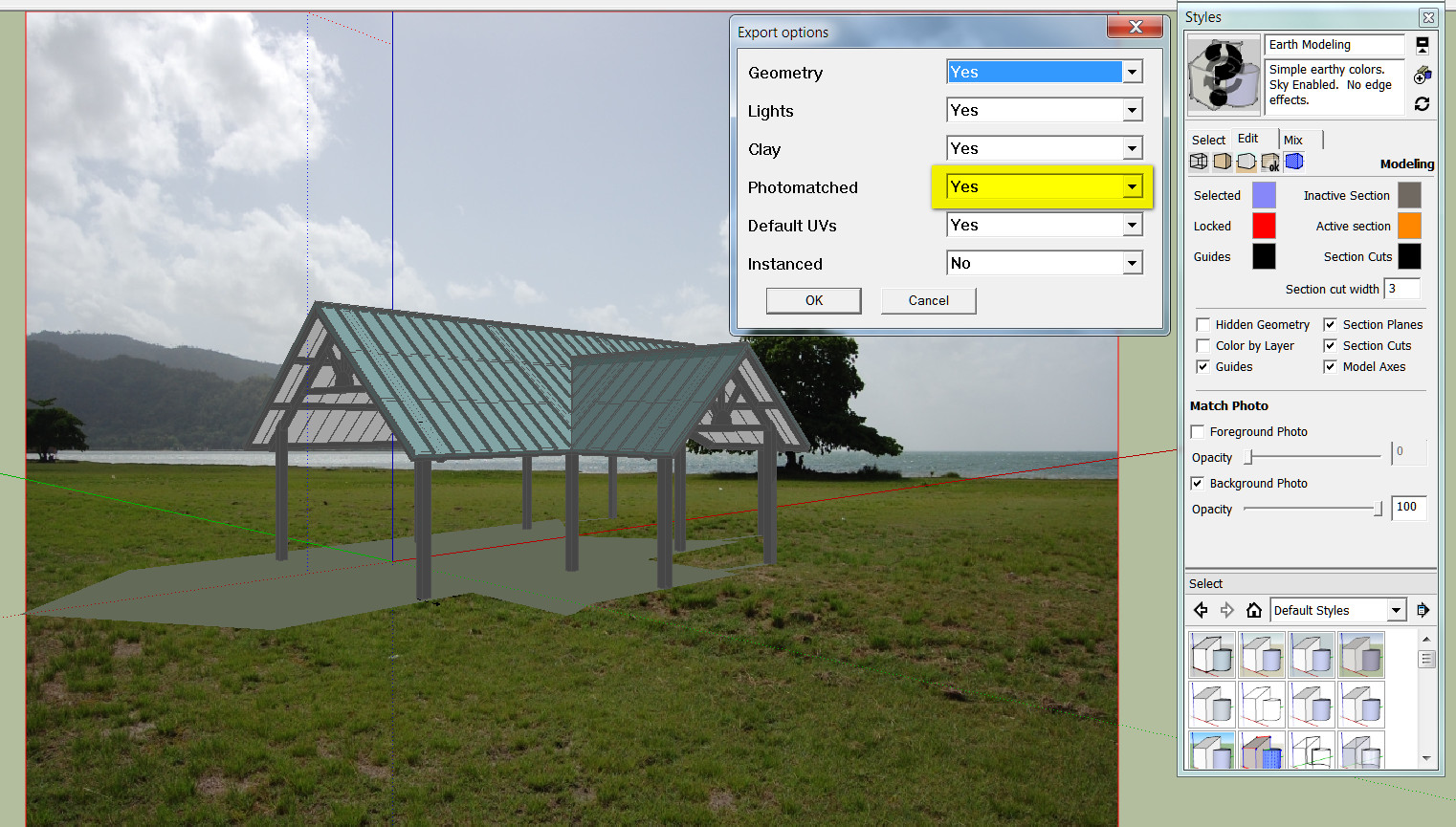
-
Nothing. Kerky cannot import the background photo. What you can do now is to render the image and render and alpha mask and combine them in an image editor - or import the background image as such into Kerkythea.
-
Hi Gaieus,
thanks for the information. That with the alpha mask, I have also not yet understood properly. The technique with the alpha mask, I have to study in detail.
Charly
-
OK, sorry, it is not called "aplha" mask just mask. See below. Basically it will render a B&W contour image you can use in PS to "mask" the black background out to be transparent.
Also, you can set a static image for the background, too.
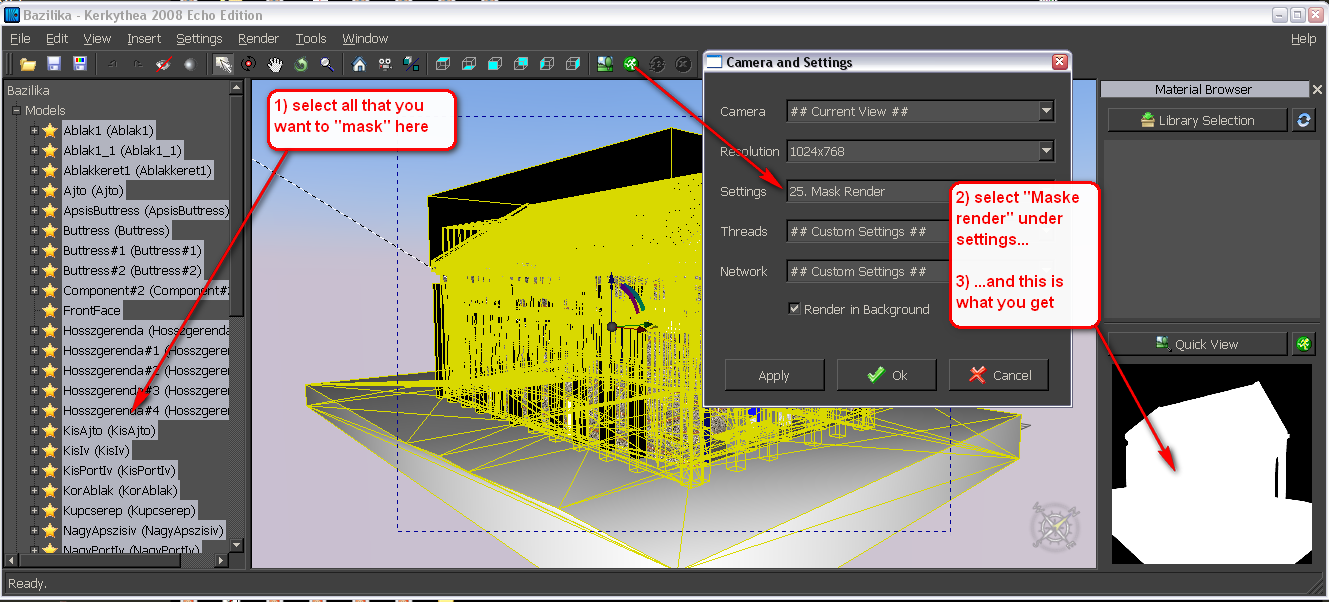
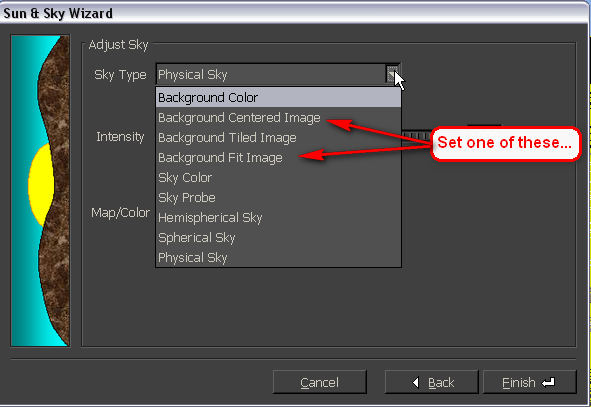
-
@charly2008 said:
The technique with the alpha mask, I have to study in detail.
Charly
Alpha Mask is just a black image which have white areas representing the area occupied by object(s) in model. You will use it in a image editor to blend the model into a image, as Gaieus said.
See below the steps of a work I had to do long time ago:

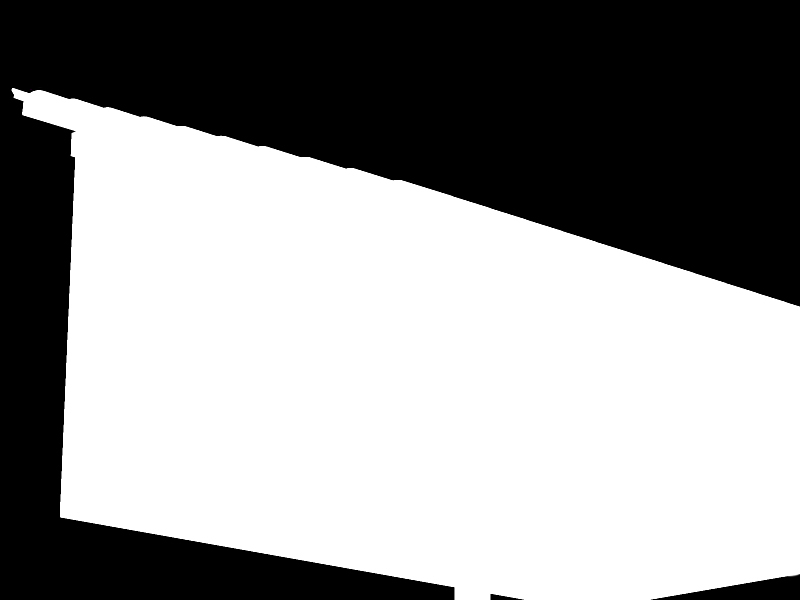

-
Gaieus and dereeei,
thanks again for your efforts. I'm always delighted by the friendly help in the forum. I'll check it yet again in peace.
Charly
Advertisement







