Getting a Dark Space-like Style
-
I learned that you can change the style in which my SketchUp is displayed, to make it look like a Blue Print, or a quick sketch, or papyrus or whatever. I was wondering if there is a way to download or add a style to make it look like a space scene. Namely a black background, or even better a black background with small stars speckled throughout it.
I tried to do so manually, but all my models wind up with this really annoying white line forming along the back lines. Visible here to the left side.
http://i215.photobucket.com/albums/cc42/Edward_Wolf/Refference/RamaModel.pngI wanted to do a simple model of the Rama spacecraft, from the Arthur C. Clark novel, and right off the bat this bug is just... killing the mood!
-
Can't answer your style question, but I figured your 20 kilometer cylinder and comments about asteroids could have been about modeling the visitor spacecraft in Rendezvous with Rama. Dudes had trilateral symmetry

-
You can set any image - such as a deep space photo -- as a "Watermark"...in the Styles window, click the Edit tab, then the Watermark tab, then the + to add the image. Set it to "Background" so your SU model will show in front of the image.
-
Philippe,
Those "white lines" are the result of non-perfect antialiasing. The face behind the edges bleed through a certain extent. You will never be able to completely get rid of them - and they are just a bit noticeable on a black/dark bakground.
When you export a 2D image, export it at a really large scale and it will be hardly noticeable. During modelling, just learn to live with it.
As for the stars in the background; indeed, some background watermark can be the solution. Note that if you insert one (say) stretching all over your SU window, you should keep your window the same aspect ratio as the image OR lock the background image aspect ratio (just like in my example below where the background image is 4:3 so if you change the window size, there will be white stripes on the sides) otherwise the stars will be distorted. Play around with the settings...
If you are planning to render your scenes in some PR rendering software, most have the ability to insert a spherical background as well. In that case, you need not fiddle around with the aspect ratio.
I am attaching the skp file as well the style file saved from it. Note that IMO it is rather hard to model with a background like this. So keep an easy style in your file for modelling and one for displaying your model (see the skp file below - there are two scenes in it)
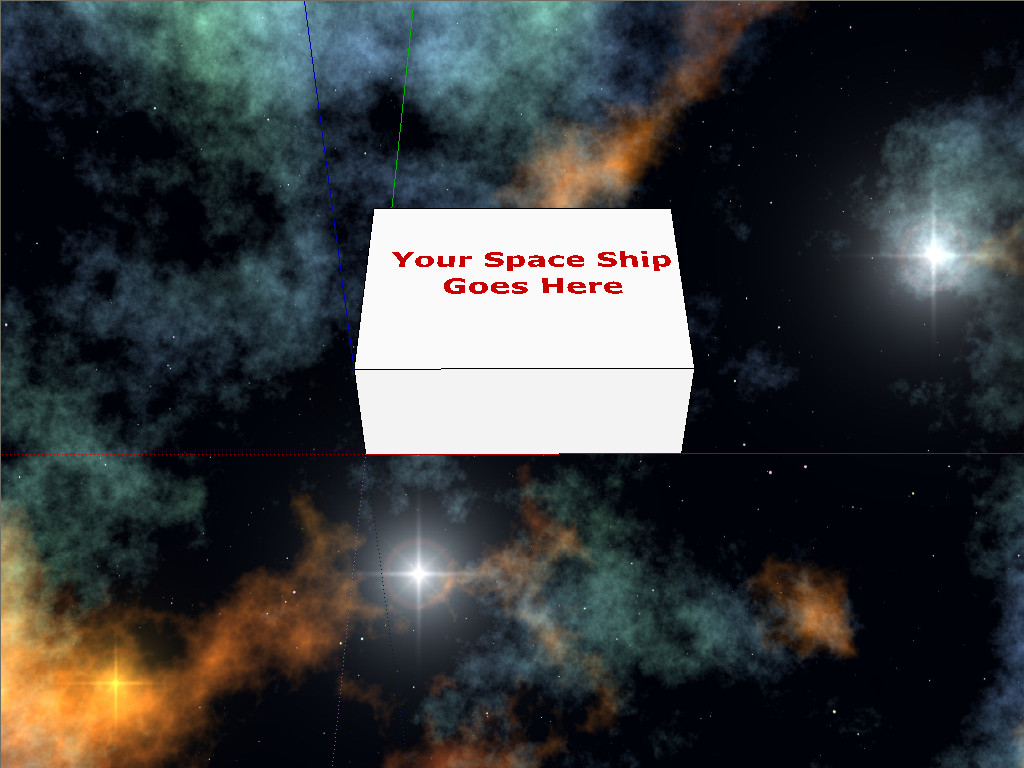
-
As Csaba says, the white line is the back face color bleeding through. Although technically it'll still be there, you can minimize its effect by editing the back face color to black. I do this frequently when I have a style in which I'm getting that artifact. My default style uses a lime green for the back face color so it tends to be very visible with dark backgrounds.
-
Hi folks.
For the style question, I have this answer:
1 - Open the Style Window. Normally the Select tab shall be selected.
2 - Choose the "In model" Styles (the small house).
3 - Click on the Edit tab.
4 - Click on the third icon.
5 - Click on the square to the rigth of "Background".
6 - Check that you have RGB to the right of "Picker", if not, use the pull down list to select RGB.
7 - Slide all three cursors to 0 to get pure black.
8 - Click OK then Update the style.
9 - Hide the axes and you are done.
For the stars, however, you would need to add some small dots or small geometries, using different colors since stars comes in all kind of colors or, better yet, use what was suggested, using a watermark made from a nice sky photos. There are now so many nice photos available on the web.
Good luck with your project. This is one things I already though of modeling, the Rama spaceship, outiside and inside. Using the extremely precise description of A. C. Clarke, it should not be too difficult.
Have you read all the four books of this saga ?
See this :
By the way, since the ship is 54 km long, SU migth have clipping problem with such a large model if you draw it at a 1:1 scale. I would try using a 1:10 scale. But, try it as you whish since you can use the Scale Tool to adjust the size at any stage in the modeling process. You could even use a 1:1000 scale, using meters but pretending that they are kilometers.
Just ideas.
Advertisement









