Faces messed up
-
I have been working up a model and have many surfaces. Normally I click on them and it will highlight the entire surface. But recently I did something to mess all that up. (I don't know what)
Now when I click on a surface I get erratic shapes highlighted on the surface. (triangles and such)
I clicked on view hidden geometry and see hundreds of dotted lines criss crossing my model. I have had some success deleting some of these lines and getting my normal surface back. However some of them when deleted simply obliterate the faces i had. Is there any way to fix this besides slowing deleting them and remodeling? -
Please attach a picture, or better yet the model so we can see what's happening...
-
ok I have two jpegs. I tried to upload model but it wont allow skb files to be uploaded
The first pic shows what I see if I toggle view hidden geometry. Notice all the lines running across surface.second pic shows what happens when I try to select the surface. I get triangles that are highlighted.
also the dark blue is a triangular section of the surface that has been deleted when I try to delete the lines.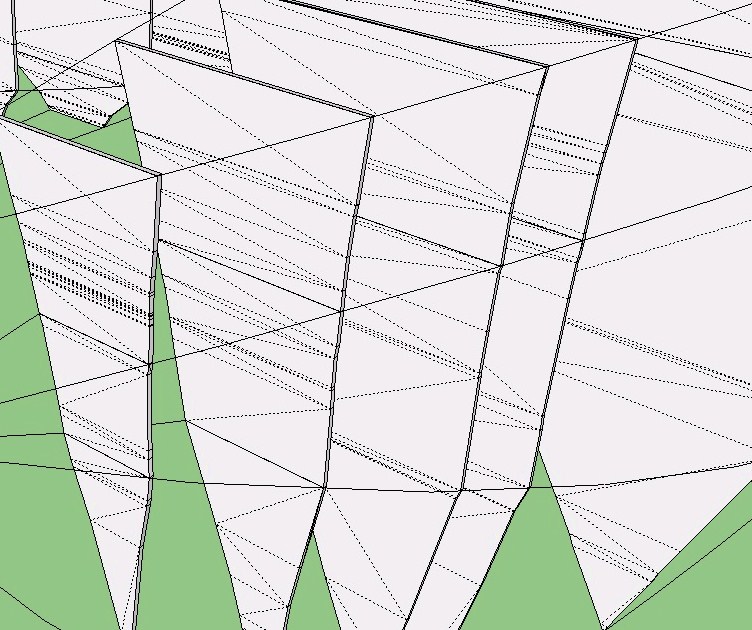
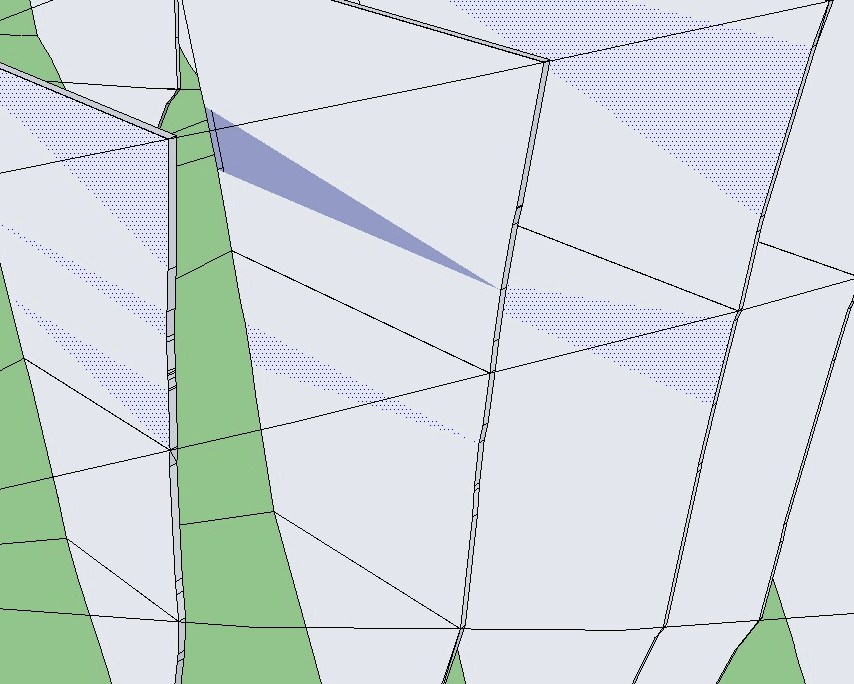
-
Check to see if you have more then one face in the same place. This can happen when you cut, and paste in place without deleting the original face. Just erase one of the problem faces, if the result is that "no face" remains, undo, replace the problem face, and look for another solution.
-
You may have had a selection set active but out of view and you inadvertently moved it, causing slight deformation in the v shaped figures. Would these be multiple instances of the same component?
The seemingly random reversed faces without edges suggests that you have coincident faces stacked on each other, or more than one face trying to occupy approximately the same location.
What HDT said is probably the wisest and most direct approach to correction. However, I would probably try to erase the face, then reconstruct it by redrawing across the flat from one vertex to another. Using groups and or components could help in isolating for editing.
EDIT:
By the way, in your post you say you could not upload SKB files. This is the temporary backup file for the model. You should upload the SKP file, which is the active model. Or, was that a typo, and the model is too large for the forum? If so, perhaps make a component of the troublesome portion, save it to your components library and upload that? Or do a save as new file name, open it, remove excess stuff for the purpose of uploading and submit. -
Well I started erasing the lines carefully and found that for each individual surface I could usually erase all but one line without the face being deleted. However if I deleted that final line the entire surface would disappear. So I wanted to see what caused this to happen.
So I copied a section of the model to isolate and pasted it elsewhere. I then performed the same functions I had been performing when this happened.
Here is what I did that caused it.
basically Ive got a shape which has a front, back, and edge surface. What i was trying to do was to put a rounded rectangle, or a circle on one side, and then use push pull to push the shape thru both sides so that I would have a hole thru the piece.
Doing this was always problematic. I would find that when I wanted to delete the hole I had pushed thru,
That it would delete the face on the opposite side. So then I clicked on intersect faces. This is when the lines appeared.
Perhaps someone can tell me a better way to accomplish what I am trying to do. I know that sometimes I can use push pull and the hole would automatically disappear but most times it doesn't. I don't know why that is. I'm sure someone can tell me why. Oh if someone still wants me to do an upload of the model let me know.
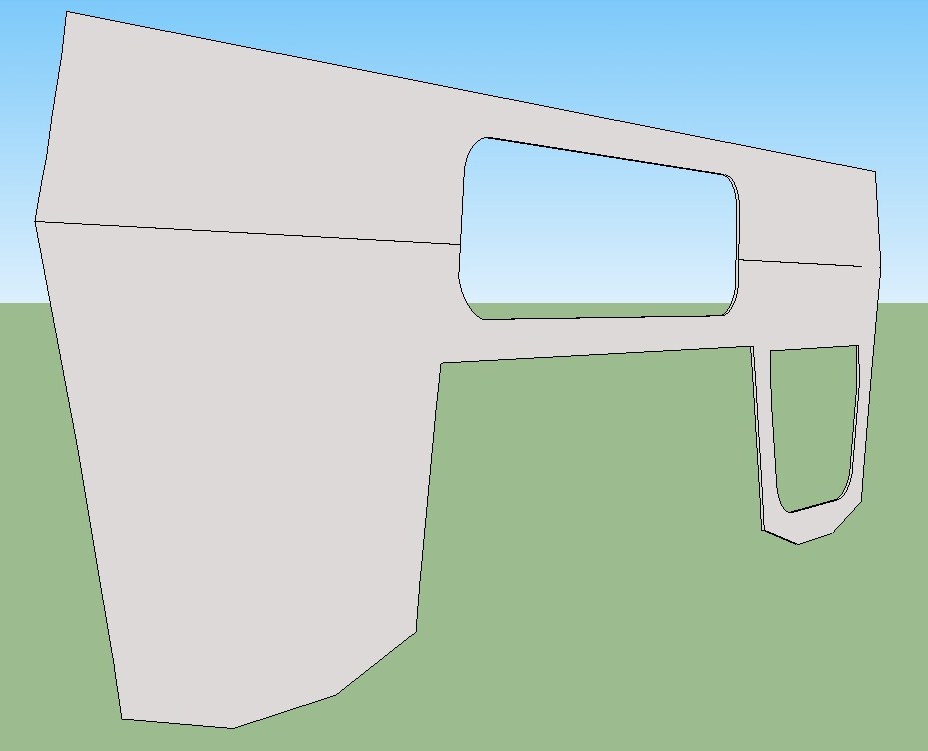
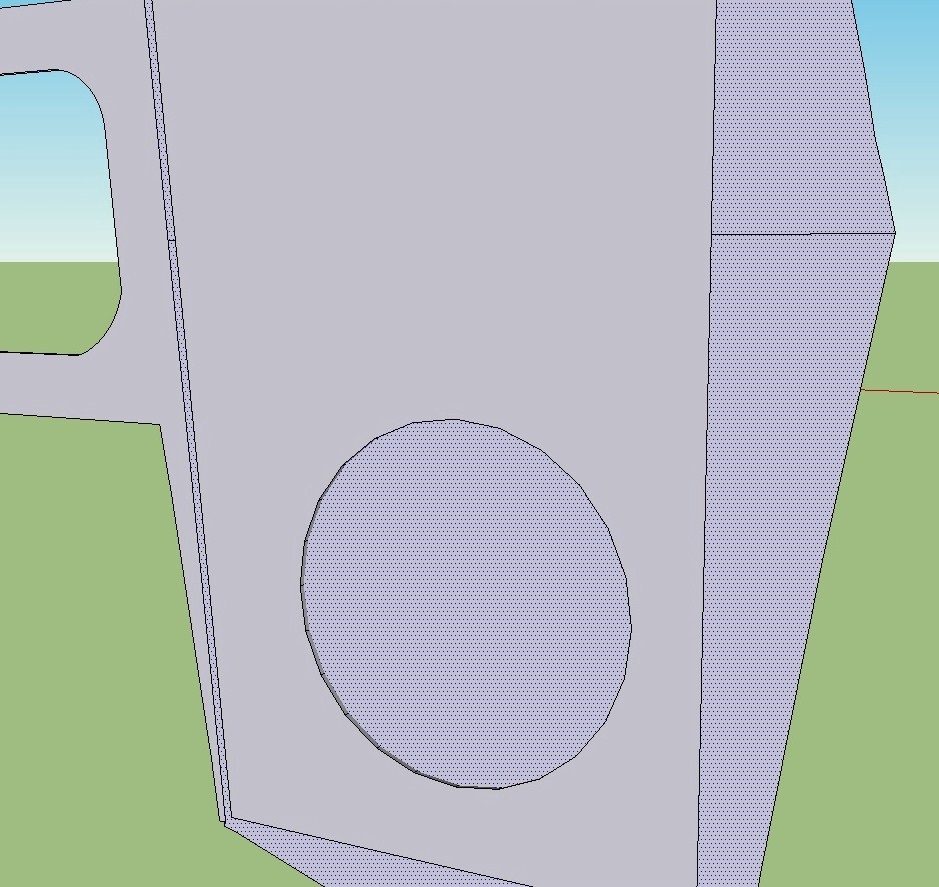
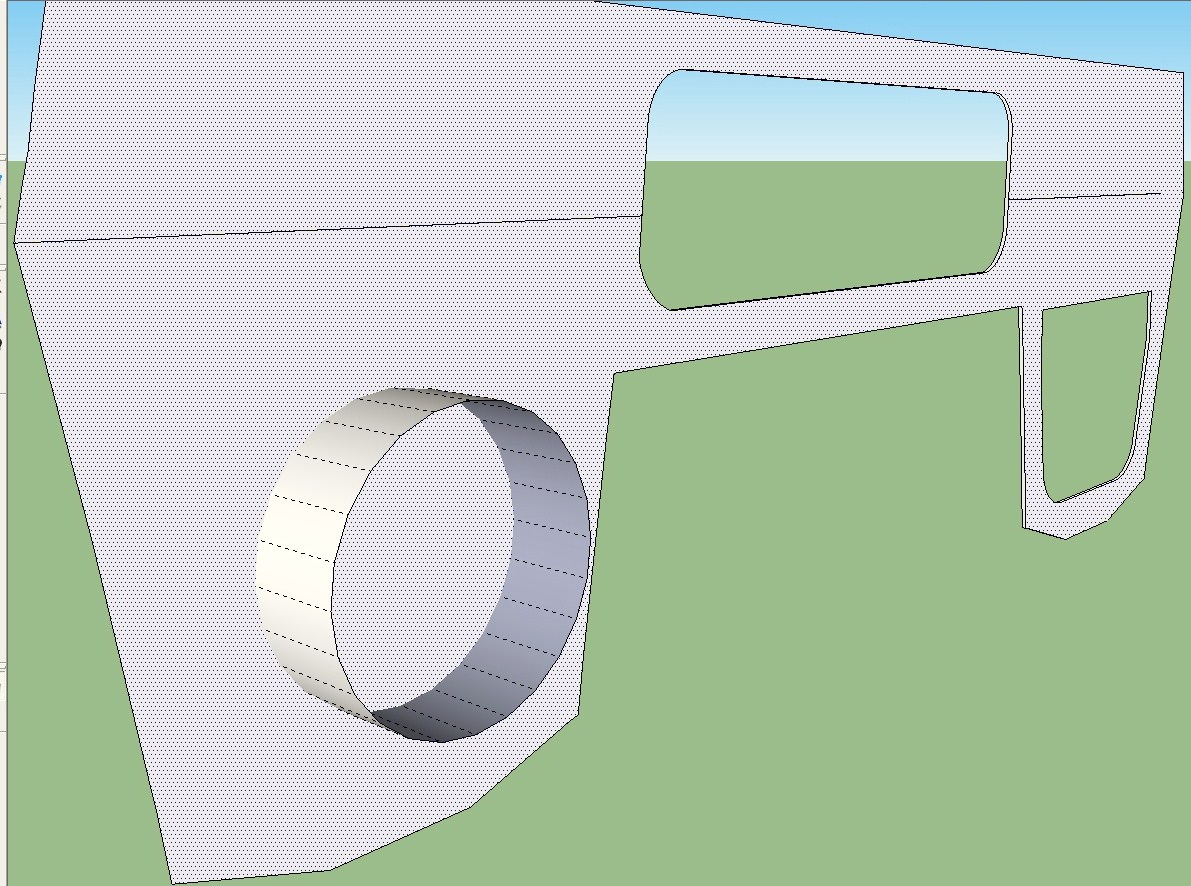
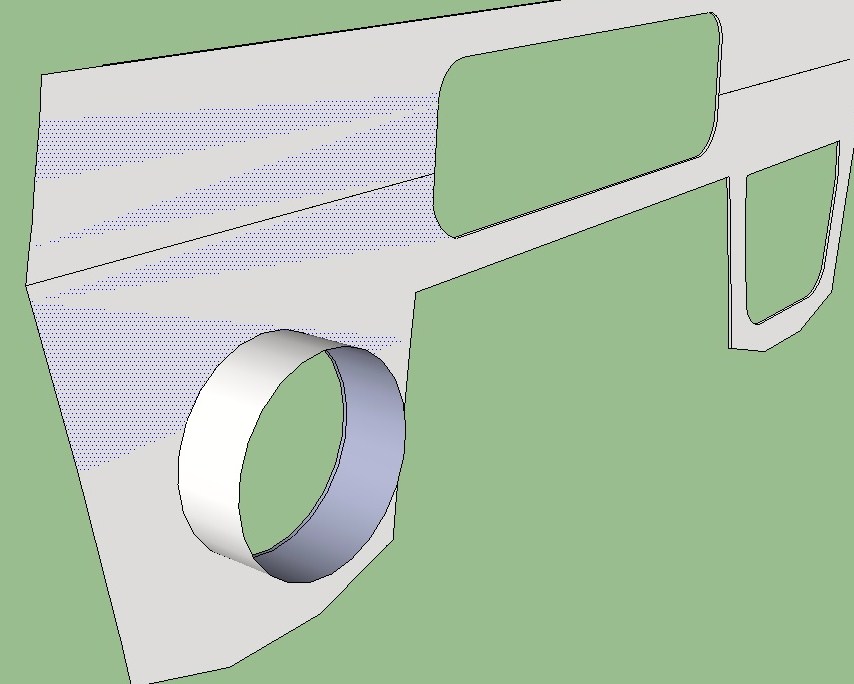
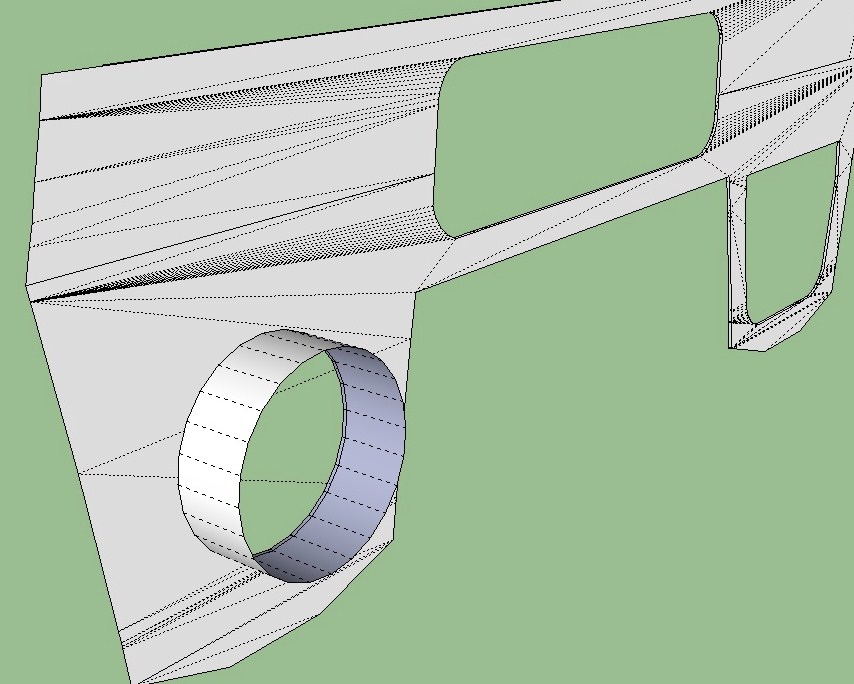
-
Did you click on a face to select, then erase it?
The "view hidden geometry" seems to indicate that you have a set of triangular faces. How thick is the model? SU has problems with very small dimensions.
-
In reference to your latest illustrations, the intersect process will create either solid lines or hidden lines. In MY observation/experience, Sketchup/OpenGL seems to be trying to create logical faces. That is why you see all of those hidden triangles.
If you have ever noticed, OpenGL shading(called either gooch or Gouraud shading, not sure which) will exhibit slight shade variations on faces with more than 3 edges, especially on smoothed models. The shade variations are "virtual" edges that will not display as lines, but tend to align with where a logical edge would occur between vertices. Your introduction of the cylindrical extrusion and intersect created virtual triangular faces.
[I am not sure at what scale you are working, but it is important to remember that Sketchup does have difficulty with tiny faces, even though this does not appear to be your problem. I only mention it in case scaling also influences the conditions you are experiencing. As recommended by others, scale the model up as much as 100x for the modeling procedure and then by .01x when finished]Again, the above is MY observation/interpretation sprinkled with stuff I have read here and searches on the internet.
Advertisement







