[Plugin] Select consecutive components v2.0 110510
-
Unzip and place in plugins folder. Freely use, and abuse at your own risk.
This upgrade utilizes the current selection of components to view in addition to the entire model, and an improved user interface. Menu selection moved from "File" to "Tools".Unzip and place all in the plugins folder. Activate the menu toolbar from View > Toolbars, and check Select Components. The tool bar provides one step access to the tool, making it very easy to step through the instances.
Each component in the model can be easily located, then edited. Menu access to the tool is by Tools > Select Component, and View Next, or View First. "View Next" steps through the model, in turn highlighting each component, or group. "Next Unnested Instance, Hide Rest" steps through the model, hiding unselected instances. "First Instance" clears, or resets the current search, "X-ray: On|Off" switches x-ray mode, and "Instances: All|Unique" sets the search mode.
There are two situations when a selected component will not be visible. When it is out of view (nested or hidden behind another), or if the search data base is no longer valid. In the first case, select "X-ray: On|Off" to see the selection, and in the second, "Select First Component" to reset the database. When searching by "hiding unselected instances", sketchup can not view child components when the parent is hidden. In this case, the nested components can not be selected. They can however, be viewed in x-ray mode.
-
Pardon my ignorance if this is too obvious but if you have 20 copies of a component, say a window, will it select just one for editing, then go on to another component group of say, doors etc. since change in one affects all?
-
Yes, you are right. I did that because Reverse_back_face(s) requires every instance to be open to the viewer for that application to work. (Hmm...assumption on my part, I should verify). Maybe I can eliminate all duplicate instances. Thanks.:-)
In any case, that can be a user option.
-
Jim, I posted a version of the plugin that will skip duplicated instances.
However, reverse_back_face(s) continues to require the first. -
Major update to this simple plugin. Provides one step access to the plugin from the tool bar.
-
Fixed bug with this release.
-
Congratulations, HDT:
This looks like it can be an extremely useful tool.
Evidently, this tool is an outgrowth of the need to use a reverse faces routine on a series of components, especially for "crowded scenes".Here's my dumb question: I presume that other modifications can be performed utilizing this tool, besides reversing faces?
-
Thanks, Yes. The primary function of the tool is to quickly step through and identify all component instances and groups, or unique component instances and groups. Once highlighted you can edit, and apply any sketchup command to that instance. You don't need reverse_back_face on your system for the tool to function.
-
Upgrade hides unselected instances for easy editing. From top image to bottom. View of model, view of all selected instances, and three of ten selected instances with unselected instances hidden.
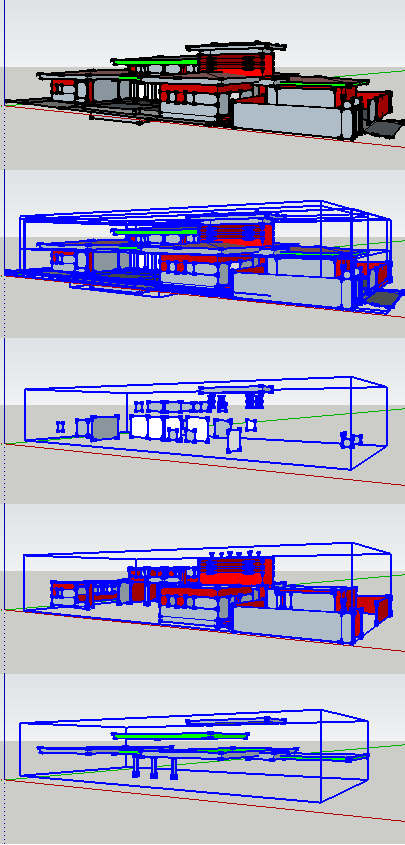
-
Took a bit of effort, but I've combined the applications into one. All the functions are now in the tool bar, including "reverse_back_faces" if it is included in the default plugins folder.
First instance, next instance, select all or unique instances, and reverse back faces.
-
Provided minor enhancement. Mac cookie to the first one that IDs "what_is_it?".
-
Using SketchUp v6
Select_each_component Plugin.
Thankyou for your effort on the plugin, it holds promise.
I unzipped the toolbar icons into the main plugins folder as per instructions.
When I activate the plugin the tool bar is visible but without the toolbar icon pics.
When I place my cursor over the first button it reads "first instance".Any suggestions as to why this may be.
Regards
-
Not sure, the toolbar api commands are all SU v6.0+. I did not however, size the icons in a typical manner, since they ran OK in SU v 8.0. I do not have a copy of SU v6.0, and can not test the plugin with it. Give me a while, and I will make a set of icons for you to check with SU v6.0.
-
Facer, The previous menu icons were incorrectly titled, try these. Please let me know if this corrects the problem.
Unzip, and place in plugin folder. If you like, remove the incorrectly named icon images.
-
@honoluludesktop said:
Facer, The previous menu icons were incorrectly titled, try these. Please let me know if this corrects the problem.
HDT,
Same as before, grey toolbar set with no icons displayed.A question:
Why are the toolbar icons not stored in a "folder" linked to your plugin?At present the icons are stored in:
C:\Program Files\Google\Google SketchUp 6\PluginsRegards.
-
Facer, Try these icons. You have the plugins in the correct folder. There is no good reason that I did not place the icons in a plugins/sub-folder. I have another release coming up, and perhaps I will do it at that time. In View > Toolbars, what is your toolbar button size set to? Try these icons at both large, and small size.
Oops, sorry, I bumped the topic at the bottom.
-
@facer said:
Same as before, grey toolbar set with no icons displayed.
I have the same problem: the toolbar is there but no icons.
My icons are stored in:
C:\Program Files\Google\Google SketchUp 8\Plugins -
@honoluludesktop said:
Facer, Try these icons. You have the plugins in the correct folder. There is no good reason that I did not place the icons in a plugins/sub-folder. I have another release coming up, and perhaps I will do it at that time. In View > Toolbars, what is your toolbar button size set to? Try these icons at both large, and small size.
Oops, sorry, I bumped the topic at the bottom.
HDT,
Okay now with icons using "Select_button_24.zip"
I note these png image sizes as 21x24.Your previous "Select_buttons" had a png image size of
314x363Thanks for your assistance.
-
This upgrade includes some enhancements, and attempts to provide compatibility with SU v6.
The top image are the components, the second is with hidden lines on, the third and forth with unselected hidden, and the fifth is by all, selecting nested components.
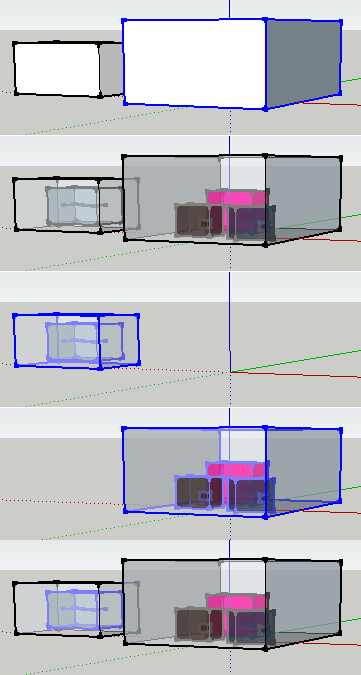
-
Added current selection of components to all components in the model in this update along with an improved user interface.
Advertisement







