Some material problems
-
Yeah, I'm one of those "noobies", and I'm having some problems applying materials to my objects. I can apply them ok, but when I try to apply a different material to some of the surfaces, as soon as I select the new material, all of the surfaces I've already done change to the new material. I've downloaded and looked through the Sketchup manual, searched all over the internet, but have not found the solution. Also, is it possible to go back later and remove the material from a surface? When I try to do that, it simply deletes the surface, not just the material. Any help will be greatly appreciated.
-
Hi Hellnbak,
Make sure you are not applying materials to whole groups or components but the individual faces themselves.
Also, when there are several instances of the same component in a model and you texture them this way, all the other instances get this change.
To revert to the default material, simply paint your faces with it (or you can find the material in use in the Material browser > In model and right click > delete there).
-
No, there are no groups or components involved, just simple individual objects. When you say "Also, when there are several instances of the same component in a model and you texture them this way, all the other instances get this change" do you mean that if I make three copies of an object, there's no way to apply a material to just one of them, that it automatically applies it to all three? There's got to be a way around this, it just makes no sense.
And as far as going back later and removing material from a surface, I'm not sure I understand it when you say "To revert to the default material, simply paint your faces with it (or you can find the material in use in the Material browser > In model and right click > delete there)" Please keep in mind that I am a newbie, and "revert to default material" means nothing to me. Explain it like I'm a three year old. Thanks in advance.
-
@hellnbak said:
do you mean that if I make three copies of an object, there's no way to apply a material to just one of them, that it automatically applies it to all three? There's got to be a way around this, it just makes no sense.
No, that only applies to components. They are special "entities" inside your model. Make a cube for instance then select all, right click on the selection and make it a component from the context menu. Now select it again, select the Move tool press the Ctrl button and this way move a copy away. Now you have two instances of the same component in the model.
If you edit one (double click) and make any modification "inside", the other instance will "repeat" this modification. This is a good way of having lots of geometry of the same kind in a model. Say you have ten similar windows on a house or four wheels on a car and you decide to modify them - this way you only have to do it once.
If you want to modify only one (or two...), select it/them and right click again > make unique. You can add/detract to/from a selection by holding down the Shift key.
Now back to your problem. I am not sure why everything changes the material, I have to confess. Could you attach a simple example?
As for the material dialog: you can open it from the Window menu. In there, you can browse all sorts of different materials as you know. The default material is the one that you see when starting to model something and have not painted it yet. Generally it is some light colour (and the back face is some bluish/grey) but you can change these.
The "In model" materials are what you have already used. They are displayed when you click on that small house icon.
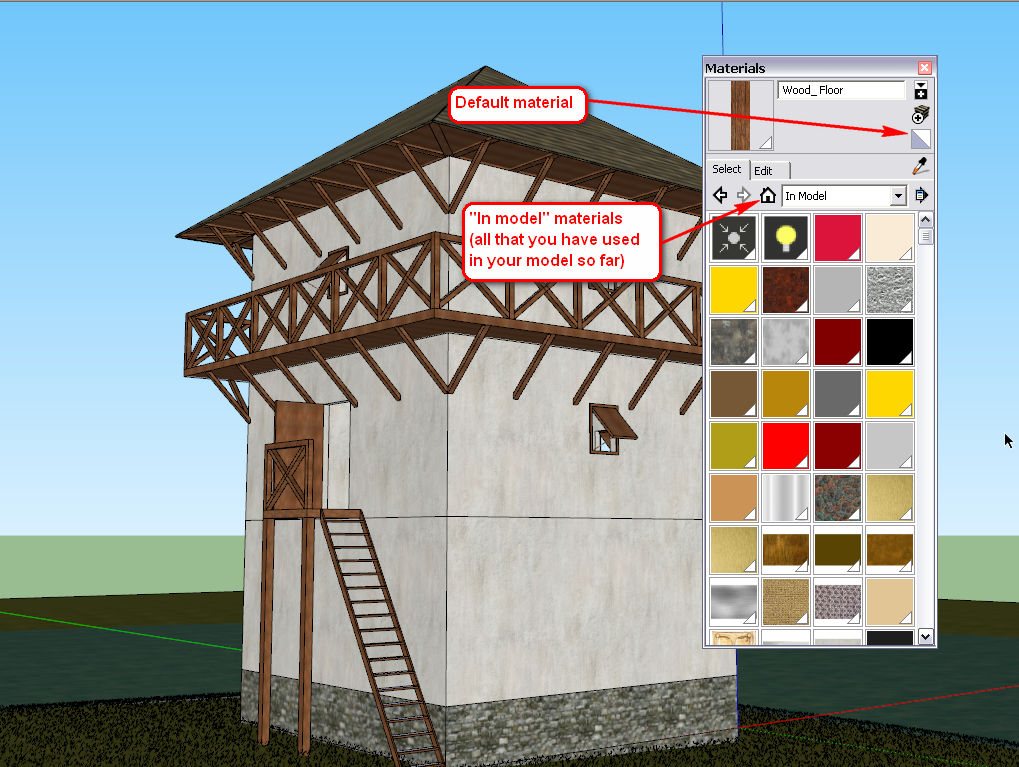
Advertisement







