Your recent operation has caused geometry to become merged
-
'Your recent operation has caused geometry to become merged with hidden geometry'
Does anyone have any advice about how to deal with this situation?
I've deleted the items on both layers where this occurs but the problem still persists.
Is there a command that would show all 'merged items'? Or delete them? I can't delete all hidden geometry because I have numerous curved items but I'd like to kill all merged items.
I export from SketchUp to modo and when I get this message it's always about areas of the model that then screw up when I export.
Thanks in advance
-
Hi Arail,
Hiding geometry will not separate it from non hidden geometry. What's more, placing geometry onto hidden layers will not separate geometry either. The general advice is to group your geometry (or make components) to prevent merging - even before assigning this geometry onto different layers i.e. always group first and only put the groups on those layers ((leaving the inside geometry on Layer0)
-
Thanks for the quick reply.
I do group and create layers but sometimes this will seem to occur no matter what.The attached image is a plane that seems to exist simultaneously on a layer called stairs and a layer called walls. If I delete the plane in stairs and delete the plane in walls and then redraw it on either layer (group) I get the results in the image.
I'd like to be able to 'see' the merged items so I could kill them off altogether.
Thanks in advance.
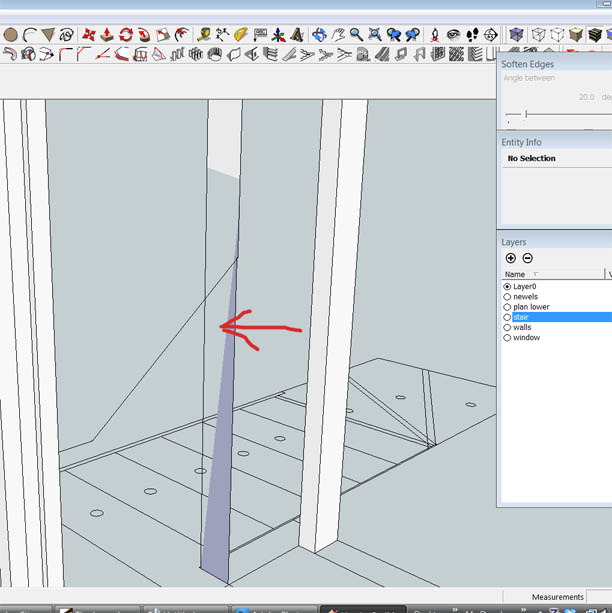
-
Try to turn hidden geometry (View menu) as well as all hidden layers on. If that doesn1t reveal the offending, hidden geometry, there must be something quirky in that model (is it a CAD import by any chance?)
-
Might help if we could have a look at a sample model.
-
Thanks again.
Turning on Hidden Geometry did the trick. Showed all the offending elements and I was able to kill them off.
A question -
Your first post suggests that all of the individual elements of a group should reside on Layer O. Is this standard practice?
Let's say I have a group called Stair. I select everything in the group and put it all on layer Stair, then I group it and call the group Stair. You're suggesting that the lines, planes, etc. should be on Layer O but the group should be on Stair?
Correct me if I've misunderstood and thanks again for your help.
-
@arail1 said:
uggests that all of the individual elements of a group should reside on Layer O. Is this standard practice?
Let's say I have a group called Stair. I select everything in the group and put it all on layer Stair, then I group it and call the group Stair. You're suggesting that the lines, planes, etc. should be on Layer O but the group should be on Stair?
Yes - that is the generally accepted best practice.
-
So this is very different from CAD where all individual items are put on their respective layers and Layer 0 is kept empty.
In SketchUp everything is on Layer O and grouping is just an organizing structure. Do I have that correct?
Thanks again for the helpful info.
-
Yes, more or less. In SU Layers are not to separate geometry (groups are to) but only to control visibility.
If you put different pieces of raw (i.e. not grouped) geometry on different layers, they might end up conflicting with each other all the time. Just imagine that you decided to unite two groups and move the geometry from one to the other. It's really unpredictable how it will behave.
The other thing is that Layer0 is a bit special layer. Although all raw geometry is on there (if you follow the rule), if you turn it off, the geometry is still visible.
Lastly, until you feel really safe with working on different layers, I would even recommend not to work on other than Layer0 (always keep that the active layer) and only move things to other layers after grouping and through the entity info box (it's rather small so you can even keep it constantly open).
If your file is already a mess, use this plugin by TIG:
http://forums.sketchucation.com/viewtopic.php?f=180&t=7638
It will move all raw ("loose") geometry either grouped or not onto Layer0
Advertisement







