Aligning the Protractor & Other Tools
-
Thanks, that's very helpful.
Is there a compilation of "shortcuts" or "tips & tricks" that I should be reading?
Thank you again,
Brad

-
The Tutorials forums are a good place to start.
-
Brad,
(Almost) everything is contained in the Manuals. Here (the "Getting started" topic) is for collecting all help pages, videos etc.
I have just started it so it's quite "emtty" but the guide is already there. This is the direct link to the page we are talking about. Go down to about 2/3 of the page to see the "Folding Along an Axis of Rotation" part where it explains (the site works with frames so this is the only way I can direct you to the proper page).
There are all those "tips" and everything you wish for. -
Thanks people - lots of great info, now I know where to find it.
Have a wonderful day,
Brad
-
Well, when creating a blank, or new file, I can't seem to create a cylinder on its side.
Creating a cylinder coaxial with the blue axis is easy - aligned in this direction by default, but having the center of the cylinder coaxial with the green or red axis seems impossible. The workaround I've been using involves creating a little cube and dragging it around with me so I can align the protractor with one of the faces, then hold the Shift key and then my axis is locked. I've read lots of info, watched some "how to" videos, but never seen a better workaround, although I am pretty confident one has to exist.
Danke,
Brad
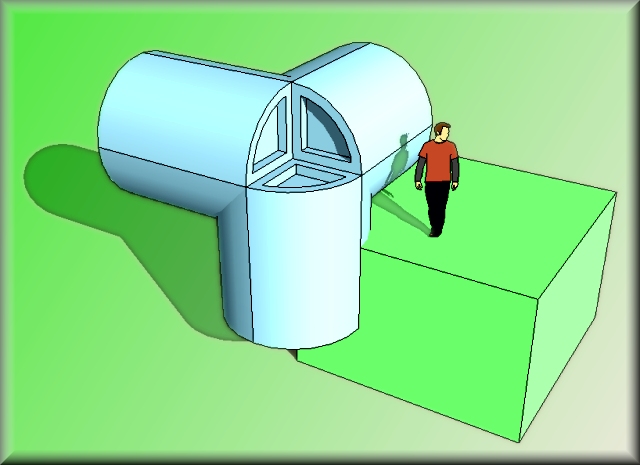
-
Got o the "Folding Along an Axis of Rotation" section of the Users manual Modification Tools > Rotate tool (somewheer halfway down the page).
That's the "technique" that Rodentpete suggested above, too:
- you place your rotate tool onto a point which should be on the axis of rotation
- click but do not release
- start dragging your mouse (still left button pressed) alon the direction you want the axis of rotation to be
- when you got it, release the button and the procractor is "locked" on that axis.
- now you can grab a point in your geometry and do the rotation as you are used to.
Once you get it, it's just like whistling or cycling or swimming...
-
Hi Brad, hi folks.
To create a cylinder with the axis aligned to the red axis or the green axis, orbit untill the required axis is mostly facing you. The Circle Tool will align correctly. After drawing the circle, you just pull or push as usual to create the cylinder.
Another trick is where to place the small circle that shows after you select the Circle Tool. Try this in Iso view:
-
Select the Circle Tool.
-
Hover the cursor in the lower half of the model window. The circle will be blue, indicating that it want to be drawn horizontally on the red-green plane with its asix parallel to the blue axis, hence the circle color.
-
Hover the cursor near the top of the window. You will see that the circle will becomes green if you are to the right of the blue axis and will be red if you are to the left of the blue axis. These colors indicates that the circle wants to be drawn vertically on either one of the two vertical planes defined by the blue-red axis or the blue-green axis.
-
When the circle as assumed the color of your choice, press and hold the SHIFT key to lock the orientation of the circle and move down to whatever spot you want (the origin included) and start the circle. Once started, let go of the SHIFT key and complete the circle.
This trick also works with the Polygon Tool.
The trick even works with the Rectangle Tool but you cannot lock the orientation with the SHIFT key. Also, if some other geometry is nearby, the rectangle will tend to be drawn horizontally even if you are on top of the window. In this case, do not fight with SU. Simply orbit to present the proper plane to you and draw the rectangle.
And, most important of all tricks, you can orbit, pan, zoom, change rendering mode, change scenes, even in the middle of a drawing operation.
Experiment with this and you will begin to appreciate the real power and flexilbility of SU.
Just ideas.
Jean (Johnny) Lemire from Richelieu, Quebec, Canada.
-
-
@unknownuser said:
Once you get it, it's just like whistling or cycling or swimming...
Yesss! Got it, been there, done that - most wonderful & I knew I was missing something.Thanks to everyone - I especially enjoy the tips by Jean (Johnny) Lemire from Richelieu, Quebec, Canada - I am now going to make a conscientious effort to say only nice things about Canadians . . . even if it means lying. (ha)
There seems to be a small region where you can move the cursor in a circular pattern & the cursor flips quickly between R-G-B axes - love it.
Happy SkechUping,
Brad
-
@rodentpete said:
When you click the protractor tool on the place you want keep the mouse button held down, then you can control it's direction of alignment by moving the mouse. Or, when the protractor is aligned in the axis you want hold shift down to keep it in that axis. Hope that's what you wanted.
-
@greentoaster said:
having the center of the cylinder coaxial with the green or red axis seems impossible.
For all these problems, drag out a rectangle near, but not touching, your work. Push/pull up to box size. Triple-click, group. Place the thing you want on the appropriate face. Hold the shift key down to lock orientation. Go do your thing. (Works for Circles, Polygons, Rotate tool, Protractor, ...
Advertisement







