Script? Lock Component placement action / lock copy command
-
Hi there...
Does anyone know of a plugin or way in which to lock the 'placement action' of a component or else lock the (move)copy tool so that one can place a number of the same component at once at various specific defined / undefined points in a model. I currently have to keep returning to the component window to reselect a component so that it sticks to my cursor for subsequent placement at positions which I determine at will. If you have to do this too many times it can be a bit frustrating.
I am using the component spray plugin for multiple placements on surfaces etc but at times this can be a bit too random for my liking and particularly with people, you get a few undesrable results (side on people walking into walls etc)
In fact the (move)copy, push pull and rotate(copy) tools could all do with the ability to be 'locked' in order to allow continued use of them without having to return to the toolbars or repeat key strokes.
Any workflow ideas, solutions or script would be most helpful...
Thanks
Dave
-
Just copy (Ctrl C) the first instance and then keep hitting paste (Ctrl V).
-
@chrisjk said:
Just copy (Ctrl C) the first instance and then keep hitting paste (Ctrl V).
That has the drawback that it doesn't respect the insertion point.
-
Thanks for your input, chrisjk, however this would involve numerous repetitive keyboard actions together with mouse placement... and say 50 mouse clicks with a 'locked' (move)copy would be a lot less hassle and a lot quicker...
Dave
-
If you keep control V pressed, then a new copy appears wherever you single click the mouse. Control V is the lock you want.
Although the insertion point seems always to be the bottom front LH corner of the bounding box.
-
Thanks for this suggestion... this would appear to work... if you can live with the insertion point issue as you and thomthom have both mentioned...
although now with one hand glued to the keyboard and the other the mouse, i've lost my hand for drinking coffee / beer whilst performing monotonous tasks on my model...There could still be scope for a plugin to lock the move(copy) command, that way you could specify the relevant reference point on the first copy and then continue to create copies from then on with placement at the same point. Currently this only works for one step...
Cheers
Dave -
You can change the insertion point too OK I find now after trying it, so I am not sure why Thom says the method doesn't respect it.
-
I think he is refering to the fact that the copy (ctrl C) paste (ctrl v) route will always place the new copy by the bottom LH corner of the bounding box (as you have stated too) whereas picking a component from the component window will drop it relative to the component axis... the same is true for the move(copy) tool... you can drag one copy of a component or object from a desired reference point but not for more than one instance.
A scenario where this might be useful is say placing a series of circular columns (objects / components) by the centre of their bottom face... your method would default to the bottom LH corner of the bounding box and thus not allow successive placements by the centre...
hmmmm....
-
@chrisjk said:
You can change the insertion point too OK I find now after trying it, so I am not sure why Thom says the method doesn't respect it.
When you Paste, it does not use the insertion point of the component. Instead if uses one of the corner of the bounding box.
-
If the insertion point (the origin of the component's axes correspond to the front, lower left corner of the component, Ctrl+C/Ctrl+V would work fine. I see exactly what DavidLouis is after. It would work much like the Paint Bucket tool in that you pick the component and every time you click somewhere, you get another copy.
I can see a lot of uses for this in the work I do. For example I have a number of drawer pulls and handles saved as components for use in other models. I've placed the insertion point so that I can quickly place them at the intersection of guidelines defining the center of the component. Placing the pulls on an 8-drawer chest is rapid now but it would be even faster with an option like DavidLouis suggests.
-
But if I move the insertion point as I try to demonstrate below, I can then place copies by the new insertion point. I use a Mac - dunno if this makes a difference?
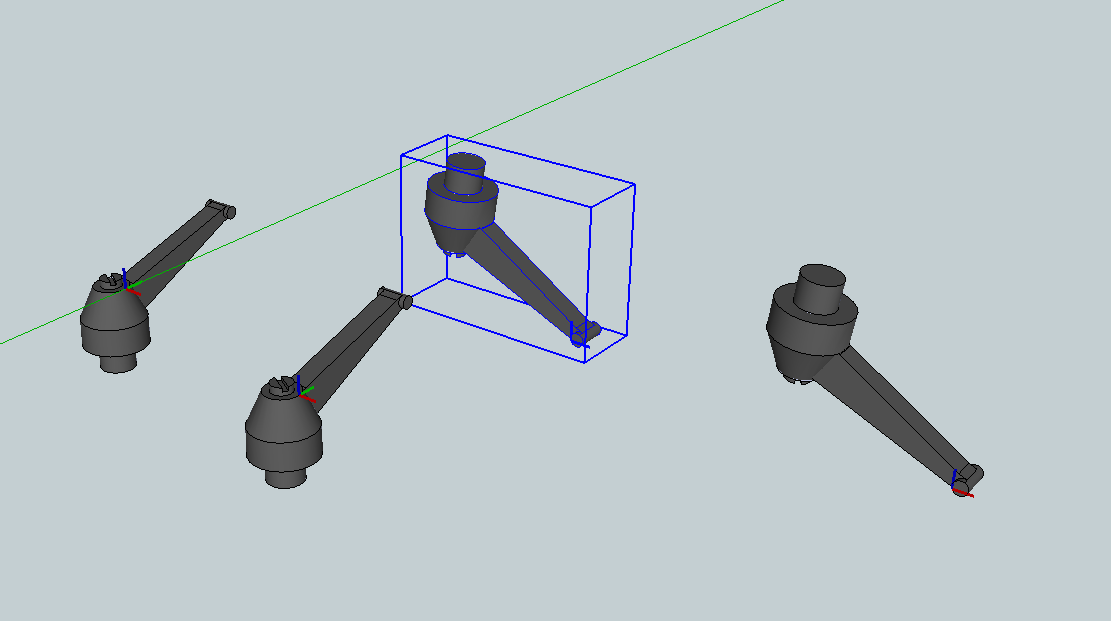
-
hm... maybe... I use PC. will have a look at my Mac later on.
-
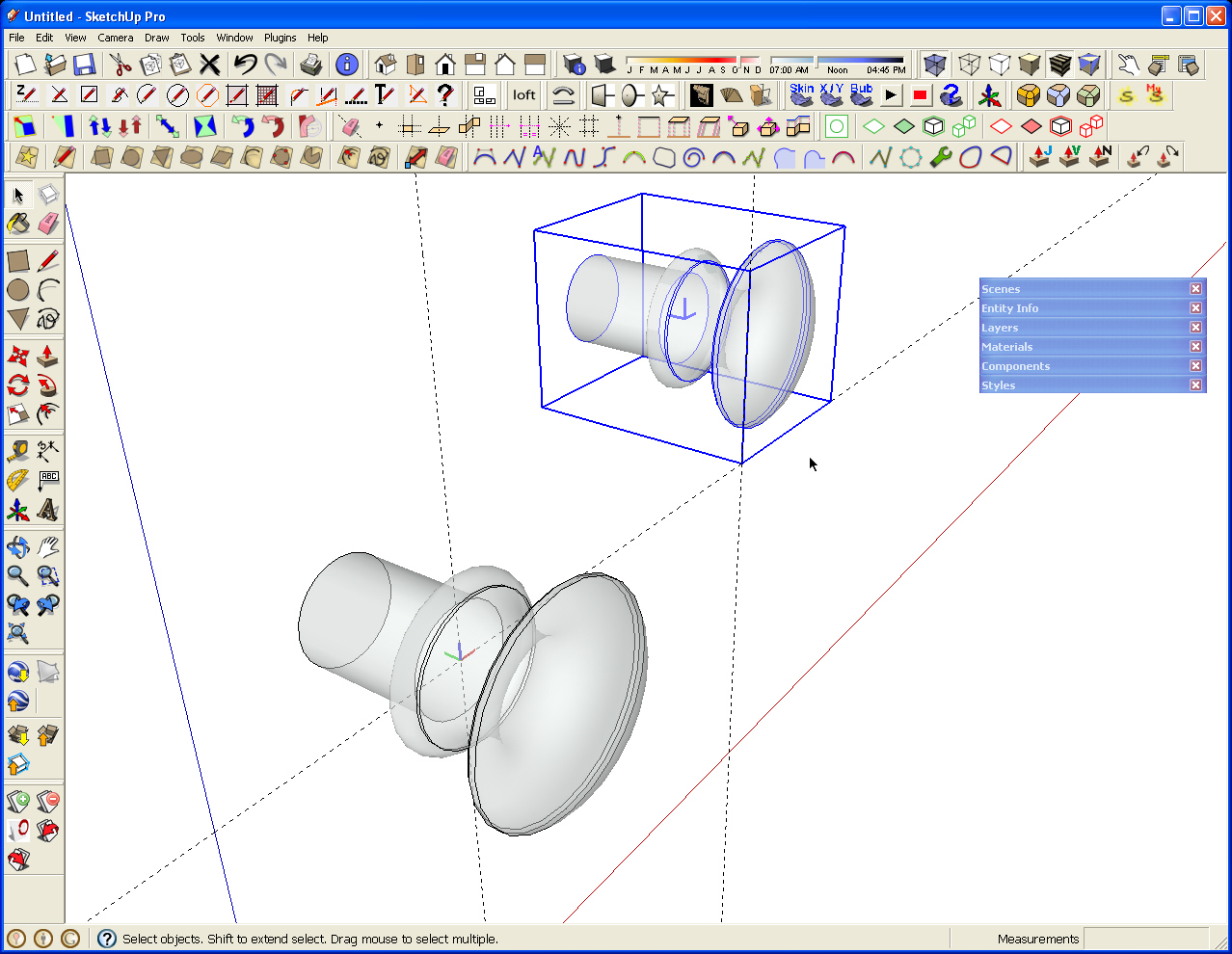
Maybe it is different on Mac. I'll have to look, too. Here's what I get with Copy and Paste. The near knob was the first one placed from the Component library. The one that is highlighted is the result of Ctrl+C/Ctrl+V. I clicked at the intersection of the guidelines. As you can see, the insertion point has nothing to do with the location of the component axes. So, at least for those few of us using SketchUp on PCs, the proposed plugin would be a boon. -
My mistake I think..
I started to make a video showing it and now can't repeat what I thought I did to place by the new insertion point, it seems to be the bottom LH corner of the box again..
-
I've started writing this as it is something I have wanted in the past too. Plus a little bit of extra functionality too!

I think I'll get it out by this weekend.
Chris
-
FYI for anyone who's following this feed and in particular Dave R, Chris has cracked it and written a script... It can be found on smustard http://www.smustard.com/script/RepeatCopy for a mere $6
There is a video explaining 'how to use' but i would just like to add, having given it a try that the insertion point can be customized by changing the component axes in the sample set of components before running the tool.
That way you can place the components by any reference point you wish.
This should keep you happy Dave R...Thanks Chris for all the effort.
Later
Dave -
Thanks for the update David. I'll have to check it out. I think it would certainly be worth it.
Cheers,
Dave
Advertisement







