Fine Control of Dimension Snap points?
-
I'm having trouble with the Dimension tool. In some views of the model in my LO file, Dims stay in one plane parallel to the picture plane, whether or not the geometry I snap to is. In others, it will snap to an endpoint of something, say 2' closer to the camera, and give me the length of the hypotenuse.
Example: 2 points are 3" apart in the X direction, 4" in the Z direction, collinear in Y. Picture plane is parallel to the XY plane. The dimension reads 5" when it should read 3".
The problem views are linked to scenes in my SU file, where the camera is positioned using Align View. Their picture planes are not parallel to any standard view planes.
Workarounds, fixes, hidden radio-buttons?
I am considering manual text input for these dimensions.
-
Do you add the dims and then change the camera view?
Can you put together and post a simple LO example? -
In the exercise of making a simple model to use for an example, per your request, I got an idea for a possible fix: Align Axes to the geometry I want to dimension in each scene corresponding to a LO viewport. I only have Pro &c. on my work machine, so I will try it out and post the results and related files tomorrow.
It's now tomorrow and it seems my idea failed to produce the desired result.
If you open up the LO file, you'll see I've placed one dimension on each of two pages. 1'-10 5/8". Each page's viewport references a different scene in SU. In one scene, I aligned the axes to the face being viewed. In the other, they are in their orignal position.
If you go into the SU model and measure (with Tape) from the outside point of the balcony to the adjacent face of the building, you'll get 1'-4 7/8". If you measure from the same point to the front edge of the building you'll see the same dimension that's shown on the drawings.
What I want to display in my LO for the real world application is the 1'-4 7/8" dimension. In fact, I cant imagine a situation in which the current behavior would be useful. Dimensions should always reference geometry in the same plane as the viewing plane.
-
I got this suggestion from bjanzen at Google SketchUp Help Forum:
@unknownuser said:
Try to control that by double clicking on the model (edit mode), zooming in and attaching the dimension, then either zooming out or selecting the scene name that set up your original camera position
It seems to work in the sample file I made. I will mark that "Best answer" over there if it works IRL.
I still think the current behavior is useless, and would love to see some way of constraining the Dim. tool to the picture plane in 2.2. (or even 2.1.6860) I notice there are no modifications assigned to shift, control, or alt while Dim. is active. Shouldn't these be made useful? Holding one of those was my first instinct, not switching to a different view.
-
So confirm that I'm reading your request correctly. This would only work in a standard, orthographic projection, or you'd want it even in perspective? It might be easier to convince the powers that be if SketchUp had this and LayOut didn't, but I just tried it in SketchUp and there's no axis constraint for dimensions in SketchUp. Here's my attempt in SketchUp:
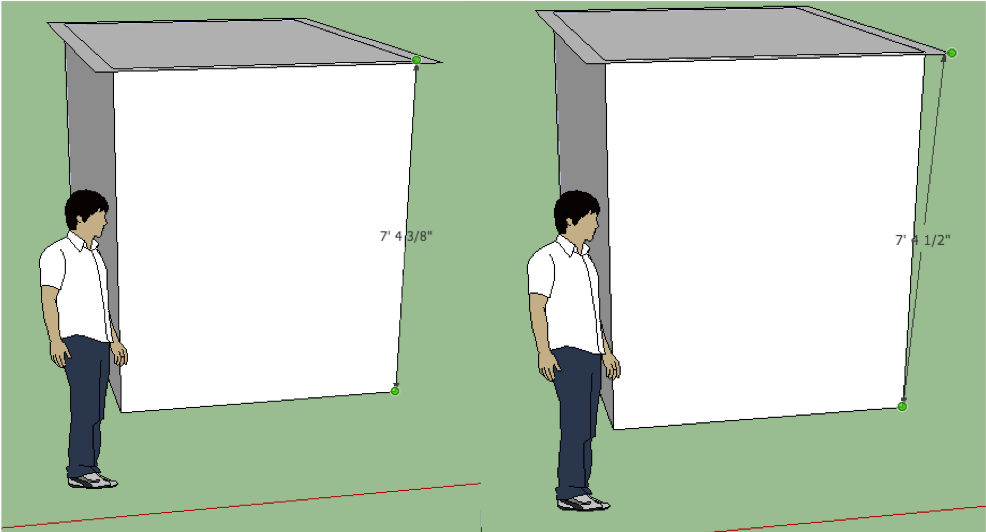
Is that what you're thinking, and would you like me to file it as a feature request?
b
-
There IS dimension constraint in SU!
Here's an image to show drafting assistant helping me select the plane in which my dimension exists.
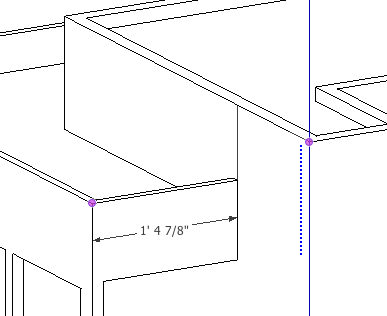
I wouldn't be expecting to find it in LO if it weren't in SU. I can see from your pictures that you didn't pull the dimension away from the geometry being dimensioned. IRL you never put dimensions right on the line being measured; it's illegible in the field.I'm not looking for this to be used in perspective, although the behavior should be consistent across the whole SU platform, regardless of what view you're in.
Please do add this as a feature request. There are a lot of people trying to use SUPro to make construction documentation, including me. It's almost never useful to reference the hypotenuse of anything.
Advertisement







