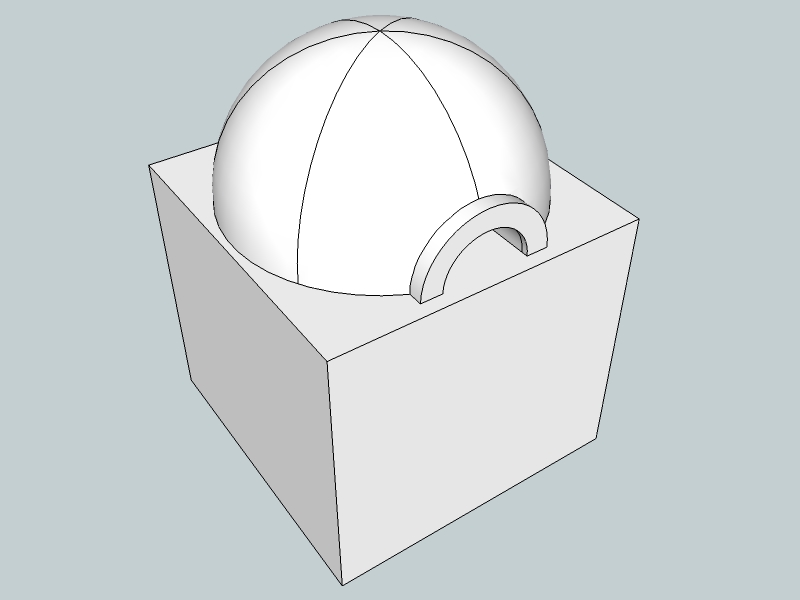Help Me Draw A Dome [TUTORIAL]
-
Hi Gai
I've completed the cleanup. I hope I didn't take away something that was supposed to be there.
Thanks
Regards
D0me
-
Well, it seems to me that you did not delete what should have been deleted but really "cleaned up" the model only - deleting the intersection lines.
I coloured whatever needs to be deleted red (note that there are also red edges)
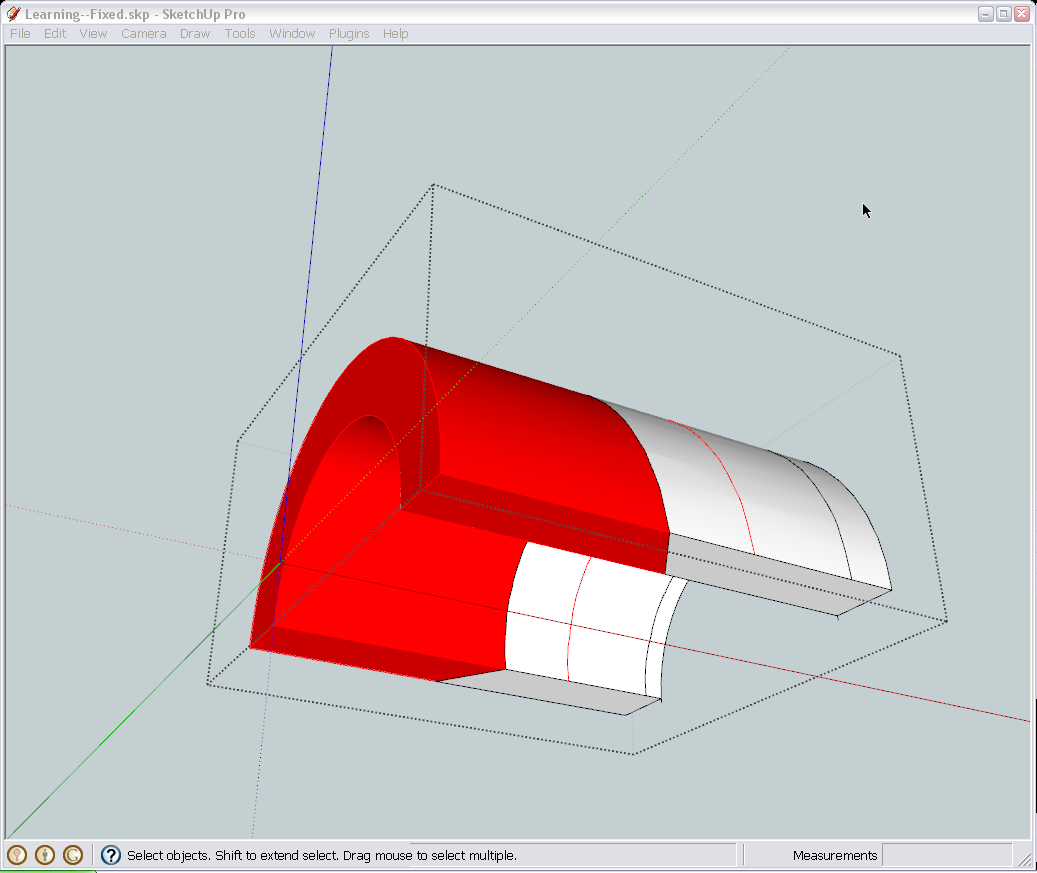
And the end result should look something like this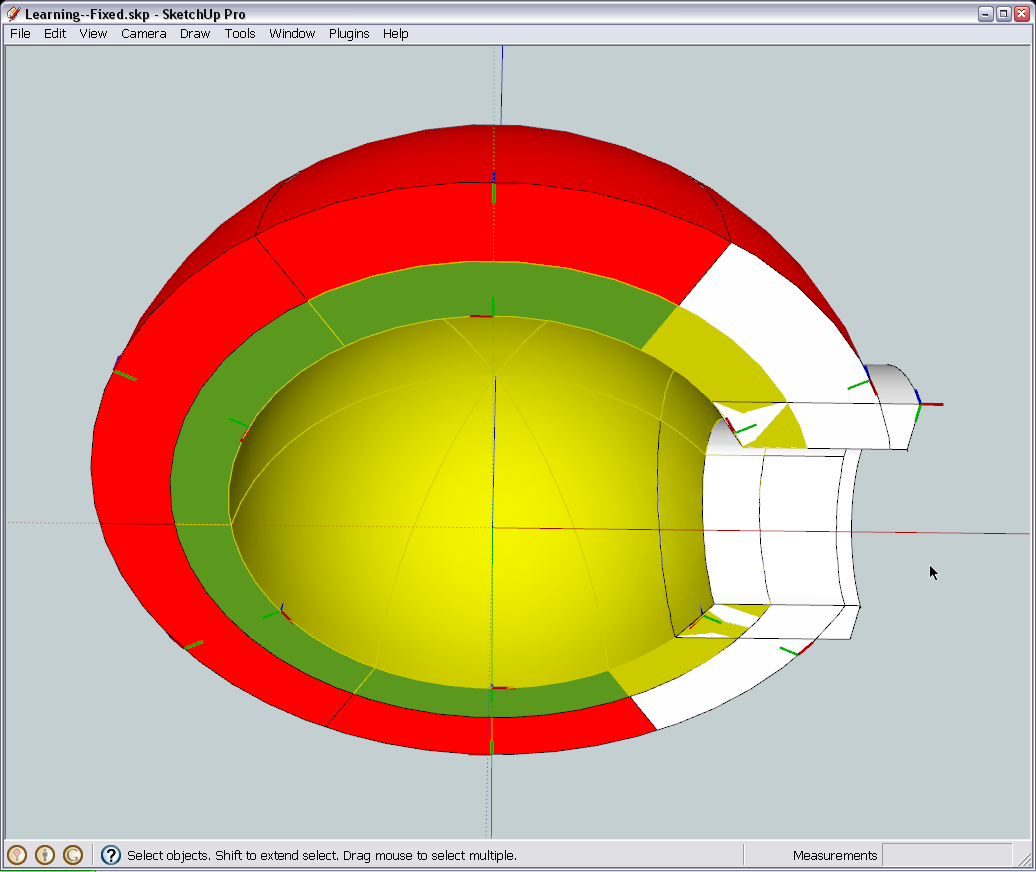
(Don't worry with Z fighting now)
-
Hi Gai
I have been a terrible student.
You leave me with a small task and I screw things up. Really sorry for that.I've uploaded the latest one.
Thanks for being patient with me.
Regards
D0me
-
Okay, nice job.

Now open this file and see what's new in there (look at the top left of the model window).
-
Cool. Didn't expect that.
Atleast now I can have the option of having the opening with the lip or without.Just one thing I noticed and I may be wrong as I may have used the dimension tool incorrectly.
The opening needed to be 9 Inches high. If you look at the Image I have attached, it is only 6 Inches high. Have I measured correctl?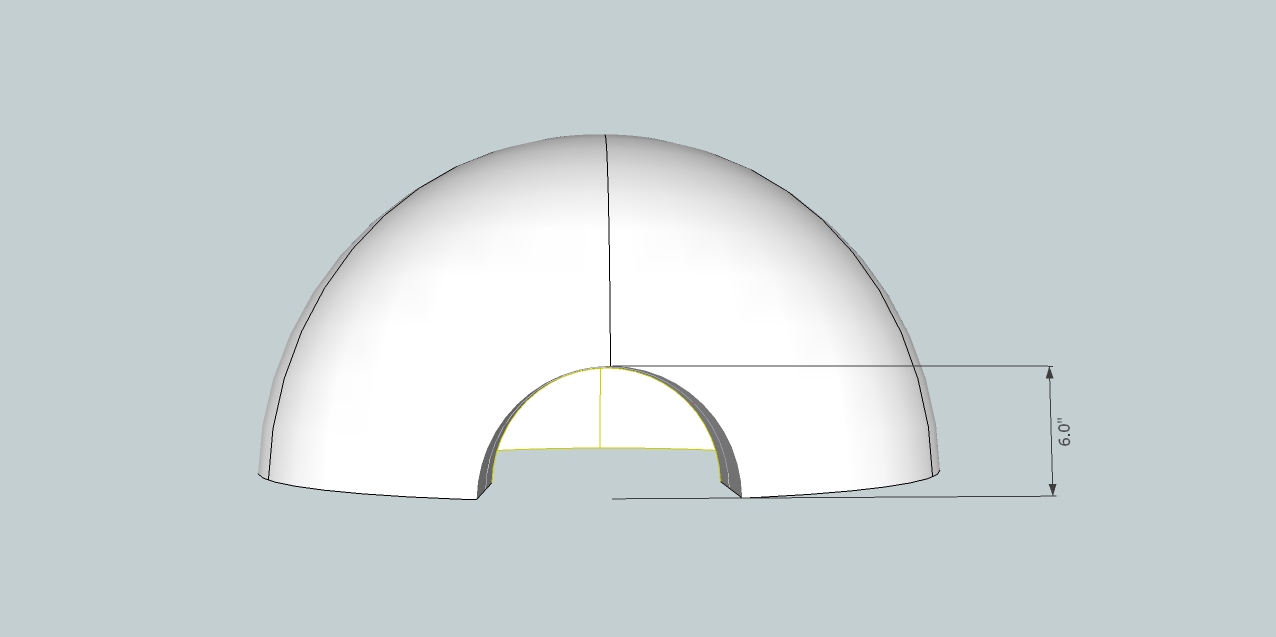
Thanks
Regards
D0me -
Well, you measured correct but remember that we had a 3" thickness for the whole opening and 9-3=6.
So what now? Redo? We can - it's already easy now - or we can progress with the model as it is now and you can change it when you redo the whole thing to practise (I - or anyone else I believe - will be here in case you get stuck in any case)

-
Hi Gai
@unknownuser said:
you can change it when you redo the whole thing to practise
Thats perfect.
The model actually seems complete to me. Really curious to see whats next.
Thanks
Regards
D0me -
That base part you mentioned somewhere above? Texturing? Putting some elements on hidden layers (according to what and when we want to display - just open your layers dialog from the window menu and see what and how changes when you change the scene tabs!)
Making sections and printing to scale? There are so many things you can do with a ready model - presentation, printed material... Exporting the whole model to a 3D PDF document so that anyone can see, rotate and such...
But of course, practising the modelling part is always the first step (otherwise you do not have anything to present)

-
@unknownuser said:
That base part you mentioned somewhere above? Texturing? Putting some elements on hidden layers (according to what and when we want to display - just open your layers dialog from the window menu and see what and how changes when you change the scene tabs!)
Making sections and printing to scale? There are so many things you can do with a ready model - presentation, printed material... Exporting the whole model to a 3D PDF document so that anyone can see, rotate and such...
Yes, the base. Also everything else you mentioned sounds interesting and challenging and has my curiosity levels running high. SU is powerfull might I say. Really looking forward to this.
@unknownuser said:
But of course, practising the modelling part is always the first step (otherwise you do not have anything to present)
100% true. You can't run before you walk.
So I guess we can start with the base.
I'm gonna sit and think about how I want the base in terms of dimensions.Will have something for you by tomorrow.
Take care
Regards
D0me -
Okay, looking forward to it!

-
Hi Gai
I hope you are well.I have thought long and hard, putting myself in every practical situation to try and derive a dimension for the stand and I think I have it.
The stands width and depth needs to be such that the dome will sit on it and leave a 1 inch spacing on the back and 2 sides. The front/opening needs to have a 2 inch spacing. The height of the stand will be +- 1 Metre. The stand will be fabricated from metal.
Please improvise wherever you feel the need.
Regards
D0me -
-
Hi Gai
Something like that with a few cosmetic changes and a little bit of detail in the drawing.
I have attached your picture with a explanation. I hope it makes sense, knowing my explanations are really bad but if you need me to clarify anything further, let me know
Thanks
-
Okay then - you should now figure out the overall dimensions. Let's say this flat face is one of the sides. Try to figure out how you would divide it, how thick those steel thingies and the concrete slab shouild be and draw them in with simple lines.
This is not only a "practice" but also, giving me some clue what you really want. I made a "Scene" the tab of which you click on, the model will always go back too this position. It actually says "Front" in the window but this is because we are looking at the front of the side now ("Front" by default is always to the south in SU and we made the front to the east but if it is confusing, we can always change later)
-
I say we put Gaieus up for a service award. This series, I believe, is refreshing and educational.
-
The meeting of a studious sympathetic student with a great kind teacher, so they give us a beautiful lesson.
The first of this kind in theses forums I guess..
Applauses:









 simon
simon -
Just hang on, guys, we still need to see how effective and successful (in terms of the real project target) this whole thing will be!

-
Hi Gai
I trust all is well.
Glad to see the interest everyone has in this tutorial. I guess it can't be helped with the great lessons Gai is providing.I've drawn all that I can think of for now. I colored them in as well and I even got them at the exact dimensions I wish to use.
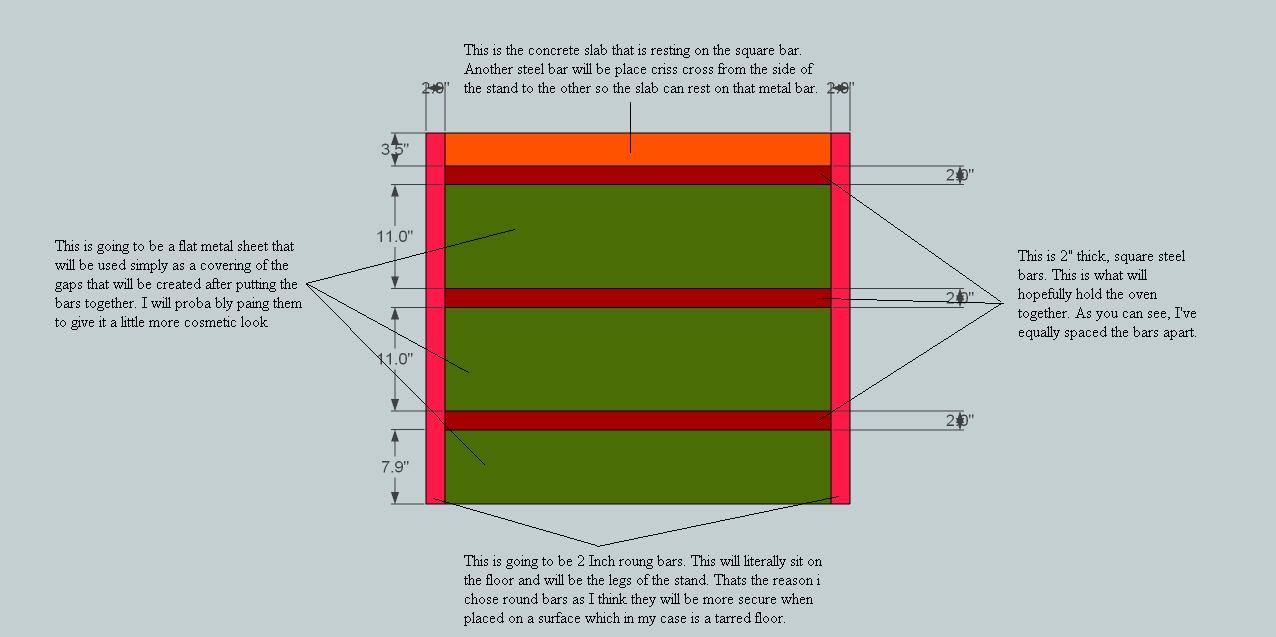
Can't wait to see how we going to get this in a 3D form.
ThanksRegards
D0me
-
Okay, these are pieces that will have several instances in the model so we are going to make components of them again. Note that though with our "Hide rest of model" strategy, we could work in our original dome model, too, we are now practising a new strategy - when you work with external files and will reload them into the original model later just like another member in this topic.
First, let's see those horizontal bars. Select one (practically either the top or the bottom) and make it a component (right click menu). Make sure that the "Replace selection with component" box is checked (this is generally not checked by default when your selection touches other, connected geometry). Give a meaningful name and a description if you wish (these will also appear in the component browser)
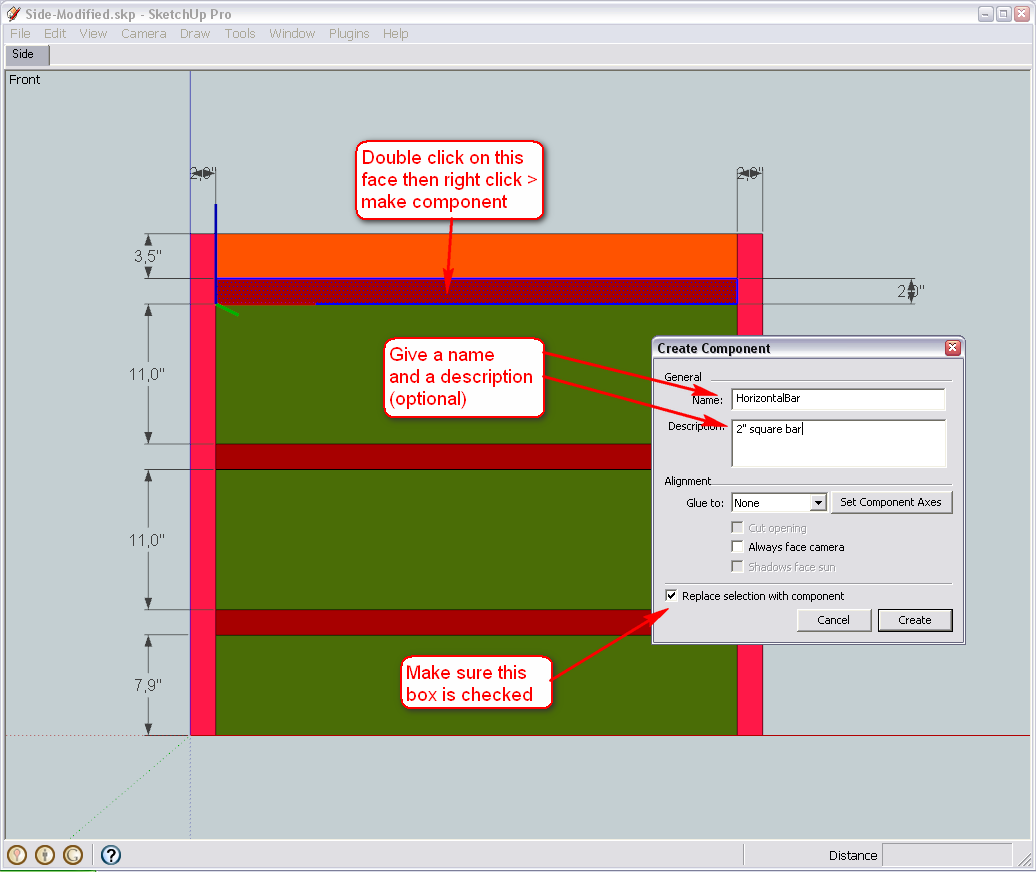
Now delete the faces of the two, similar horizontal bars (we are going to replace them with our new component). Select the component then the Move tool and press the Ctrl key. This will make the Move tool not only move but make copies (just like we have already practised with the Rotate tool ).
Move it from one endpoint to the other - then type x2 and hit Enter(this is called "Linear array" - with the Rotate tool, it was "Radial array").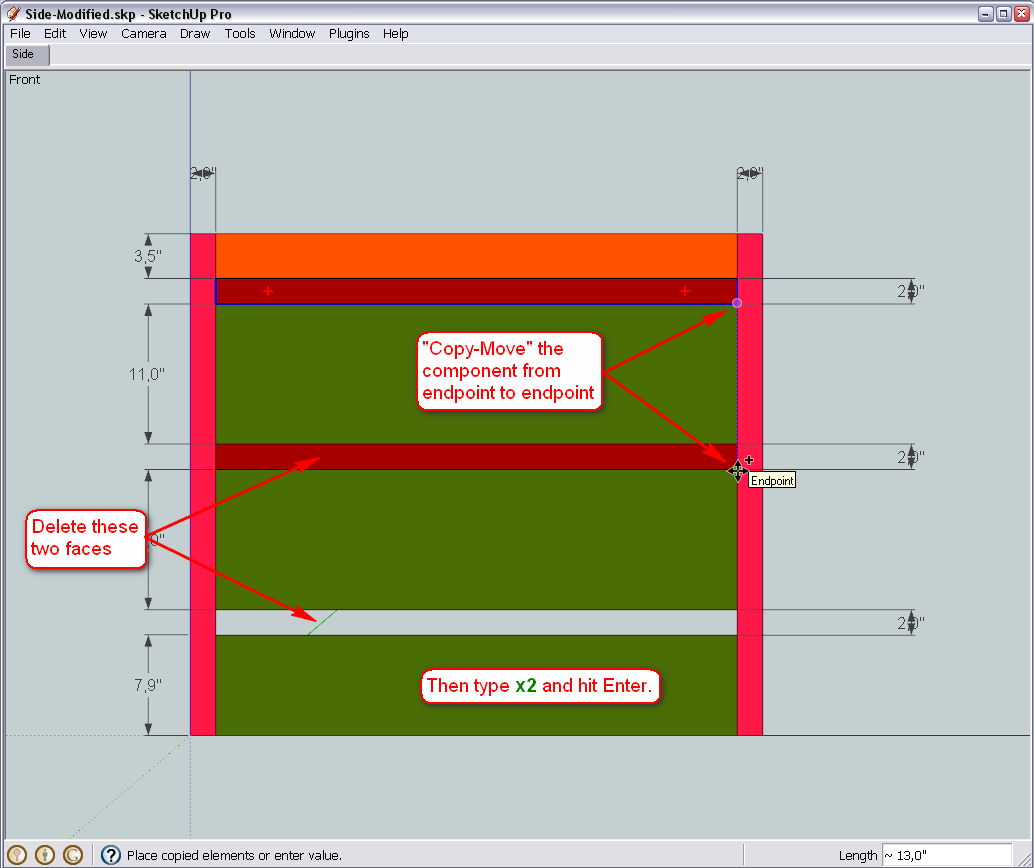
Now do the same with the vertical bars (of course, we are not going to copy more than one instance now) but at the end, also flip the copy around its red axis (as it is oriented in our drawing now - in other cases, other direction would be correct). This is only needed if our component will not be perfectly symmetrical at the end but for now, let's be accurate whatever will happen later.
(BTW what the hack is "roung"? Should it be "round"?)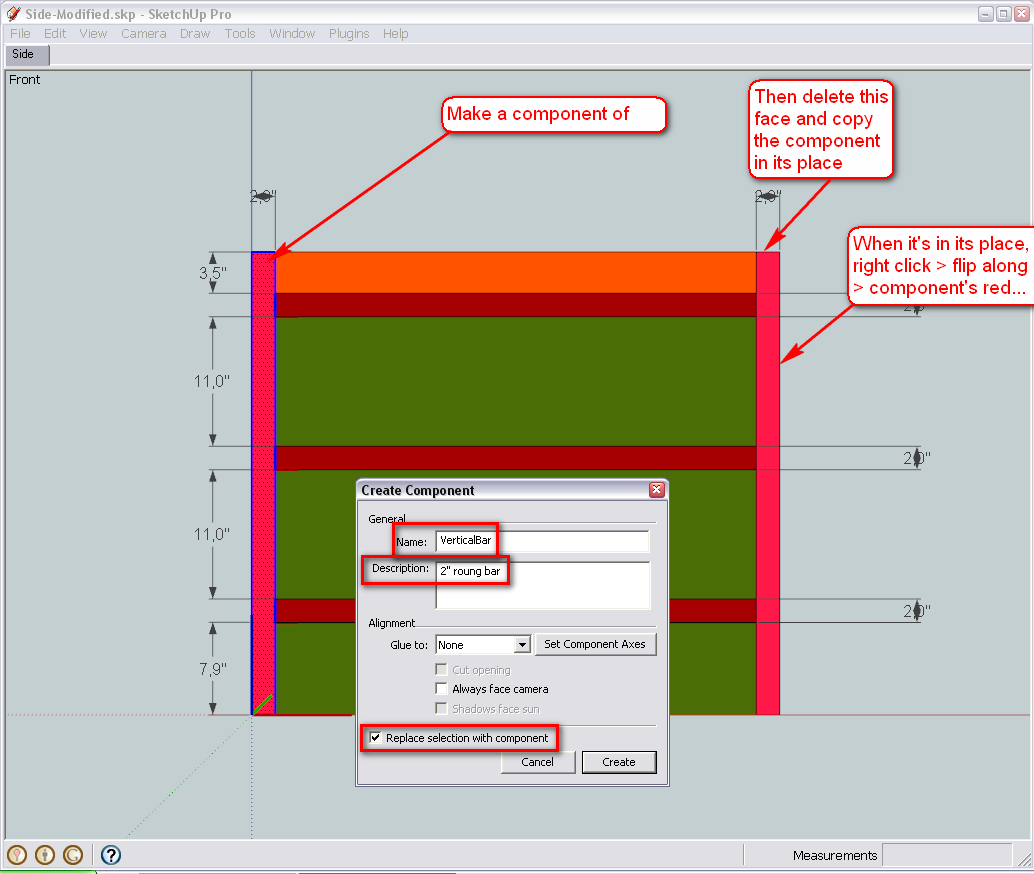
Now comes the two, similar pieces of the siding... Do what we've done above - make a component and replace the other piece with this component.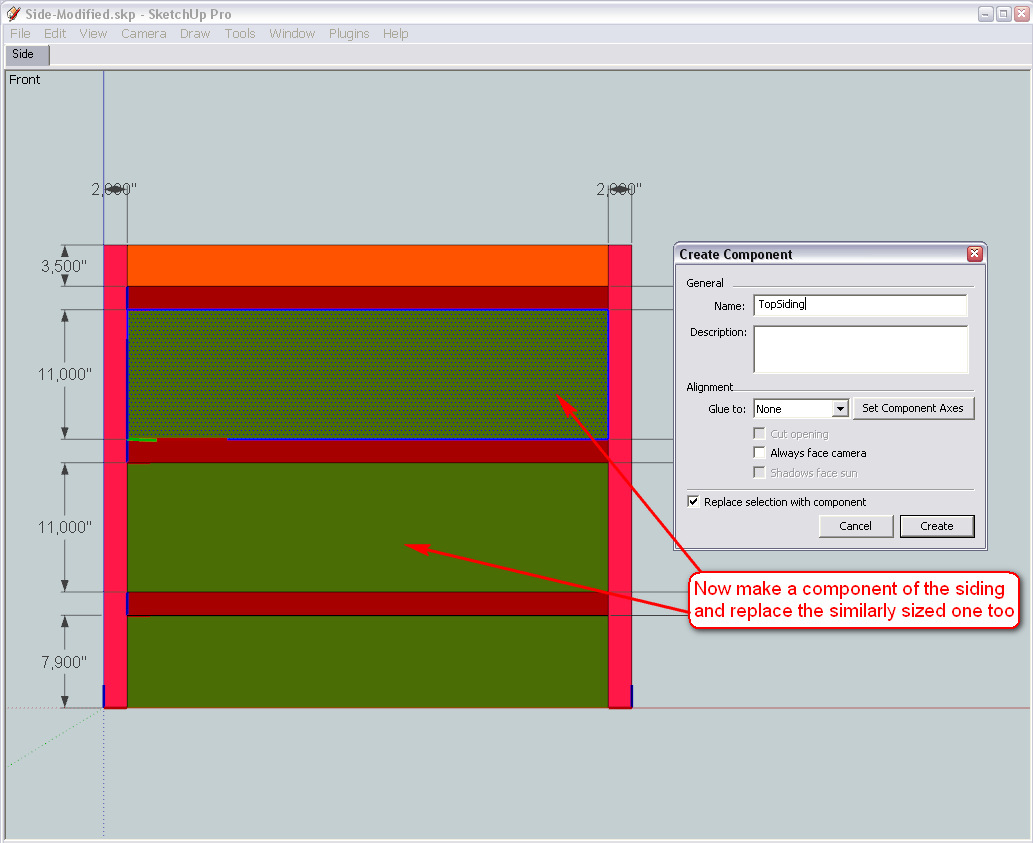
Finally the rest - here we do not Move-Copy anything as these two pieces are individual ones so there is only one instance of either going to be in the model...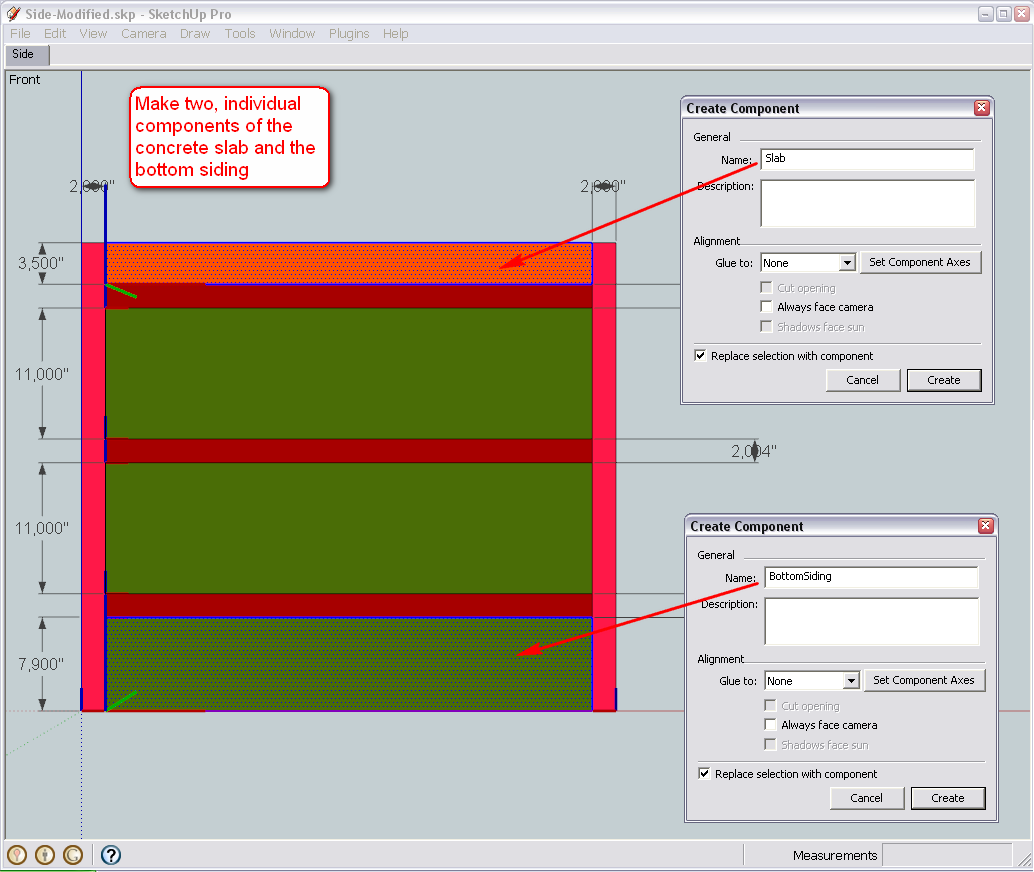
-
Hi Gai
I'm on track now.
After working with the dome, what you made me do makes so much of sense now. Each piece is now components and will much be easier to work with
Thanks
D0me
Advertisement