Sketchup Scene with layor 0 visible
-
Hi there (again) and welcome!
Could you first of all post your model (or a simplified example)?
As for hiding a layer in a scene, you have to choose another one as "active" (you can never hide an active layer). It means that you check another layer's round radio button on the left in the Layer manager as well as now you can uncheck the square checkbox on the right.
But I am pretty sure this issue has some more elegant solution so that example model would be better.
-
-
When I made my new scene, I made it active and made layer 0 invisible.Everything was fine,
However, when I switched to a scene where layer 0 was active and I came back to the new scene I saved where layor 0 was not visible, layor 0 reapeared and is now visible.
-
Yes, it's attached fine.
Now what exactly is the problem? If I send the file to LayOut, it opens and shows the model just fine with the dimensions. Of course, you need to select the proper scene (scene 6 in your model) in the tray > SketchUp model on the right.
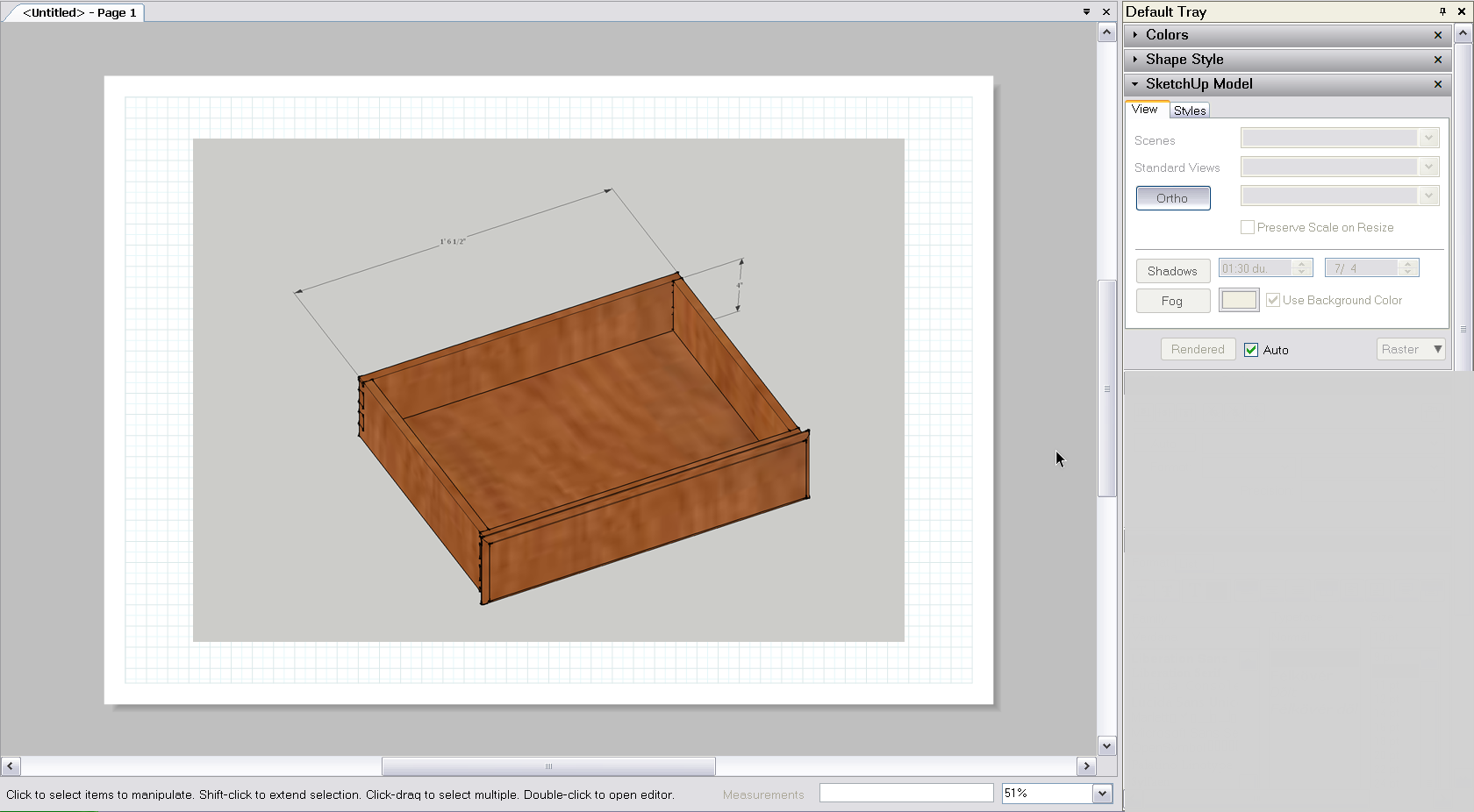
-
If you make changes in your scenes, make sure to update them every time (often you need to update all). Right click on the scene tab and the "Update" item is there, in the context menu.
BTW if you wish, you can also join the French usergroup in your User Control Panel.
-
When I make an animation with all the scenes, my last scene saved initially with layor 0 not visible will now appear with layer 0 visible. The layer 0 will hide some details.
-
See this attached file with your Layer 0 disabled in scene 6 (the last one)
-
Hit scene 1 and come back to scene 6. Layer 0 as become once more visible. The animation will nw have my scene 6 with layor o visible.
-
You are right. I didn't double check. Nice catch - I am immediately going to report a bug about it.

OK, back to a solution: as Layer 0 is always a "special" layer, don't use it for hiding things ever. Instead, whatever you want to hide in certain scenes, put on another layer (make one for those). Otherwise follow these rules very strictly:
- never model anything on any other layer (active) than Layer 0
- leave always all "loose" geometry (that is not grouped or inside a component) on Layer 0
- "move" items on other layers only after grouping them (or when you made a component of them) and only move the groups/component on other layers (the "loose" geometry inside will still remain on Layer 0)
- don't even use other layers as active layer then Layer 0 unless you are already very experienced with SU otherwise you will end up with a mess.
-
Could this plug in help me? I found it on your site.
-
That's a very cool plugin indeed (and extends the functionality of layers) but the "rules" I posted above still apply. Best is to keep yourself to them to avoid any further confusion.
-
Can you have a scene 3 only with the drawer and its dimension? and still have the first two scenes similar to the ones in the file?
-
- I have added an "Extra layer" (also called this way)
- grouped the "rest" of the model for easier manipulation
- placed it on this "Extra layer"
- turned off this "Extra layer" (now it remains turned off, unlike Layer 0)
- Zoomed to extents so that your drawer now fills the screen (to me at least, in a 4:3 aspect ratio window))
- updated Scene 3
Update: I modified the model (placement of the dimensions) so that now both dimensions can be seen from this viewpoint (re-download the model)
-
The information you gave me is very interesting and it solved my problem!
You were very cool and had a lot of knowledge. Thanks again for your help and patience. I will be able in the next few days to send all my sketchup info to layout and built my paper presentation.
Youpi!!!
-
I know you have used layers excessively and of course my "solution" was only to demonstrate what way it can be done (I couldn1t really look into your layering method very close but obviously it should be done entirely according to your logic).
LayOut is a very good application but of course, as it is fairly new, there are still a couple of tools missing but I am sure that the development of it will eventually make it very powerful.
BTW beside the French forum I suggested above), there is also a Woodworking forum you can only access if you subscribe. I think you would be interested in the discussions "down there" and there are a couple of really active members there who use SU and LO excessively so you could learn a lot from them.
-
@dundee said:
The information you gave me is very interesting and it solved my problem!
This is very good. There are other things.
First, visit Window/Model Info (often!). Click File to see how big your model is. Click Statistics, then "Purge Unused". Back to File and you'll see that your model is 75% smaller. This is a good thing.
I tried my VisMap plugin to get an idea of what was going on in your original .skp. It showed a blank window where the VisMap should have been. On digging, I found that your .skp had some odd internal damage. Your "rev1" .skp had no such problem and VisMapped without trouble.
Internal damage was a common problem for me as I learned to SketchUp. How to avoid it? 1) Never make a mistake and never change your mind as you model. OK?
Now on to practical advice that a human being might follow. 2) Build sub-assemblies in separate files. (Small collections of geometry are seldom broken.) If you think it through in advance, you'll be able to File/Import and click the Origin inference, to correctly assemble the finished model. (File/Import automatically makes the import a component, same name as the file name).
And make your sub-assemblies just as you would do the cabinet making. That way you'll have a good magazine article, as well as a model.
Advertisement







