Zoom limit in big models
-
Hi, i'm currently working on a very big model in sketchup. When I zoom in, anything that is too close to the point of view will no longer be visible. I have have experienced this on all computers I've used in models of different sizes but the minimum distance seems to increase with model size. Zooming inside a group with the rest of the model hidden doesn't help.
Does anyone know if this can be fixed? Help with this would be great as I can't draw any details.
-
How big of a model are you talking about? I work on large models, and can generally zoom in as close as I need. But it does depend what you're talking about. Do you have an example, or some dimensions?
Also, play with the field of view. That can help get you zoomed in closer sometimes than just using zoom alone.
Chris
-
I've run into this problem many time before. What I do is change it to parallel projection which allows me to zoom in closer. The drawback to this method is the clipping. It is quite an annoying problem.
-
It sounds like a clipping problem already...
Perhaps try scaling your model down by a factor of 0.1 and see if that helps. Obviously scale back by 10 when youve finished modelling to preserve the proper scale.
-
The model is currently about 150 meters across and will be expanded to a size of several hundred meters.
How does field of view work and how do i change it?
-
If you select the zoom tool then just type the field of view you want. 35 is about normal, 60 is pretty wide and 1 is basically parallel projection.
-
I've also run into this problem many time before. My experience so far is that this is not properly a problem related to the dimension of your model, but more a problem of 'density': you can draw a single evil cube with a side of 100 km, and you will not have clipping problems. But when you start adding details, soon or later you will end with a clipped view. It means that you have reached the phisical limits of your pc: you have no more resources to handle it.
Let's say that when you draw a detailed building and you add a lot of detailed furniture full of small parts like tea spoons, screws and so on, it is quite sure that you will not be able to zoom so close to edit these small parts.
Moreover, the more nested components and groups you have, the more this problem will occour.
Solutions and workarounds:
-
easy, but not very powerful: try to freeas much ram as you can, save your model, shut down sketchup and reload your scene.
-
not so easy, but more powerful: explode or bomb as much as you can (when not all) your groups and components.
2a) open another instance of sketchp and edit apart, as single piece your group or component, then copy and paste it to it's original position.
- quite easy, but expensive: upgrade your hardware (graphic card and ram first).
-
-
@matteo said:
- quite easy, but expensive: upgrade your hardware (graphic card and ram first).
thats interesting, do you find working with better hardware reliably improves clipping?
-
hi remus,
I could notice some reliable improvements (reliable in the sense that I could see correctly some scenes that before were clipped) when I changed my old geforce 5xxx se(can't remember exactly, but it was one of the 5000 serie) with a new geforce 6200 se.
My experience is little so far: I don't know if an ati gpu, or else, with analogue properties, would do the work better. I gave a look to the hardware recommendations thread, but it is not an actual benchmark.
What I learned is that I must model smart low poly objects by default - that's the best tool I have to avoid clipping keep my workflow smooth

When I upgrade my current gpu, I'll let you know which emprovements I'll notice.
-
Anyway, it sounds like clipping. Read a bit more on the GSU site about it and the troubleshooting suggestions:
http://sketchup.google.com/support/bin/answer.py?hl=en&answer=36261150 metres is not very big though. I've had models about 10 times as big and managed to get around without serious clipping issues. Try the FOV setting suggestions; they might help.
-
This is an interesting thread. But the slipping effect doesn't depend on the size of the model.
SketchUp "zooms" in and out by moving the camera, so as you zoom in items close the the camera are lost because both the camera and the view clipping plane are move into the model and the items are now behind the camera.
You can zoom manually, my changing the field of view. What is needed here is a "Zoom to rectangle" tool which recalculates the field of view, rather than moving the camera, and, perhaps, also uses 2D perspective to move the center of the screen without moving the target point (rotation the camera). Then the new zoomed view would match the original view exactly - but everything would be larger.
Consider these three view of a model.
Zooomed out on the model - 35 degree field of view
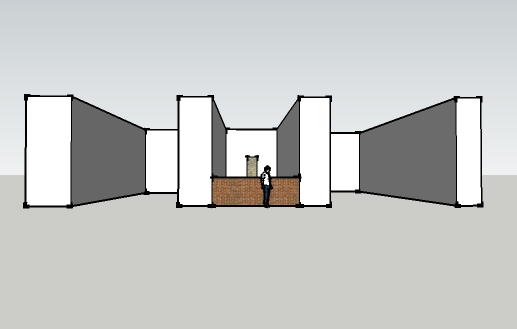
Zoomed in using the "Zoom Window" feature. field of view is still 35 degrees, but the camera was moved forward so the brick wall is no longer visible. (This may be the desired effect - but we are not really seeing the same scene, since all of the stone wall in the back is now visible - even the part that was previously blocked by the brick wall.)
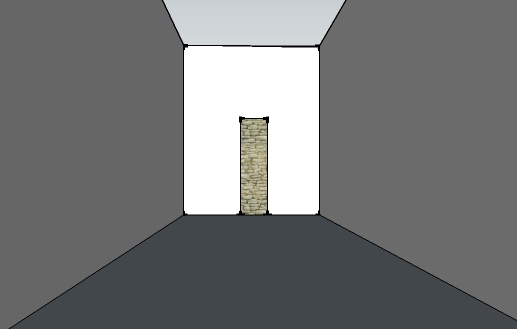
Zoomed in by using the field of view instead. The field of view is now 4 degrees and the brick wall is still visible. (We see the same scene and perspective as the first image - only larger.) This would be the effect of an optional "Zoom Window" tool which changed the field of view, rather than moving the camera.
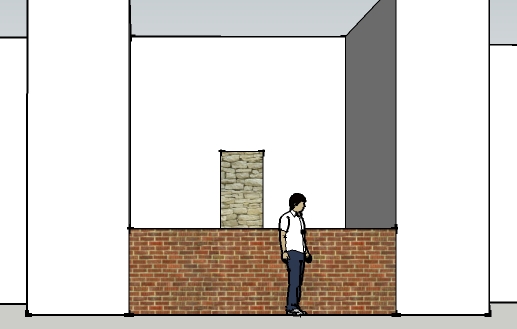
Advertisement








