Some questions...
-
Sketchup should be fun, and so far it has been, but I'm starting to pull my hair out. Luckily I have a full head of hair :O)
I guess being such a powerful, yet easy to use tool, can get a novice into all sorts of trouble.
First problem I'm having is that my layers count is increasing when I add components from 3DW, for example a door component I imported has added several layers to my layer box... Why? I have no clue but, If I delete them from the layer box it deletes actual parts of the door. I now have 59 layers when I only started out with 11. Why would downloaded components add to my layers??
Second and main problem is file size. Ive spent more than a few hours over the past few days, looking at some of the past postings on this very subject and have learned to purge materials, layers,and unused components.... very cool, but my file size is still over 20 MB after doing a purge. I have no textures applied, have no 3 d polylines and use 2D images for plants... yes, I have a bunch of them in the model but no way 20MB worth. I have tried exploding groups in areas I know I'm finished with, also tried to copy entire file into a new one, but to no avail, it's still over 20 MB.
I'd love to be able to download the entire house model that I've been working on for the past 2 weeks and have someone slap my wrists and tell me where i have been going wrong, but the file size seems to disable my uploading an attachment of this file to this forum, making a zip file (13mb) also will not attach for some reason.
So, I guess I'll have to try this in question format.... Not the easiest thing to accomplish...
When using components that I'll be repeating often (ie a fence line) I usually download one then array a section containing say 10 fences, then copy those and add them to the others. Am I adding to the file size by doing it in this manner?? ... I would have thought I'm adding only to the instances of the components not actual component counts as such.
Should I be grouping these from the start? Is there a need for grouping components to reduce file sizes.
Secondly, is it OK to ungroup areas that I know I'm done with and does this reduce file size?.I'd be very grateful( as will my hairdresser) for any answers.... and if anyone can tell me how to upload the entire model that would be great too.
Thanks .
-
Hi Rashad,
You can understand that our servers cannot cope with tens of megabytes for a single attachment (this is a forum, not a file sharing website) so we need to have restrictions. Our current file size limit is 2 Mb (as far as I can remember). There are several file sharing sites out there so you can upload your model onto one and paste the link here.
Anyway, just a couple of comments on models seemingly so easily accessible from the Warehouse;
- you never know what you are downloading (especially right into the model, via the SU dialog or Component browser) so never use them to build in components into your model straight from the WH
(Ah yes, Google won't like this advice) - Always browse the Warehouse for components from your internet browser, download them, examine them, purge them and all and only then insert them into your model.
I.e. you cannot trust in what you download from there. - some components do require additional layers (rare thing, especially with some 2/2.5D entourage) but if something is bringing new layers into your model without this special need, again, download it first, make a cleanup (move everything onto Layer0) and only insert it that way.
(Note that "componets" are in fact "little models" embedded into your main model) - Textures - you never know what kind of texture someone sharing his/her model in the WH used. Maybe it's a very big image applied (and should be scaled/resampled first to fit SU's needs) so again, don't use the built in tools ("get models" or "Component browser") but download them from the internet first and examine before you insert.
- Finally; exploding groups once "you are done with that part":
ABSOLUTELY NO!
You never know when you need to get back to a detail but on the tiop (as you seem to like layers):
LAYERS DO NOT SEPARATE GEOMETRY (unlike most CAD programs do) so if you explode your groups, you are screwing up your model.
- you never know what you are downloading (especially right into the model, via the SU dialog or Component browser) so never use them to build in components into your model straight from the WH
-
@unknownuser said:
You can understand that our servers cannot cope with tens of megabytes for a single attachment (this is a forum, not a file sharing website) so we need to have restrictions. Our current file size limit is 2 Mb (as far as I can remember). There are several file sharing sites out there so you can upload your model onto one and paste the link here.
Thanks Czaba (once again) for the prompt reply.. Yep fully understood.... Do you have any recommendations for file sharing sites that cater to/for sketchup files... the ones that I'm familiar with don't...meantime, Ill try a few that I googled and see if they work.
@unknownuser said:
Anyway, just a couple of comments on models seemingly so easily accessible from the Warehouse;
* you never know what you are downloading (especially right into the model, via the SU dialog or Component browser) so never use them to build in components into your model straight from the WH (Ah yes, Google won't like this advice) * Always browse the Warehouse for components from your internet browser, download them, examine them, purge them and all and only then insert them into your model. I.e. you cannot trust in what you download from there. * some components do require additional layers (rare thing, especially with some 2/2.5D entourage) but if something is bringing new layers into your model without this special need, again, download it first, make a cleanup (move everything onto Layer0) and only insert it that way. (Note that "componets" are in fact "little models" embedded into your main model) * Textures - you never know what kind of texture someone sharing his/her model in the WH used. Maybe it's a very big image applied (and should be scaled/resampled first to fit SU's needs) so again, don't use the built in tools ("get models" or "Component browser") but download them from the internet first and examine before you insert.Sage advice.... Darn and I thought this was going to be easy.... looking at some of the components I used, some are messy so, I purged and then deleted the layers removing all the details to the default layer and that did remove a bunch of layers.... I'll have to do the same with some of the other components that I've used, I'm sure.
@unknownuser said:
Textures - you never know what kind of texture someone sharing his/her model in the WH used. Maybe it's a very big image applied (and should be scaled/resampled first to fit SU's needs) so again, don't use the built in tools ("get models" or "Component browser") but download them from the internet first and examine before you insert.
Finally; exploding groups once "you are done with that part":
ABSOLUTELY NO!
You never know when you need to get back to a detail but on the tiop (as you seem to like layers):
LAYERS DO NOT SEPARATE GEOMETRY (unlike most CAD programs do) so if you explode your groups, you are screwing up your modeHMMMMM Ok, that makes sense and will head the advice.
Thanks again for the reply and your time.... It's much appreciated.
I'll post a link to the model once I find a file sharing site that can handle the file....meantime its back to tutorials, books and U tube-Videos I've watched a dozen times :O) -
Well, I have my own FTP servers where I can upload anything when needed so I am not very experienced with those file sharing sites but I hope someone using them will chime in and suggest something useful.
-
Hmm, you might try http://www.megaupload.com , that's near to the biggest one and IMO this one's
quite useful, while Rapidshare is a real pain.Cheers,
FoXar ^^ -
Save your model. Delete most of it. Create a layer named PartA, select all and move everything into layer PartA. Save As... PartA.skp. Open full model, delete the PartA geometry and most of the rest. Move 100% of the remaining geometry into a PartB layer. Save As... PartB.skp. Etc. (And do not use "PartA"... Use sensible names.)
When you File Import... you click each import to the Origin. They all snap together sweetly. Each import is a component. You have layers that are easy to turn on and off. Life is good.
Do all your work on parts. Assemble full model only when needed. (Your full models are all throwaways. You can recreate any of them in a minute.)
See http://www.MartinRinehart.com/models/tutorial/tutorial_06.html#3d for a short discussion re the warehouse.
-
@gaieus said:
Well, I have my own FTP servers where I can upload anything when needed ...
For those without servers, a website can be leased from a professional ISP. I pay $40/year, domain registration included. (Free is also available if you don't mind being a subdomain showing someone else's ads.)
-
Thanks for the tip on megauploader Foxar I will try that :O)
@martinrinehart said:
Save your model. Delete most of it. Create a layer named PartA, select all and move everything into layer PartA. Save As... PartA.skp. Open full model, delete the PartA geometry and most of the rest. Move 100% of the remaining geometry into a PartB layer. Save As... PartB.skp. Etc. (And do not use "PartA"... Use sensible names.)
When you File Import... you click each import to the Origin. They all snap together sweetly. Each import is a component. You have layers that are easy to turn on and off. Life is good.
Do all your work on parts. Assemble full model only when needed. (Your full models are all throwaways. You can recreate any of them in a minute.)
See http://www.MartinRinehart.com/models/tutorial/tutorial_06.html#3d for a short discussion re the warehouse.
Martin thank you so much.... not sure I follow the directions, or more importantly the intent, but will try it out when I have some more free time.... sounds like trouble.... but, trouble is good sometimes.. if one learns from it :O)
I'll report back later..thanks to all for all the much appreciated help.
-
Ok I managed to upload the file I had worries as to file size. Never done this B4, but it worked :O)
http://www.megaupload.com/?d=F20KXWAB
Can anyone kind enough to offer their time, please go to the above link , (type in the code shown) and let me know why the model is so heavy.
This is a real world model of my home and took me two weeks to accomplish LOL. Yes, there are some mistakes on the gabled roofs, but I gave up getting them right as GR seem to be a real "Biatch" to accomplish (at least for a beginner like myself). Don't worry I have a thick skin, so any criticism is actually welcome. I just want to know why the file size is so huge.... if this is an easy answer to provide great... if it's not, no worries I'm sure with time I'll get the hang of it.
I managed to purge some of the unused components and also deleted 3 oak trees which were almost 4MB each in size.... But still, it's a 16mB file.So, any one game to have a looksie at the file and report back????...... Best response gets a free copy of Daniel Tals new sketchup book.... It's a bribe I know and, I'm sure, not needed... but its the least I can do for anyone's best response and effort to see what's up with this file....Sorry but I can only promise to send out one book and so, my decision is final.... so knock yourselves out :O)
Thanks Sketchup gang :O)
Ps Also, here is another file http://www.megaupload.com/?d=JBH4XBQR this is another real world model, (unfinished and still working on it) of one of my clients homes. This one only took me two days to do so, I guess I'm getting better... file size is 10 MB... but I have quite a few large componments in it
-
Hi Rashad,
Though they do not add to the model geometry, images used in the model have file sizes, too. Normally you would "opimize" these images to be of smaller file size and such. I have found two images which are more than 1 Mb each (in fact, the two together are almost 3 Mb) in your model. Then you have two cars, too, 1Mb+ each - this already counts for about 5.5Mb and then the rest.
Many little things like these can easily and quickly add up to a bigger file size.
-
@gaieus said:
Hi Rashad,
Though they do not add to the model geometry, images used in the model have file sizes, too. Normally you would "opimize" these images to be of smaller file size and such. I have found two images which are more than 1 Mb each (in fact, the two together are almost 3 Mb) in your model. Then you have two cars, too, 1Mb+ each - this already counts for about 5.5Mb and then the rest.
Many little things like these can easily and quickly add up to a bigger file size.
Thanks for taking the time to look at the model Czaba. I did a test where i removed every single component I had imported and my model then was only 280 KB. So, I now know that my concern is all to do with the components used.... which is a relief... so, I have some more questions. :O)
- Can you kindly explain how one optimizes an image to get smaller file sizes. Also, if one scales up a component with an image, does this increase the file?....sheesh... Im really being lazy, I guess I can try this out for myself as a test..
- When one goes to the model info to view statistics is the purge unused button a once all fix to all unused? or, does one have to go through each listing of the items and purge them individually?
- If one has not checked file size of an imported component and inserted them, what is the fastest method to checking how big a file size of a component actually is. I know it is in the components in model section but can not see how one gets the file size of a component used.... I now know I need to do look at file size from the start, but would like to know how you found out the size of the car and truck files.
Thanks in advance :O)
Lastly, I think I now understand what Martin Reinhart was suggesting and am going to try this out
-
Hi Rashad,
- First of all, specify your favourite image editor in your preferences window (Window menu on a PC) see below - I use Gimp to fine tune my images
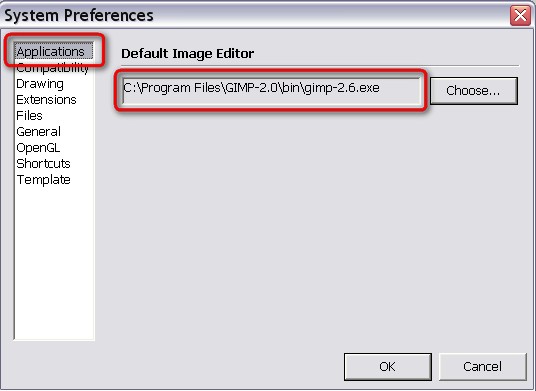
Then when you want to edit an image used as texture on a face, right click > Texture > Edit texture image. This will open the image in your editor where you can resample and compress it to your needs and upon saving, SU will instantly refresh the texture while keeping its UV coordinates. Really handy tool introduced in SU 7. Note however that the Texture menu item in the context menu is only available if you right click on a single face - i.e. not on curved surfaces or groups/components.Scaling components (or anything) bearing textures will not affect the file size.
- The model infor > Statistics > Purge will purge everything "purgeable" i.e. (unused) components, materials, layers, styles (each of which can be purged from the respective dialogs/browsers individually, too).
- At the moment, you can only do this by right clicking a component (either in the model or in the Component browser) and "Save as..." It will save it as a separate skp file (which it is actually, only embedded into your model) and in your Explorer window you can see the file size.
A good method therefore is to download the different components from the Warehouse in your internet browser, check their effective modelling (file size, polygon count etc.) and only then import them into your model.
It would be cool to see the file size in the component browser especially bnow as the online Warehouse is so tightly integrated - hopefully once it will be implemented.
I think that's it for now.
Advertisement







