Project photo bug (photo match)
-
I recently made the big mistake of upgrading to Sketchup 7 and also uninstalling SU6 (both free versions).
There seems to be an extremely annoying bug in SU7 when using Photo Match and projecting the photo to surfaces. The problem occurs if there are some geometry in front of the surface onto which the photo is to be projected. SU7 then actually breaks the projected surface with some hidden geometry which is the shape of the projected version of the geometry in front.
To illustrate the problem, I have attached a model to test with. I've done a (sloppy) prhoto match, and I've just drawn two simple surfaces of the building, and on the two surfaces I right-clicked and selected "Project Photo", which works correctly. Then I drew a box in front of these surfaces. If I now right-click on the building surfaces and choose "Project Photo" (and confirm I want to overwrite existing materials), everything still looks OK, but only on the surface of it (pun intended). If you try to select one of the building surfaces you will now see that it has some hidden geometry, and it is no longer one surface.
This has to be a bug, right? It didn't behave like this in SU6.
Regards
-Øyvind
-
Hi,
Sorry but I couldn't redo what you described. I projeted the images as well, turned on hidden geometry but there were no lines subdividing the faces. Also, with hidden geometry off and right clicking, i get the Texture item in the context menu which proves that it's a single face and tot a subdivided surface.
Can you elaborate your problem more?
-
That's strange. On my computer/installation this is completely reproducible.
Here's an image sequence showing what happens:
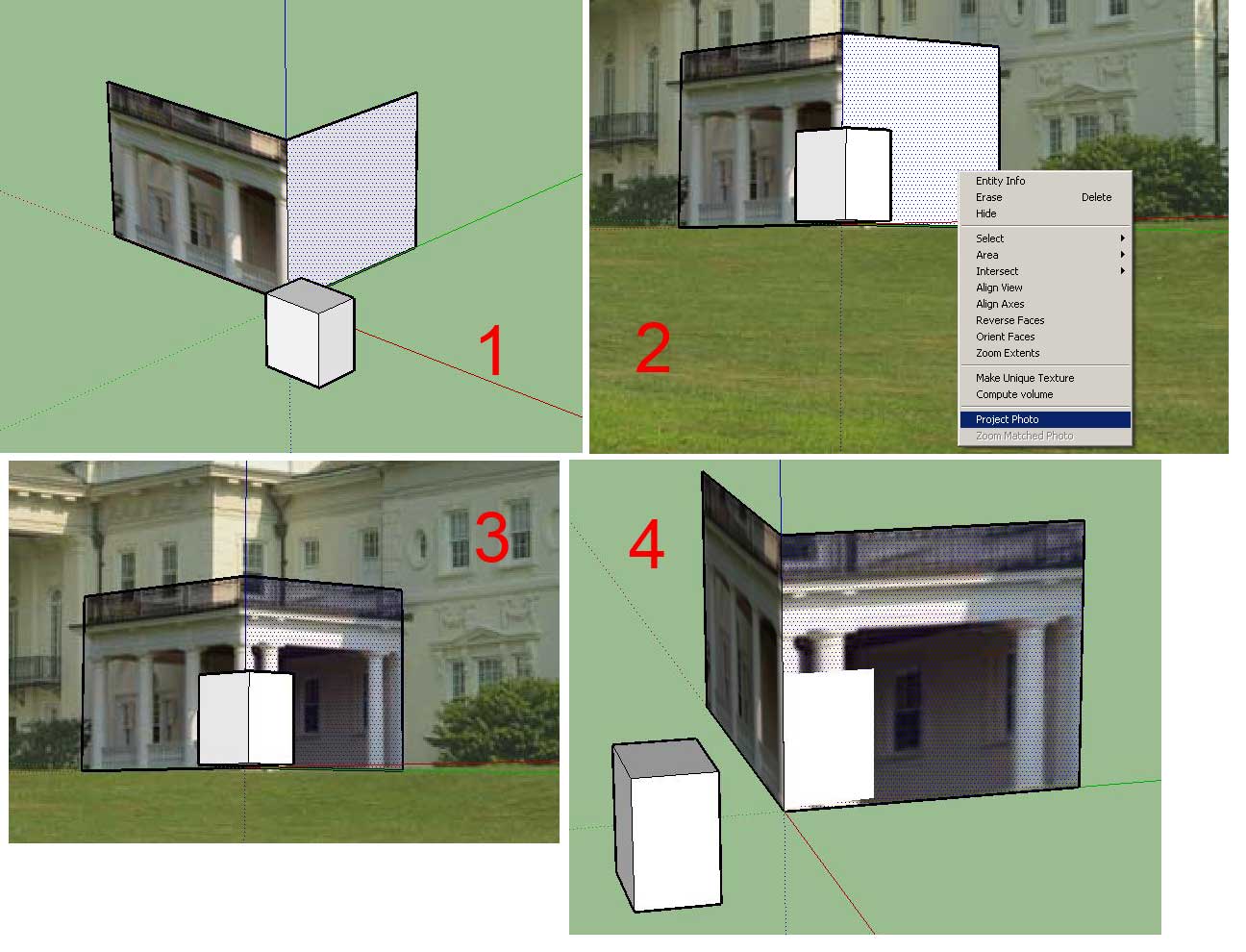
1: Shows the surface is whole and undivided
2: Photo is projected from sketch-over view
3: Looks OK while still in sketch-over view
4: If model is rotated we can see the surface is indeed brokenIf you cannot reproduce this sequence, then I am stumped. SU6 did not do this on my machine.
Regards
-Øyvind -
Thanks for explaining - I get it now. Are you sure it asn't like this in SU 6? (BTW you can alwas re-install SU 6 and even run both at the same time)
What I can imagine is that the photo (and everthing in front) works like an invisible plane from which things are projected onto the 2d-to-3D image. Hm. Very strange.
-
I am 99% sure this worked correctly in SU6. I had been working on a model in SU6 where I had a building for which I was designing a new entrance, and where some geometry is placed in front of the model. This very scenario was then in effect, but it worked like it should. When I continued working on the model in SU7 I quickly discovered this very annoying problem.
And it's not like there is a suitable workaround either. You will have to remove the "offending" geometry before projecting the photo, and that may be difficult/cumbersome if you have a large model.
Regards
-Øyvind -
Yeah, you are right - I've just tried. Nice find
 (however you ma not be happ with it
(however you ma not be happ with it  )
)Well, I'd suggest to reinstall SU 6 till they fix this (never mind if you don't use the Pro version - as I see they have removed the Free from trhe download page - because the Pro will finely downgrade after the 8 hour trial period).
-
This is a pretty stupid bug IMO (I am a programmer myself). I did also report the bug directly to Google, but I am not optimistic they'll fix it anytime soon. Let's hope they'll prove me wrong. The follow-me tool is also more buggy than before, so all in all the "upgrade" is a real disappointment for me.
Regards
-Øyvind -
They added a whole bunch of extra functionality to the texturing tools and I can imagine they screwed up something with existing tools in the meanwhile. I also reported the bug so I would not be surprised if someone chimed in soon.
As for the follow me tool - I haven't noticed any (more) buggy behaviour.

Okay, you were right; I split the follow me bug into a separate topic.
-
No one has chimed in yet, is there any way of getting to know if/when they are going to release new, bugfixed versions of Sketchup?
-
Well, as it turned out, it's a known issue and hopefully will be fixed in an upcoming maintenance release.
-
Software makers should keep public lists of such known issues, so that users wouldn't have to go to great lengths to report them. No such (public) list exists for Sketchup, right?
-
No, that's true.
-
Hello,
Unfortunately what you are seeing is "as designed" for SketchUp 7. This is a change from SketchUp 6 as you have noticed.
From the SketchUp documentation:
@unknownuser said:Textures are now projected only onto visible faces and faces within grouped entities.
The new functionality for Project Photo is to only project the image onto visible faces. In most cases this is a good thing as there is less clean to do in the model. However in your situation I can see why this would be a problem. The work around for you in your case would be to select the front most geometry and hide it, then do project photo. The results will be as you desired.
I hope this helps.
-
I read that as faces that wasn't set to hidden. As in all entities that doesn't have the Hidden tickbox checked in the Entity Info. A clearer description would be something like: "Textures are now projected onto faces visible to the current view."
-
Ok, that explains it!
However, I still don't think it was a wise decision to change this. While I can see that it can make for less cleaning up if you just project the full photo onto the full model, it acually makes the situation worse if one chooses to just project the photo onto selected surfaces (like I mostly do). With this new design one has to do some manual work to prepare the model by hiding "offending" geometry prior to projection.A better way would be to apply the "old" logic when some geometry is preselected (which implies that the user knows exactly which surfaces the image should be projeced onto), but use the "new" logic when the user just chooses "project photo" without anything selected.
That would give you the best of both "worlds", so to speak, but maybe it is too difficult to implement? It could of course also be a setting in the photo match options.
Regards
-Øyvind -
This was happening to me also, thanks for the explanation guys. I just wanted to add that when you get the resulting split faces as shown in image 4, if you just delete the large & small faces and then trace over one of the edges on the large face you will end up with the 2 faces again!
You need to show the hidden geometry under View>Hidden Geometry and delete the edges of the small face also. When you now retrace one of the edges of the large face you will get 1 large face again. Hope this is helpful to any newbies reading this, especially if an undo is not practical.
Cheers, domus. -
this is terrible news for me, i'm modeling a building with lots of in and out bits like colums and insets and whenever i project it adds all kinds of anoying faces for me to clean up, almost like shinging a light at the object and anywhere it would shadow it cuts faces into the mesh.. i can't see where this is a good idea.. of for any reason, i would just rather the texture to be smeared on those..
Advertisement







