[Layout] Transparent background in LO and extracting image
-
This tutorial is based on the Windows version of LO. It probably works for the Mac version as well, what's more, (AFAIK) the Mac version has better support for transparent image export straight from SU.
Also note that LayOut is a kind of "extension" (a presentational tool) for SketchUp Pro only - so this will be of no use for users of the free version. Sorry about that.
When we use ground and sky, the background colours/images will also be sent to LO. Of course, in LO, there is the Clipping mask feature, which allows us to "hide" some of the background but if we want to eliminate it totally,it is long and tedious.
This image shows the background settings for an "average" scene in SU (surely some of the preset templates like the 2D ones start with a different setting):
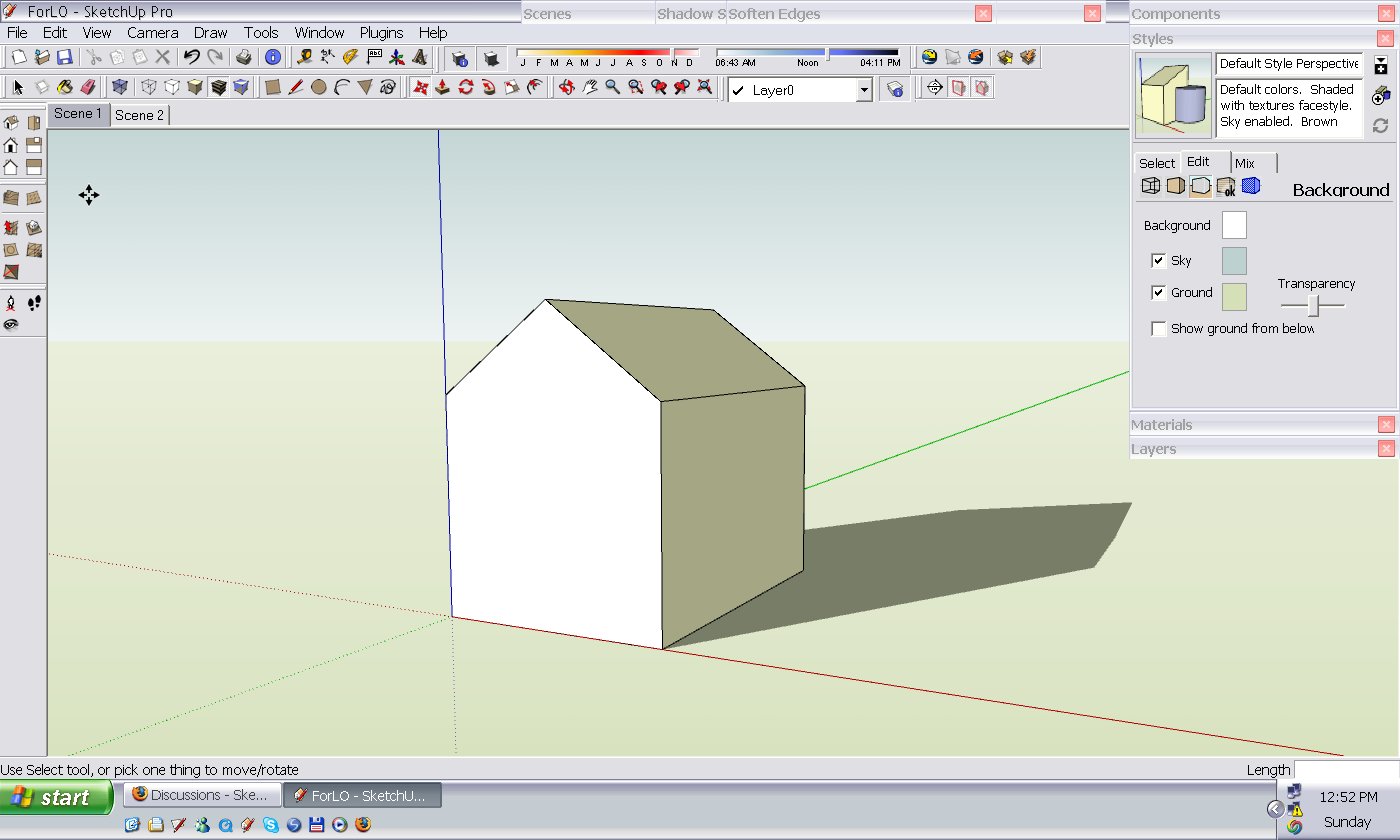
Now let's create a new scene where we turn off sky and ground and make sure that the background is set to perfectly white (RGB values: 255,255,255). If you change the settings after you create the scene, make sure to update it.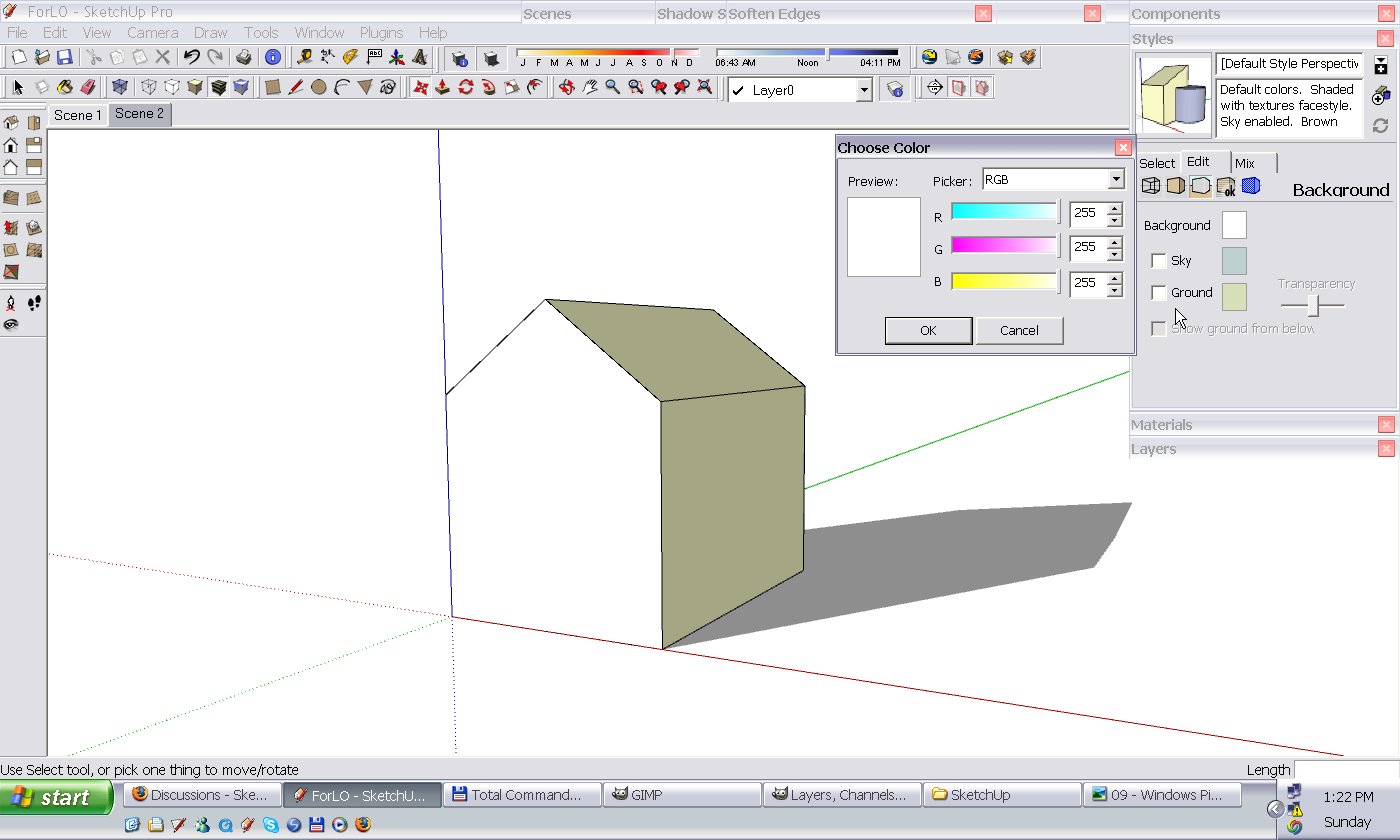
Now when we send the model to LO, we can se that scene 1 came through with the background while scene 2 without anything (i.e. the background is transparent). Notice that I set the grid to display so you can clearly see the background:
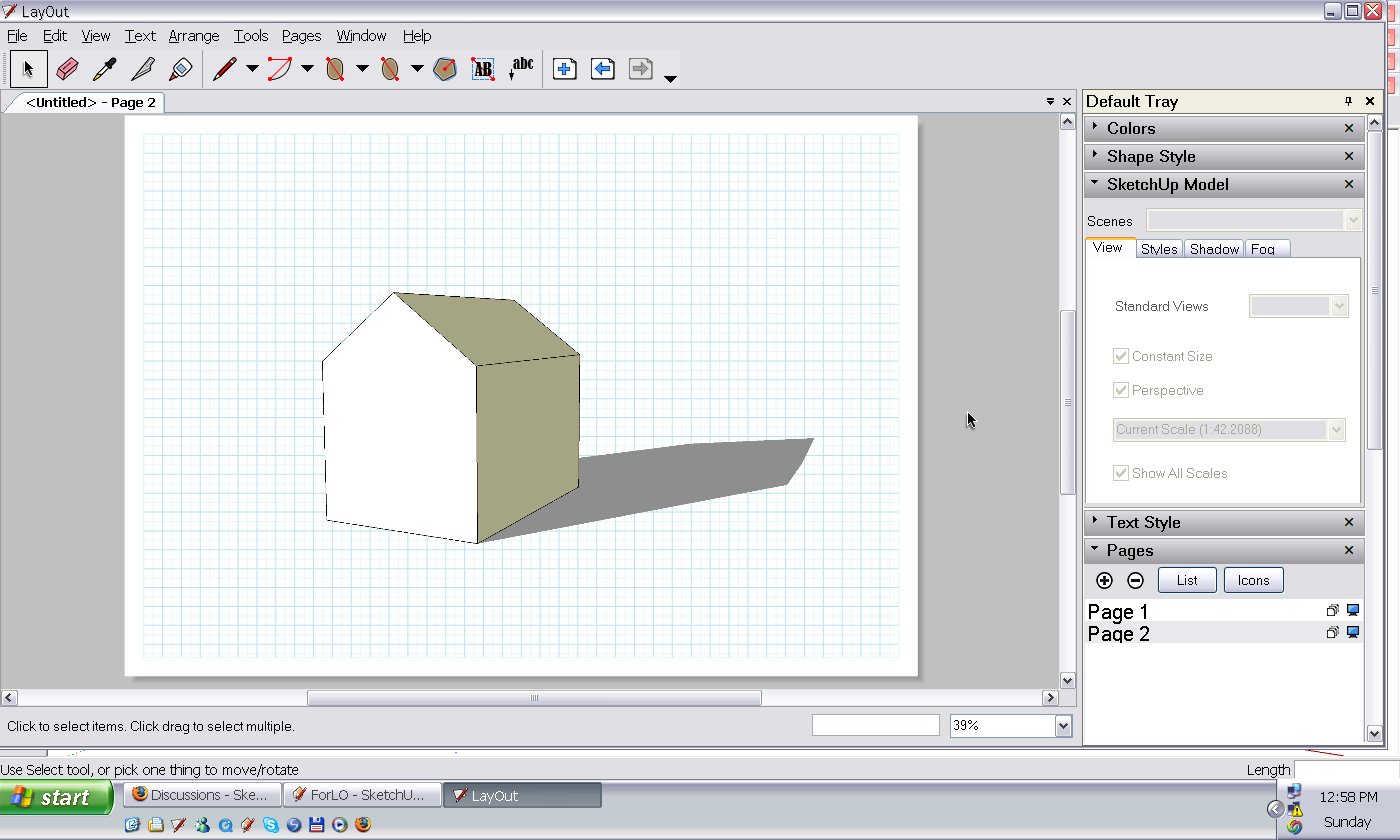
The reason is that LO creates a png image of every single page (more exactly of the inserted SU model) and keeps them in the LO file and if we have a scene with no background at all, it will become transparent. If we rename the *.layout file to *.zip, we can have a peep into what's inside: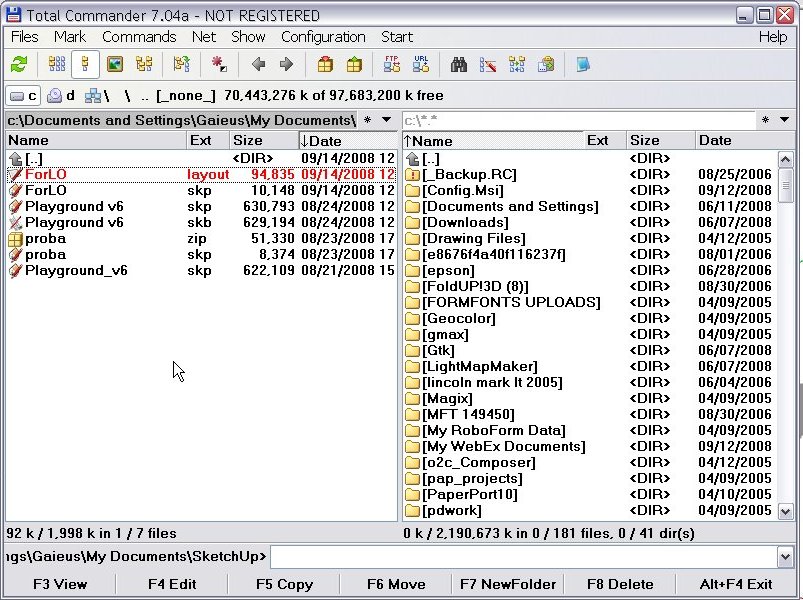
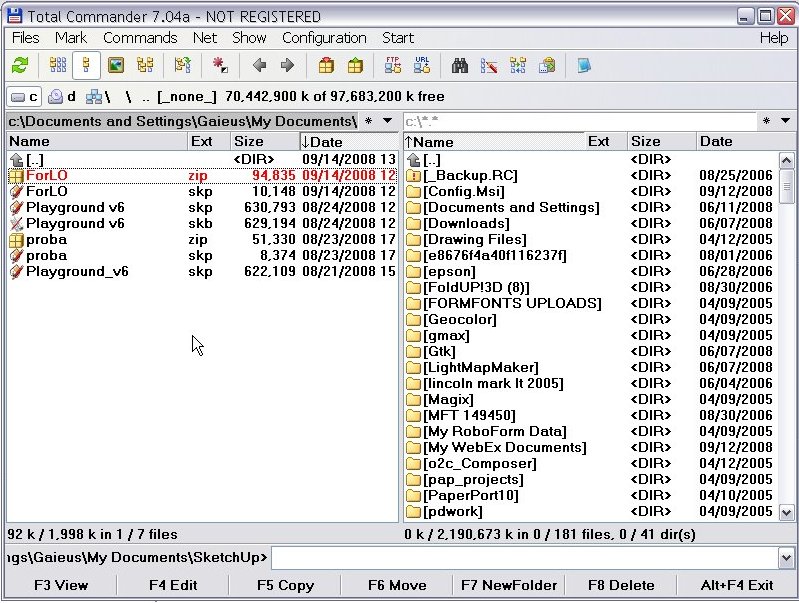
Now let' have a look: we find a ref (presumably 'references') directory with pretty interesting content inside: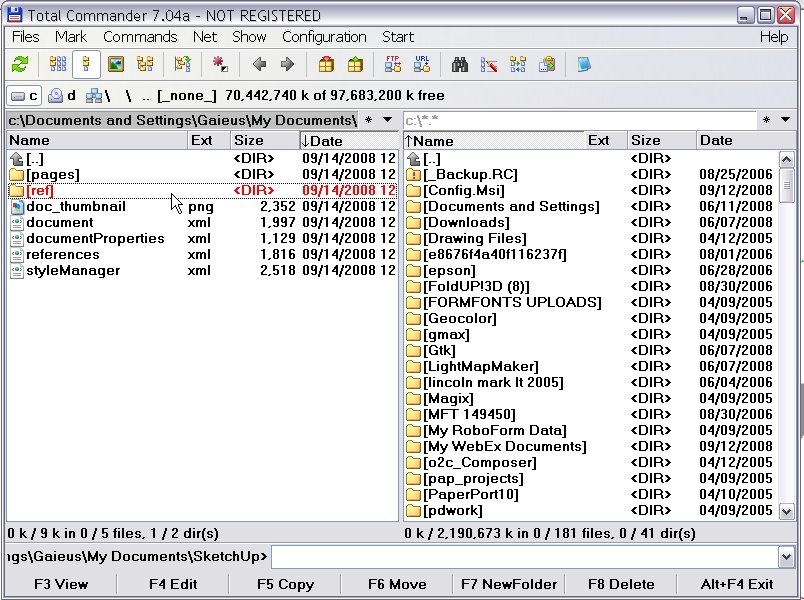
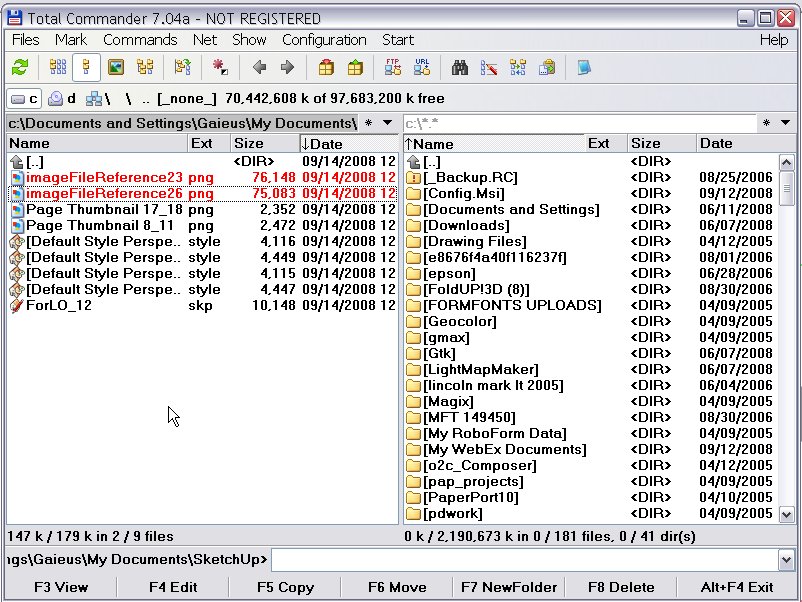
Notice that here you can even find your sketchup model, so if it gets corrupted or is elsewhere when you want to modify something in your LO file, you can access it easily.But now the more interesting things are the two png images - one with background and one without it - i.e. we can extract an image of our model with transparent background:
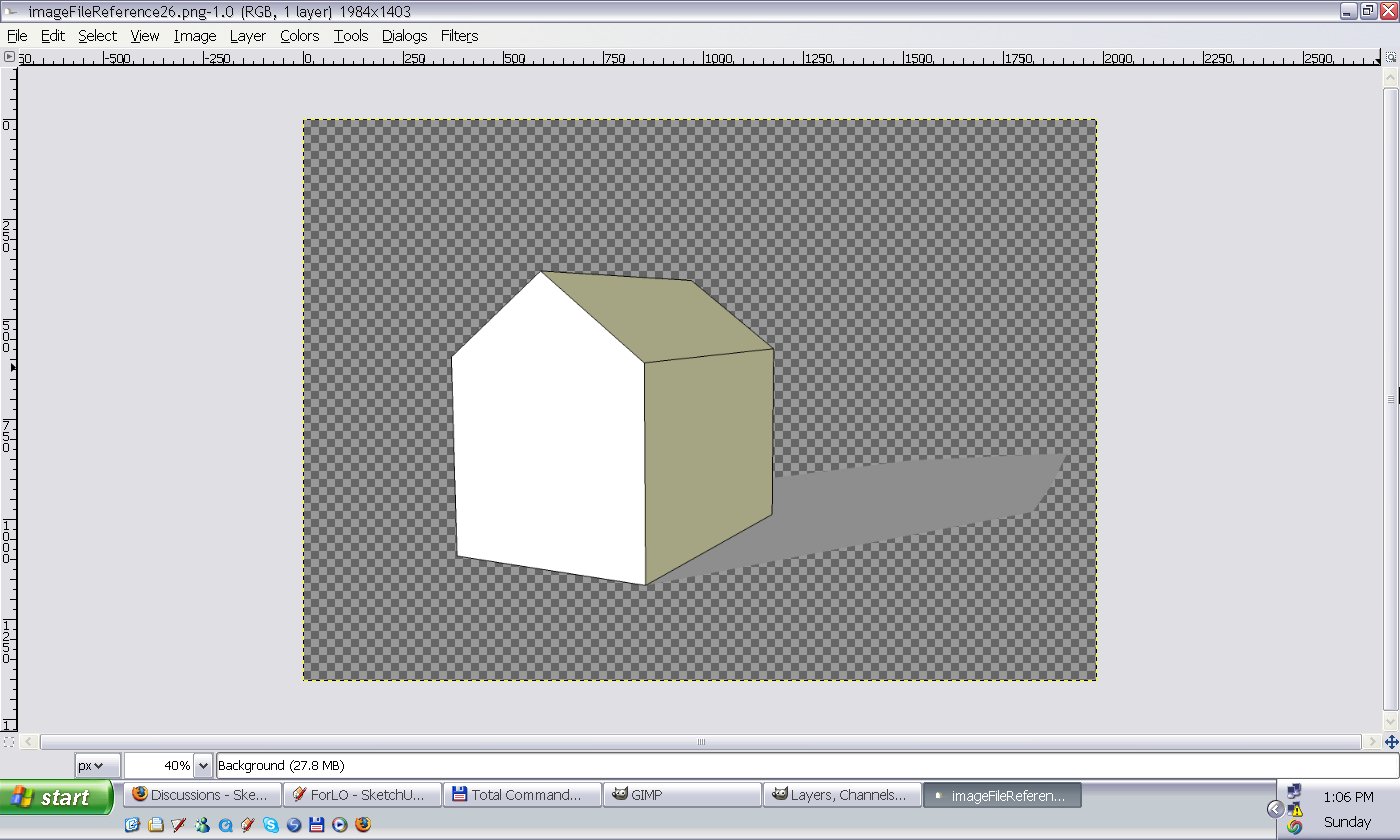
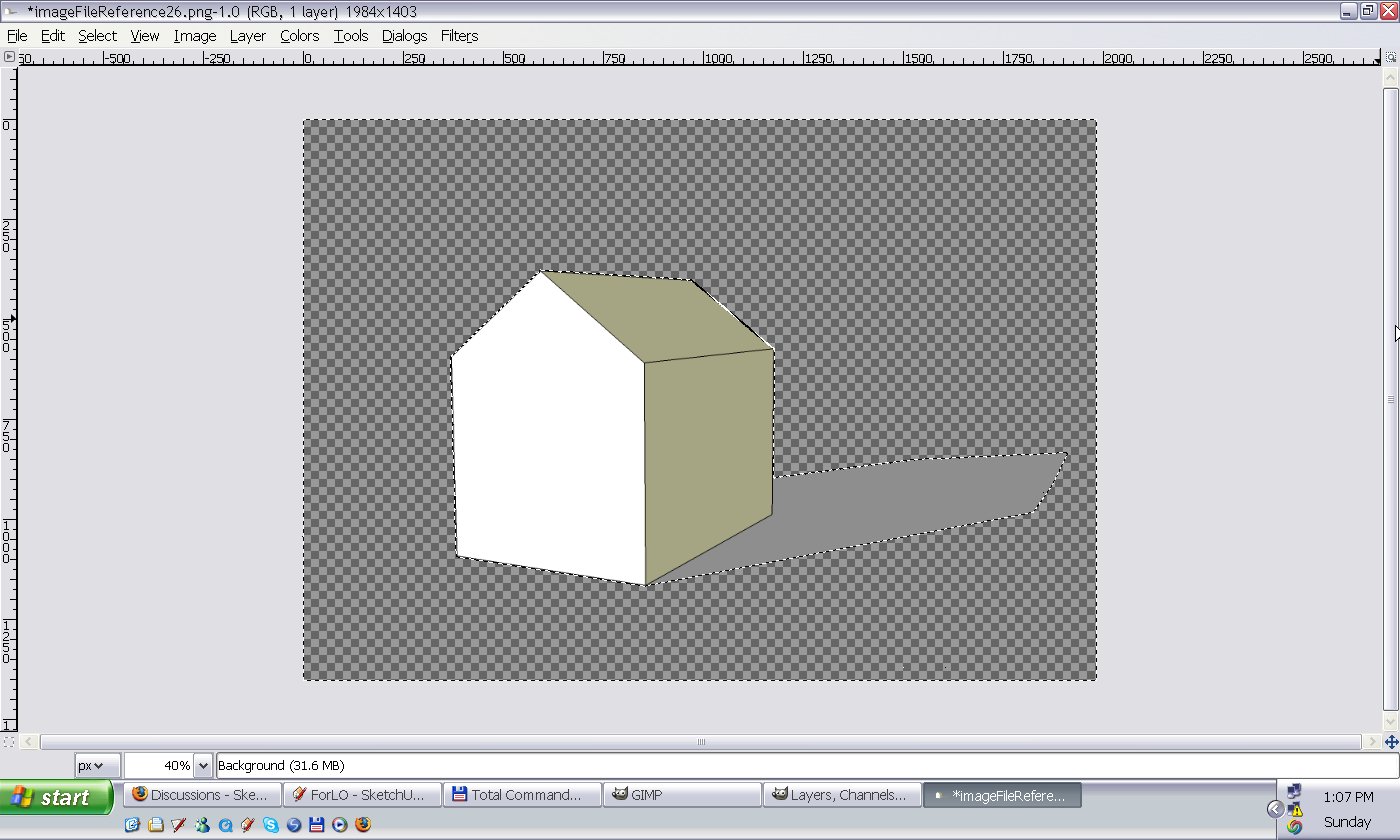
Notice that the shadow came through non-transparent. If you like it this way, good, keep it. If you don't,- turn off 'display shadows' in SU prior to sending the model to LO and only keep 'use sun for shading' checked - this will display shadow on the model but not on the ground plane OR
- you can also turn off shadows in LO (although there is no option to 'use sun for shading')
Finally, here is the original, extracted image with transparent background (I hope you don't mind that I didn't make a more complex model for this tutorial now ).
).
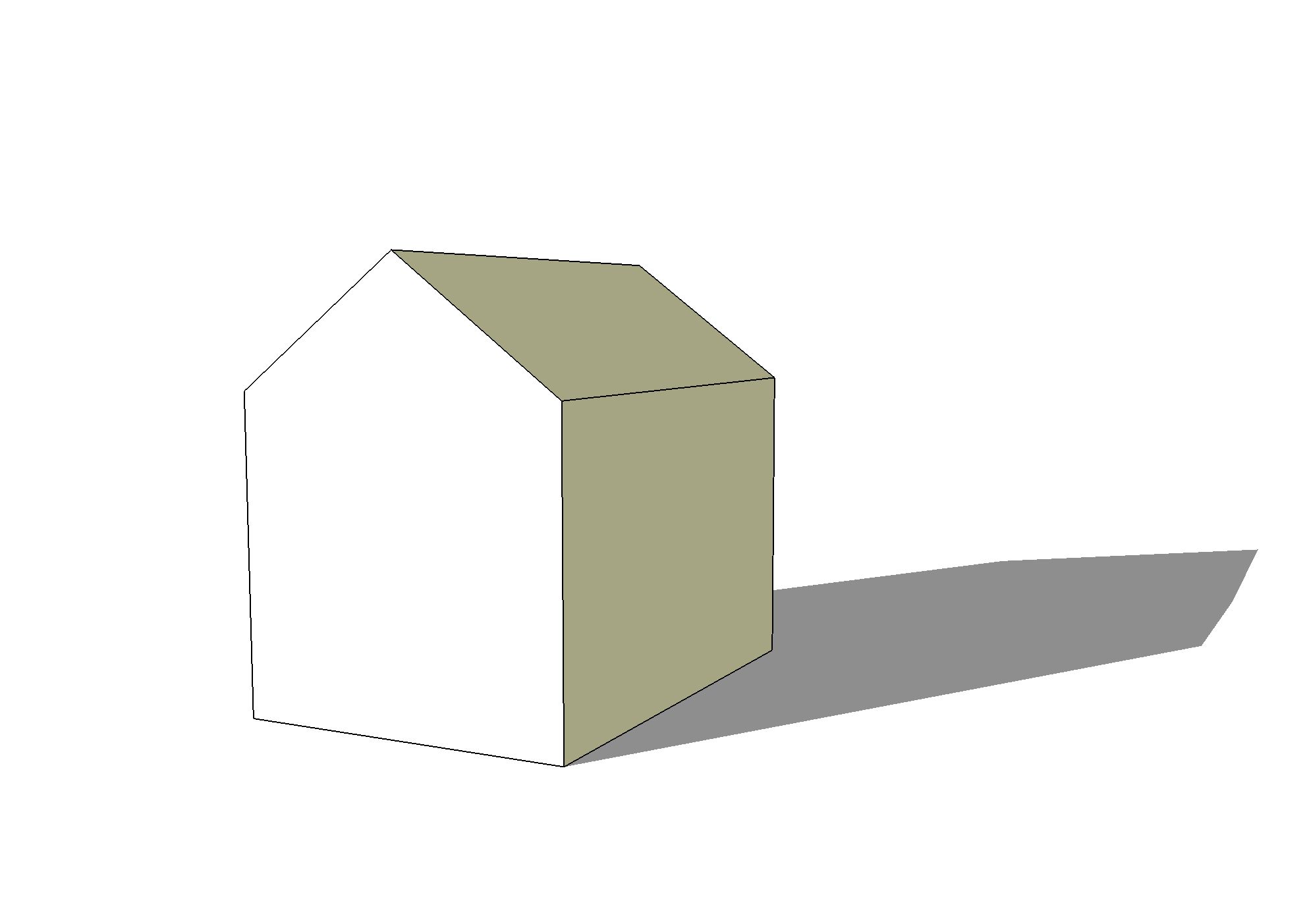
I hope this may come useful for some LO users.
-
Thank you Gai. I did indeed miss this. Very interesting stuff and it gives me some ideas.

Dave
-

These are just small tips & tricks really...
-
To make the shadows transparent without having to do too many tricks...I export a colors only layer with no shadows, and lines (hidden face) with shadows and then in photoshop multiply the linework layer over the color layer.
-
Good tip for post-pro.
But of course, this "tutorial" above was for LO1 - and since LO 2, you can export as png, too, with or without background transparency. The shadow tip is still valid of course, thanks.
-
How do I do this on a Mac?
-
@Jennyarchitect, you can do it on a Mac if in Sketchup the background color is set to a transparency other than 0 (zero) and in Layout, the reference is set to vector.
Interestingly, you can still seem to have sky and ground on!
-
I've been looking for this everywhere, actually! Thank you so much for posting this!! You did save my life with that. I'm an LO user and I haven't quite figured out how to work with a transparent background so I'm glad that I found your tutorial on that!

Advertisement







