Barber pole
-
Bob YES!! Exactly. How did you do that?
Devin
-
Dear Devin,
Okay, so this is what you do.
First, you need to install a plugin called drawhelix13.rb
Go to http://www.crai.archi.fr/RubyLibraryDepot/Ruby/em_geo_page.htm
Right, now having installed the plugin and restarted Sketchup, go to the Draw drop-down menu and select DrawHelix13. Fill in the dialogue box. I suggest you use the following to start (in mm):
Start radius = 150
End radius = 150
Pitch = 2000
No of rotations = 4
Sections per rotation = 24Click okay and the script will draw a helix about the z-axis. The elements of the helix are grouped.
Using the rotate tool, rotate and copy the helix around its centreline (z-axis) by placing the rotate tool at the origin. I suggest you rotate 90 degrees as a start.
Next select the circle tool and draw a circle with the centre at the origin and with a radius equal to the radius of the helices (= 150 mm for this example). Use the push-pull tool to extrude a cylinder and snap to the end of one of the helices.
Last but not least, select all and explode. You should now find that the helices define a spiral area which you can colour with the paint bucket.
I hope this helps.
Kind regards,
Bob -
Nicely explained Bob

I will look at placing this in the tutorials forum tomorrow if you don't mind.
-
Dear Dylan,
The more tutorials the better, and I am happy to contribute.
Regards,
Bob -
thanks, Bob.
really nicely described - now even I should be able to create a helix

-
Here's a non-Ruby way of tackling it...offered not because it's easier, but because it helps to get your head around such problems which may not always be Ruby-soluble.
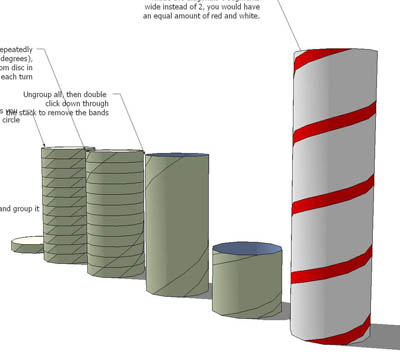
-
what an easy and simple way to do it, Alan. marvelous!
truly an Egg of Columbus - to figure that one out has surely taken some time.

-
Hi guys,
If you don't necessarily need the geometry itself, you can do it by texture positioning:
- Turn on hidden geometry (View menu)
- Import any striped image as texture and apply it on one face of the cylinder (see attached file)
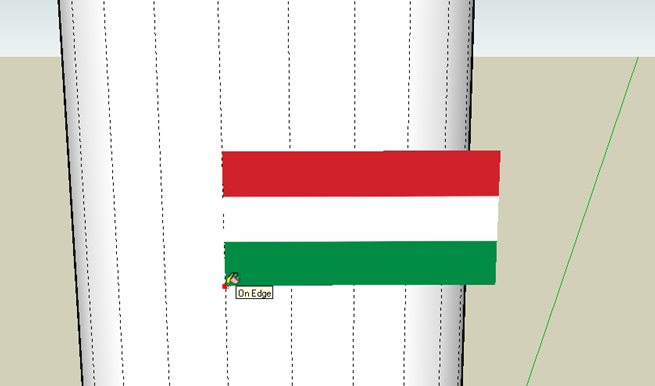
- right click on it and go down to Texture > Position in the context menu
- make sure you are in "fixed pin mode" and rotate the texture about the red pin with the green pin (you can still resize it here - see picture)
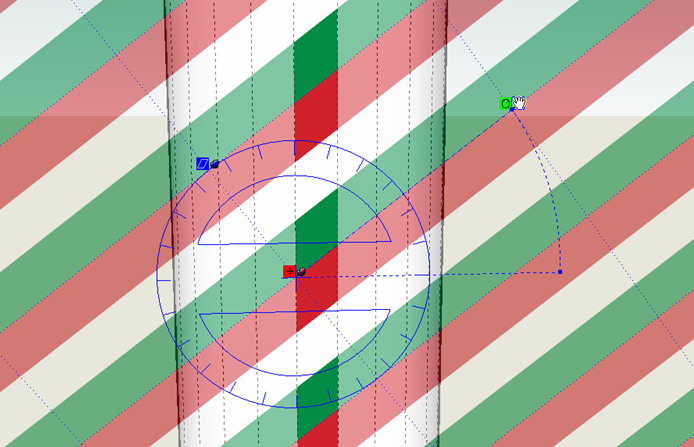
- when you are fine with what you see, right click > done (or hit Enter)
- turn off hidden geometry and choose the paint bucket tool
- Press the Alt key (the PB tool turns into an eyedropper)
- sample the painted facet, release the Alt key and apply the texture to the rest of the column (see result)
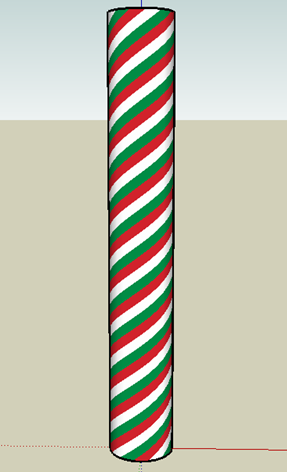
 If you don't mind, I used my national colours...
If you don't mind, I used my national colours... -
a wonderfully lazy way to achieve the same result... and if you apply a bumpmap and render it, it even looks carved into the cone...

@gaieus said:
If you don't mind, I used my national colours...
well Gaieus, now I would really fancy "Caprese" (didn't have lunch today...)
-
Oh yes, bumps and such - or even clipmaps and layered materials so that it could look like a marble column with a winding, gilded stripe on it!

Advertisement







