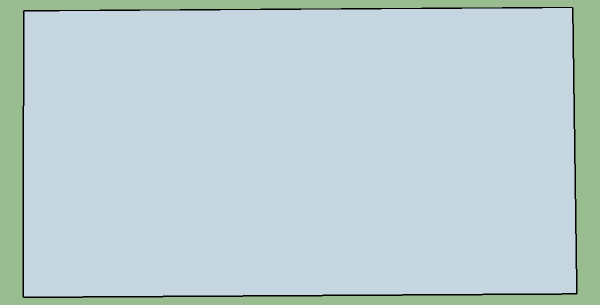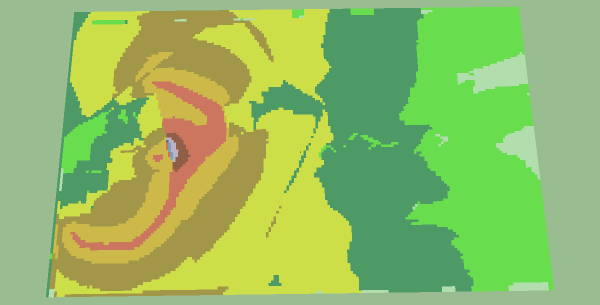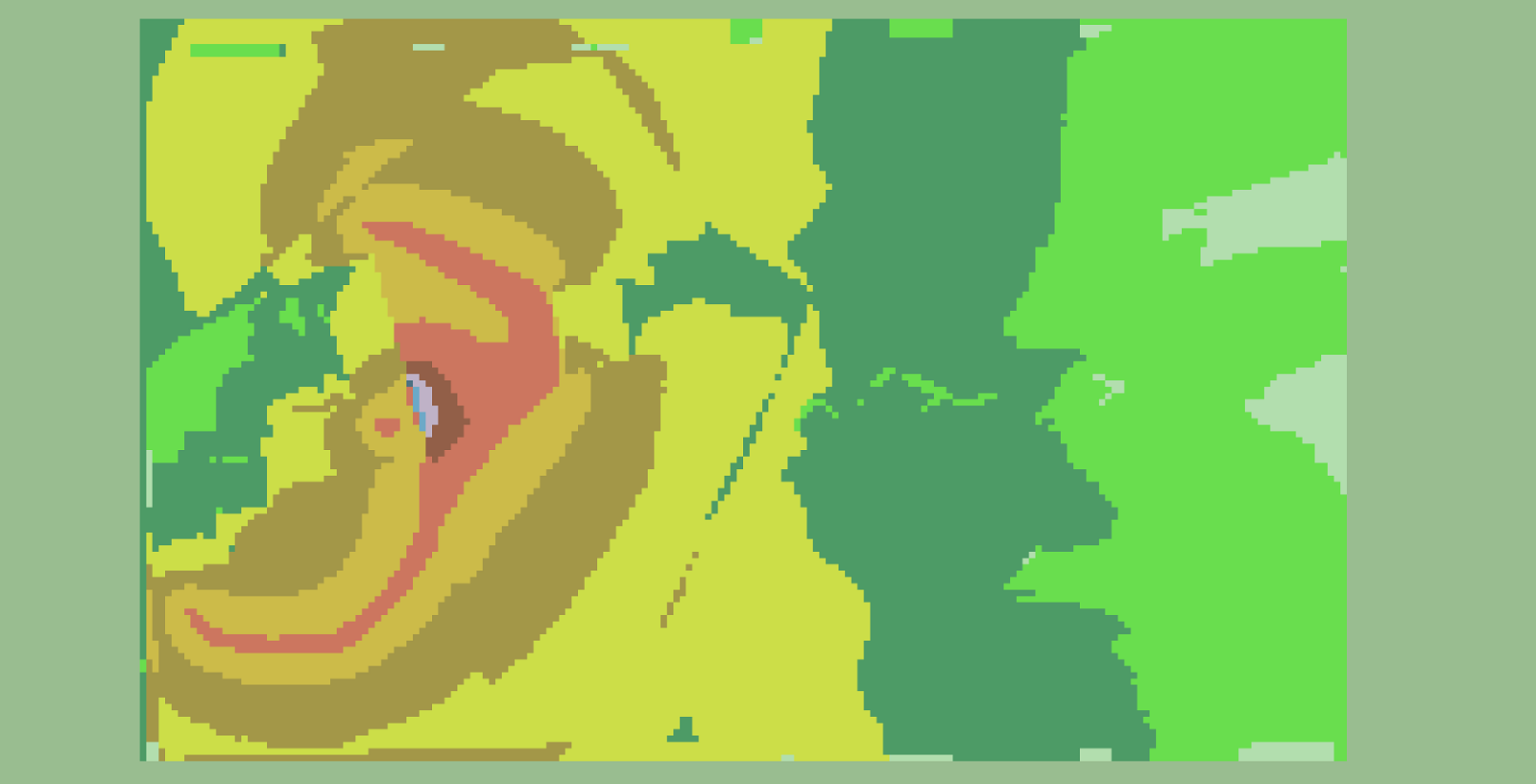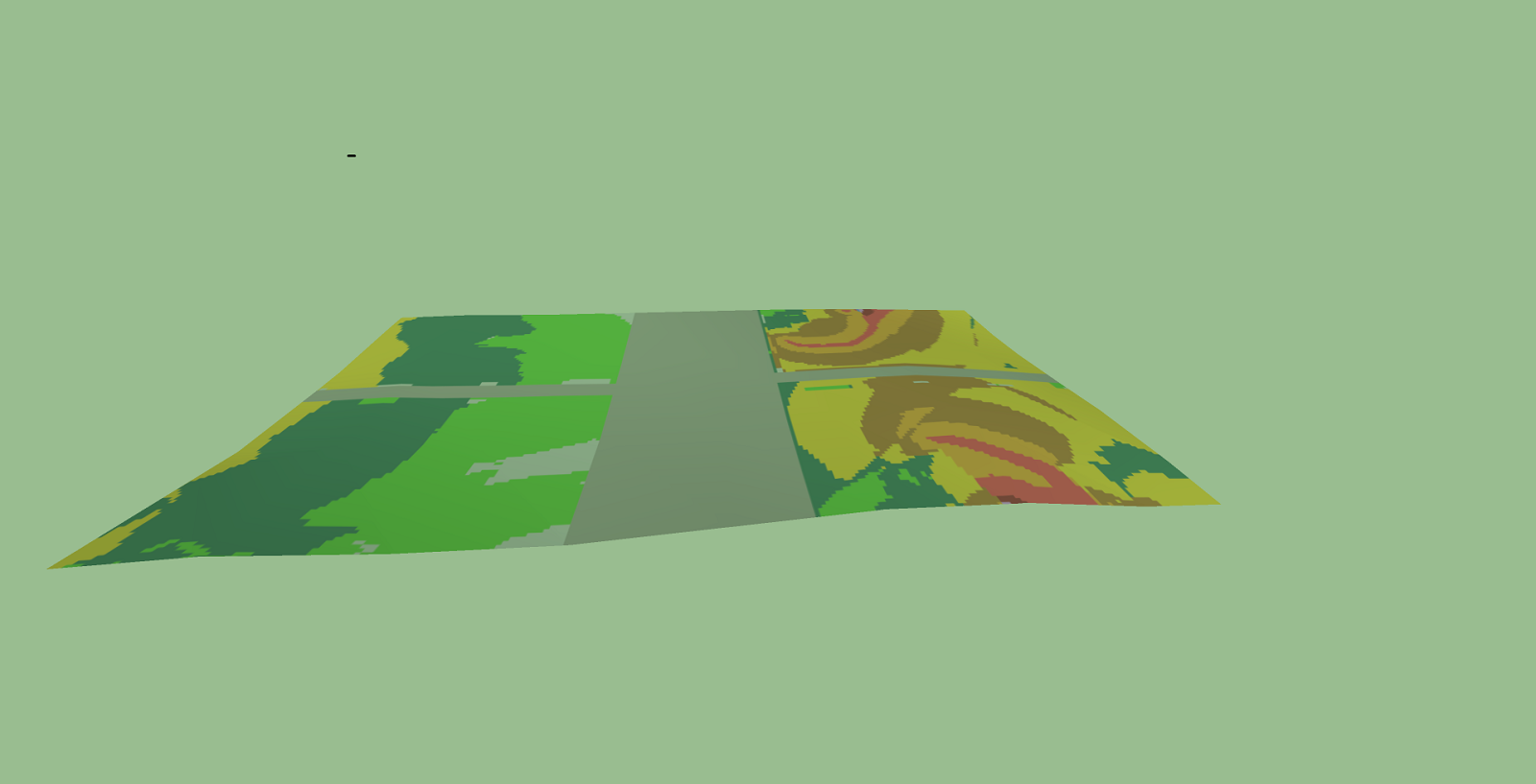I have the following problem with the extension installation in Sketchup 2016:
I use the following code to load my plugin:
` # Load the normal support files.
require 'sketchup.rb'
require 'extensions.rb'
Create the extension.
ext = SketchupExtension.new('pluginName', File.join('pluginFolder', 'pluginLoader.rb'))
Attach some nice info.
ext.creator = 'xxxxx'
ext.version = '1.0.0'
ext.copyright = '2016, xxxxxxxx'
ext.description = 'xxxxxxxxxxxxxxxxxxx'
ext.extension_path=File.join(File.dirname(FILE), "pluginFolder" )
Register and load the extension on startup.
Sketchup.register_extension(ext, true)`
The Preferences/Extension Window then shows 2 entries for my plugin, one with the name of the pluginFolder and one with the pluginName. Only the entry with the pluginName shows also the plugin details.
When I delete the ext.extension_path entry in the above code, everything seems to be OK.
As I use the ext.extension_path in my loader file I need to fix this problem, which did not occur in previous Sketchup Versions.
Help is very much appreciated