Exporting to PDF-- image quality problem
-
I should add...
I only have the free version of Adobe acrobat, but when my architect sends me a PDF file that she has exported from AutoCad, it looks fine. I don't think it's a problem on acrobat's end, but I figured I'd include this info just in case.
-
Hi Goggin,
I'd have two questions:
- Do you use any of the graphical styles provided now in SU6? Those might behave differently when exported.
- Have you tried to export from LayOut?
-
Try PDF995: http://www.pdf995.com/download.html
It works as a virtual printer -
@gaieus said:
Hi Goggin,
I'd have two questions:
- Do you use any of the graphical styles provided now in SU6? Those might behave differently when exported.
I don't think so. I'm not even sure what those are. Mine is a simple floor plan-- nothing fancy.
@unknownuser said:
- Have you tried to export from LayOut?
Yeah, that was what I was thinking I'd try next. I haven't used LayOut yet, but I'll give it a go today or tomorrow.
I figured I must be doing something wrong since this is a key feature-- if it doesn't work well, then I don't think Pro would be worth purchasing.
-
Wel,, I've read about some problems with printing or exporting to PDF and also that mostly there was a solution (I don't even ahve a printer
 ) but I cannot locate those threads.
) but I cannot locate those threads.The other idea however - to use a virtual PDF printer, is not bad though.
I use PDFCreator for instance. -
Make sure you have the high quality settings on in the print dialogue box. The highest quality setting is the vector based HLR. Check the 'use high accuracy' HLR
box when printing. The only problem with this is that it doesn't
display textures or shadows. If using the non HLR settings to display
textures and shadows, for best results be sure to set the print quality to ultra high defintion.Kenny
-
Thanks for the advice. BTW, it's not just printing-- the file looks bad on my screen even before I print. I don't think adjusting the print options should affect that, should it?
-
Could you show a screenshot of what it looks like?
-
The print settings shouldn't affect the display. Make sure you have got hardware accelaration on (Window, Preferences, Open GL)
Kenny
-
@kenny said:
The print settings shouldn't affect the display. Make sure you have got hardware accelaration on (Window, Preferences, Open GL)
Kenny
Is that in SketchUP or Acrobat?
-
@gaieus said:
Could you show a screenshot of what it looks like?
I have one, but I don't know how to post a file here. Is there some dummy site on this MB I can upload to and then link to from here?
-
Here we have an attachment server:
http://www.sketchucation.com/forums/scf/viewtopic.php?f=77&t=760 -
Thanks, Gaieus. Let's see if this works. Sketch-up floor plan on the left, what the image looks like after export to Acrobat on the right:
BTW, I did have those setting correct, Kenny.
-
You have some funny large value set in the Profile width box. Setting it to Match Screen display is usually enough
Please don't use the BMP format for image attachments, the file sizes are enormous and they take ages to load
Anssi

-
@anssi said:
Please don't use the BMP format for image attachments, the file sizes are enormous and they take ages to load
Sorry about that. I just used the screen-capture program that Gaieus recommended in an earlier thread: "Gadwin PrintScreen". I guess it defaults to .bmp. Can I still use that and convert to another format that doesn't create such large files?
I'll fool around with your recommendations, but I'm not quite sure I understand what you're getting at. I set the drawing size parameters so that it would be to scale at 1/4" = 1' in Acrobat.
-
@gaieus said:
Have you tried to export from LayOut?
Just tried it. Same result-- bad.
Anssii: I checked again, and I do have the "Profile Lines" section set to "Match screen display". I'm not sure what the "profile width" box is, though. Did you mean "Drawing Size width" box?
-
Sorry, my bad memory. Of course I meant the Profile lines box(and Section Lines, too)
I cannot say right away what the problem is now. I remember once getting the same result, but not what caused it. Let's think about it...
Well-you say you adjust the page size to get the right scale. For me it works the other way round. I set the scale, and the page size adjusts itself (as I tab out of the scale box). I never touch the page size settings unless I want output that is not to scale.
Can you attach your skp file?
Anssi
-
@anssi said:
Well-you say you adjust the page size to get the right scale. For me it works the other way round. I set the scale, and the page size adjusts itself (as I tab out of the scale box). I never touch the page size settings unless I want output that is not to scale.
Sorry if I didn't make that clear. I set the Drawing Size "scale" parameters* and let the "size" parameters adjust themselves.
*This was not easy, though, as SketchUp kept trying to tell me I was exceeding the page size limit. I had to do it in a certain order, or it would reject it.
@unknownuser said:
Can you attach your skp file?
Hmmm. Having trouble doing that. I copied my SketchUp file into the sketchucation newbie folder, but when I click on it, I don't get a URL address to link to-- just and empty (Mozilla) browser page. It worked fine with that .bmp file I did earlier. If you want to look at it, it's in the newbie folder under "Bathroom Floor Plan".
-
-
I had no problem exporting. This is what my Export dialog looked like
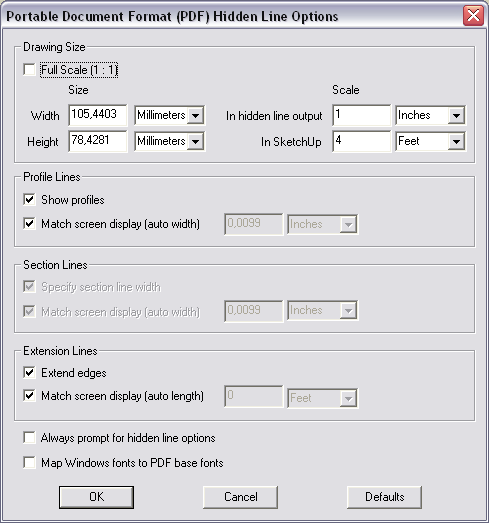
And this is the PDF I got:
testi.pdf
CheersAnssi
Advertisement







