Unique Tag
-
Whenever I paste into a scene with a specific tag, that tag always appears in all of the other scenes.
For example, if Scene 1 is set to only shows objects with Tag 1, Scene 2 is set to only shows objects with Tag 2, etc. If I paste a new object into Scene 3 with Tag 3, Tag 3 appears in Scene 1 and 2 against my wishes. I always have to make it invisible and Update Scene 1 and 2.
How does one make the tag unique to the scene that is desired.
-
This isn't a bug. It doesn't belong in the Bug Reporting category.
When you create a new tag, however you create it, the contents that have the tag will be visible in all existing scenes. This is normal behavior. If you want to create new tags that won't be visible in existing scenes there is a plugin called Auto-Invisible Layer available from the Extension Warehouse which will update the existing scenes when a new tag is created. In your case, use it to create a tag with the exact same name as the object you are copying before you copy and paste the object.
-
Dave R, thank you. Good to know that it is normal behavior.
@dave r said:
In your case, use it to create a tag with the exact same name as the object you are copying before you copy and paste the object.
I Activated Auto-Invisible Layer. I created a tag called "Circle". I named the object "Circle" in Outliner. Sorry, I can't figure out how to use it.
-
@djh said:
I named the object "Circle" in Outliner.
Naming the object in Outliner as "Circle" does not give it a tag called Circle. Presuming the circle object is in a separate file, create a tag in the Tags panel called Circle. Give that tag to the object.
Then in the file you'll be copying to, create the tag called "Circle" while Auto-Invisible Layer is active.
With all that done, in the first file with the circle object, select it, copy it, go to the destination file and paste the object.
-
Dave R, you did it again. Beautiful! Thank you so much!
-
@dave r said:
@djh said:
I named the object "Circle" in Outliner.
Naming the object in Outliner as "Circle" does not give it a tag called Circle. Presuming the circle object is in a separate file, create a tag in the Tags panel called Circle. Give that tag to the object.
Then in the file you'll be copying to, create the tag called "Circle" while Auto-Invisible Layer is active.
With all that done, in the first file with the circle object, select it, copy it, go to the destination file and paste the object.
In short, one has to copy and paste the object into a different file and then copy and paste it back to the original file. One can't work within the original file and change the tag to a specific object.
-
@djh said:
In short, one has to copy and paste the object into a different file and then copy and paste it back to the original file. One can't work within the original file and change the tag to a specific object.
In short, no! That's absolutely wrong.
If you want to give an object a different tag than it already has, select it in the model space or in Outliner. Then, in ENTITY INFO change the tag via the Tags dropdown list.
I switched to Color by Tag to make changing the tag more obvious.
Outliner only shows the names of objects, the nesting structure, and the visibility state of objects. It does not show the tags given to the objects nor can you change the tag given to objects in the model. You can change the Definition Name of a component in Outliner.
If you are talking about changing the Definition Name of a component to make it different from others in the model you only need to make it unique first. Right click on the component, choose Make Unique. Then edit the component's Definition Name.
-
Dave R, thank you. I finally understand.
-
This is helpful:
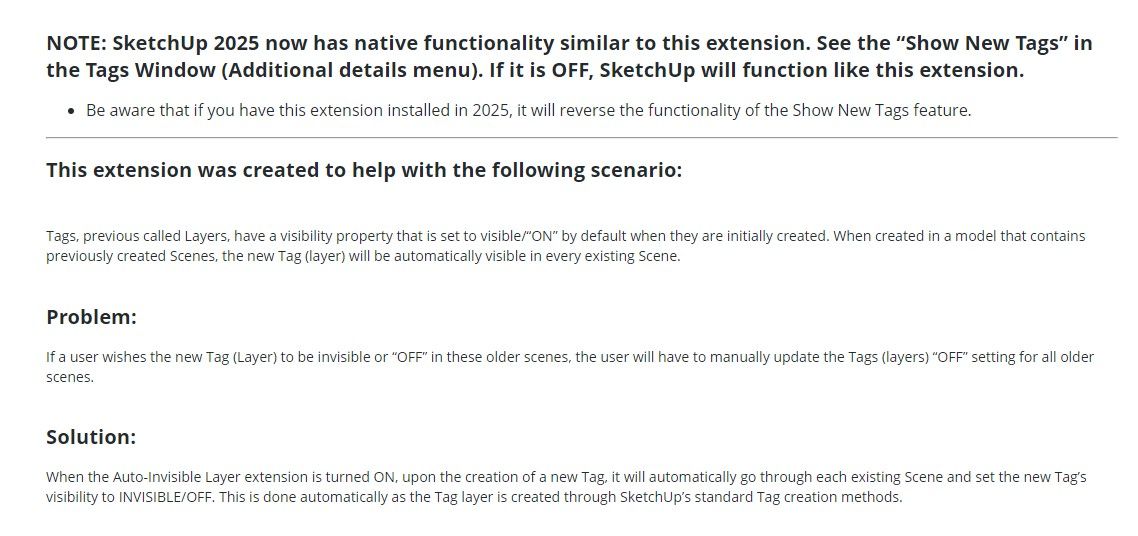
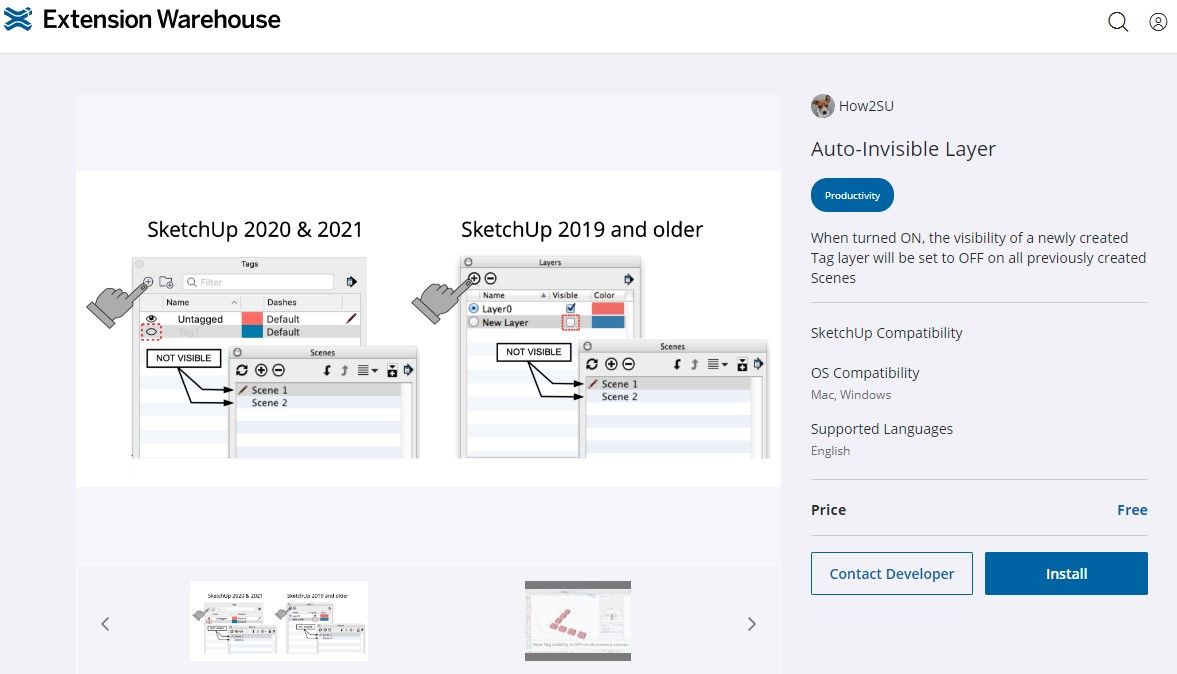
Advertisement







