Placing FlexTools doors and windows inside groups
-
What is best practice to place a door or a window on a wall with FlexTools?
First question:
I have 3 groups in outliner that are inside each other:
Group 1: ”Level 2”
- Group 2: ”Inner-walls”
- Group 3: ”Inner-wall bathroom”
Let’s say I want to place a door on the bathroom wall. The bathroom wall is a group inside the ”Inner-walls” group that is inside the Level 2 group. Do I place the door inside group 3 like the exempel below or do I place it inside of group 2 or 1?
Group 1: ”Level 2”
- Group 2: ”Inner walls”
- Group 3: ”Inner wall bathroom”
- Group 4: Flex Door
- Group 3: ”Inner wall bathroom”
Sekond question:
Can I organize the the doors in different groups after I have placed the door?
Lets say I want to group all doors in one group under Group 1: ”Level 2” so I easily can show and hide the inner-walls and doors or does that corrupt the tags and the 2D symbols.I had some issues with placing doors and windows so I need some tips and pointers. How does your structure/workflow look like in Outliner?
- Group 2: ”Inner-walls”
-
Hi,
The best practice for placing wall cutting windows is outside of the wall components they are placed on and you could then group both the walls and the windows into one group or component.
At the moment if you group all the windows into a separate (windows) component all the dynamic openings will close up, or break. One things you can do is 'unlink' the dynamic openings from their wall cutting component. This will break the wall cutter openings so they are not dynamic anymore.
To do this, open the wallcutter options (blue C icon), select a wallcutter component and hit the 'Unlink' button.
Perhaps in a future update we may figure out how to make openings remain dynamic no matter in what context they are located.
I hope this helps.
-
@halroach said:
Hi,
The best practice for placing wall cutting windows is outside of the wall components they are placed on and you could then group both the walls and the windows into one group or component.
At the moment if you group all the windows into a separate (windows) component all the dynamic openings will close up, or break. One things you can do is 'unlink' the dynamic openings from their wall cutting component. This will break the wall cutter openings so they are not dynamic anymore.
To do this, open the wallcutter options (blue C icon), select a wallcutter component and hit the 'Unlink' button.
Perhaps in a future update we may figure out how to make openings remain dynamic no matter in what context they are located.
I hope this helps.
Thanx for a quick answer!
1. So if I understand correctly, I should always make my walls as a component and not a group?
2. Witch of the following structures for groups and components would you recommend when I work with FlexTools?
Alternative 1:

Alternative 2:

Or would you recommend an alternative workflow?
3. Will the dynamic links brake when I change the name of the door?
4. I don't really understand how the number secuence work and why some doors has the same number and others have a unique number when its placed on the same component
For exemple:
I have created 6 doors on the same wall (Not at the same time) but when I created door number 6 it changed number to number 2 and the dynamic link is gone. It works for the other doors with the same number. I cant figure out why or how I will make it link to the other doors.
<Door#1>
<Door#1>
<Door#1>
<Door#1>
<Door#1>
<Door#2> -
-
You can use groups for walls too. It used to be a problem with groups but not anymore (I personally prefer components).
-
It is preferable to have the walls windows and doors all in the same nesting level like here:
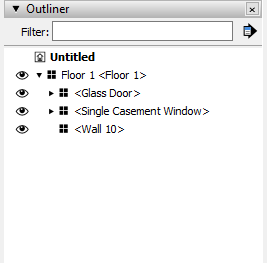
-
You can change the name of the door (definition name) and everything should be fine.
-
The numbering sequences in component definition names are how Sketchup and dynamic components work. When you make a copy of a dynamic component it keeps the same name, but once you make a change to one of the copies it becomes automatically unique and Sketchup appends a #n to the end.
-
I am not sure what happened in your example but the wall cutting can break when changing the context of a wall cutter in outliner. See here examples how to avoid breaking the wall cutting: https://flextools.cc/learn/wall-cutter/#Advanced-Operations
-
Mike Brightman just came out with a new system in ConDoc 5 for applying multiple SketchUp tags to one object. I haven't tried it yet, but I believe it will free you up from worrying about component and group nesting levels giving tools for easier filtering and sorting.
-
Advertisement







